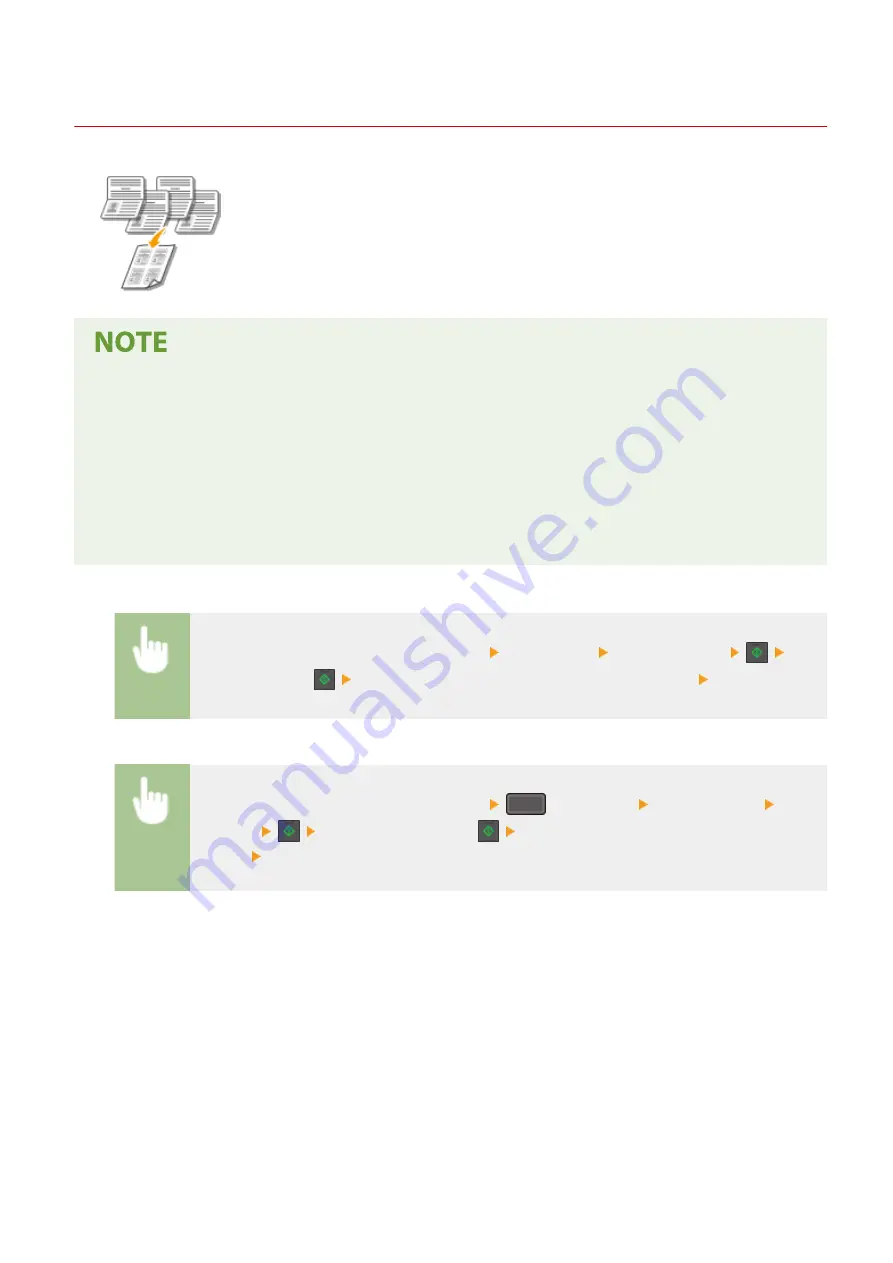
Making Passport Copy
2KUS-03X
Copy passports for several individuals laid out on a single sheet of paper. This is convenient
such as when copying passports as a receptionist duty.
●
Using Passport Copy reduces the copy ratio automatically (the copy ratio is displayed on the screen). If the
copying process has not started, you can further reduce the image size by lowering the numeric value that is
automatically displayed. The value can also be increased, but the edges of the original might not be copied.
●
Scan size is fixed at 130 mm x 180 mm.
●
The order of layout cannot be set.
●
<Passprt Cpy>/<Passport Copy> is not available when using <Paper Save>/<Paper Save Copy>, <N on 1>, or
<ID Card Cpy>/<ID Card Copy>.
●
The 2-sided copying setting cannot be changed.
Touch Panel Model
Place one of the passports on the platen glass <Passprt Cpy> Specify the layout
Place
the next passport,
Repeat until all passport originals have been scanned <Start Copy>
5 Lines LCD Model
Place one of the passports on the platen glass
(COPY/SCAN) <Passport Copy> Specify
the layout
Place the next passport,
Repeat until all passport originals have been
scanned <Start Copying>
Copying
190
Summary of Contents for imageCLASS MF269dw
Page 1: ...MF269dw MF267dw MF264dw User s Guide USRMA 3285 00 2018 07 en Copyright CANON INC 2018 ...
Page 51: ...LINKS Configuring Printer Ports P 45 Setting Up 44 ...
Page 58: ...Printing from a Computer P 223 Setting Up 51 ...
Page 121: ...Setting Menu List P 360 LINKS Customizing the Home Screen P 152 Basic Operations 114 ...
Page 179: ...Making ID Card Copies P 189 Making Passport Copy P 190 Copying 172 ...
Page 185: ...LINKS Basic Copy Operations P 173 Copying 178 ...
Page 190: ...LINKS Basic Copy Operations P 173 Copying 183 ...
Page 198: ...LINKS Basic Copy Operations P 173 Copying 191 ...
Page 269: ...LINKS Using ScanGear MF P 263 Scanning 262 ...
Page 290: ...6 Click Fax Fax sending starts Linking with Mobile Devices 283 ...
Page 329: ...Managing the Machine 322 ...
Page 349: ...LINKS Remote UI Screen P 335 Managing the Machine 342 ...
Page 351: ...5 Click Edit 6 Specify the required settings 7 Click OK Managing the Machine 344 ...
Page 360: ...Managing the Machine 353 ...
Page 470: ... When replacing drum cartridge see Replacing the Drum Cartridge P 448 Maintenance 463 ...
Page 473: ...Troubleshooting 466 ...
Page 591: ... 16 JPEG this software is based in part on the work of the Independent JPEG Group ...






























