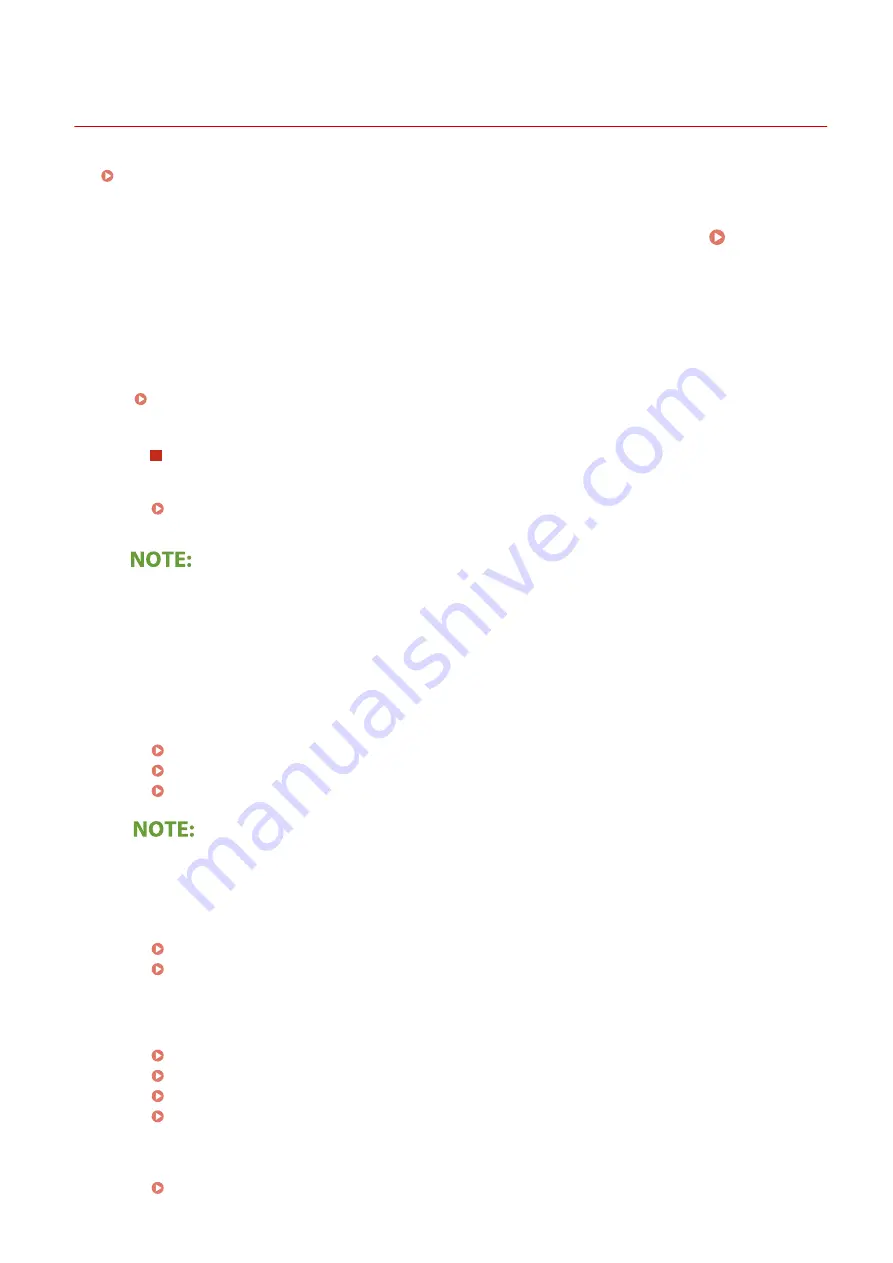
Copying/Printing Problems
2KUS-08K
See Common Problems(P. 467) also.
Printing/copy results are not satisfactory. Paper creases or curls.
You cannot print.
●
Can you print a Windows test page? If you can print a Windows test page, there is no problem with the
machine or the printer driver. Check the print settings of your application.
Printing a Test Page in Windows(P. 558)
If you cannot print a test page, check the following according to your environment.
Wireless LAN connection
●
Check the connection status (signal strength) of the wireless LAN.
Viewing Network Settings(P. 38)
●
If the connection is poor, try the following.
- Change the channel of your wireless LAN router. If you have more than one router, set the channels to
be at least five channels apart.
- If you can change the radio output power of your wireless LAN router, raise the output power.
●
If your computer is connected to a wireless LAN, are the computer and this machine using the same
wireless LAN router SSID? If they are different, reset the wireless LAN connection settings of this machine.
Viewing Network Settings(P. 38)
Checking the SSID to Which Your Computer is Connected(P. 563)
Connecting to a Wireless LAN(P. 18)
When you reset wireless LAN connection settings
●
As the wireless LAN router, select the one with the SSID to which the computer is connected.
●
Have you selected the correct port? If there is no port to use, create a port.
Checking the Printer Port(P. 561)
Configuring Printer Ports(P. 45)
●
Is communication not limited by the firewall on your computer? If IP addresses are incorrectly entered,
you will be not able to access the machine. In that case, you need to use the operation panel to set <IPv4
Address Filter>, <IPv6 Address Filter>, or <MAC Address Filter> to <Off>.
Restricting Communication by Using Firewalls(P. 298)
<IPv4 Address Filter> (P. 422)
<IPv6 Address Filter> (P. 422)
<MAC Address Filter> (P. 423)
●
Disable security software and other resident software.
●
Reinstall the printer driver.
Troubleshooting
472
Summary of Contents for imageCLASS MF269dw
Page 1: ...MF269dw MF267dw MF264dw User s Guide USRMA 3285 00 2018 07 en Copyright CANON INC 2018 ...
Page 51: ...LINKS Configuring Printer Ports P 45 Setting Up 44 ...
Page 58: ...Printing from a Computer P 223 Setting Up 51 ...
Page 121: ...Setting Menu List P 360 LINKS Customizing the Home Screen P 152 Basic Operations 114 ...
Page 179: ...Making ID Card Copies P 189 Making Passport Copy P 190 Copying 172 ...
Page 185: ...LINKS Basic Copy Operations P 173 Copying 178 ...
Page 190: ...LINKS Basic Copy Operations P 173 Copying 183 ...
Page 198: ...LINKS Basic Copy Operations P 173 Copying 191 ...
Page 269: ...LINKS Using ScanGear MF P 263 Scanning 262 ...
Page 290: ...6 Click Fax Fax sending starts Linking with Mobile Devices 283 ...
Page 329: ...Managing the Machine 322 ...
Page 349: ...LINKS Remote UI Screen P 335 Managing the Machine 342 ...
Page 351: ...5 Click Edit 6 Specify the required settings 7 Click OK Managing the Machine 344 ...
Page 360: ...Managing the Machine 353 ...
Page 470: ... When replacing drum cartridge see Replacing the Drum Cartridge P 448 Maintenance 463 ...
Page 473: ...Troubleshooting 466 ...
Page 591: ... 16 JPEG this software is based in part on the work of the Independent JPEG Group ...






























