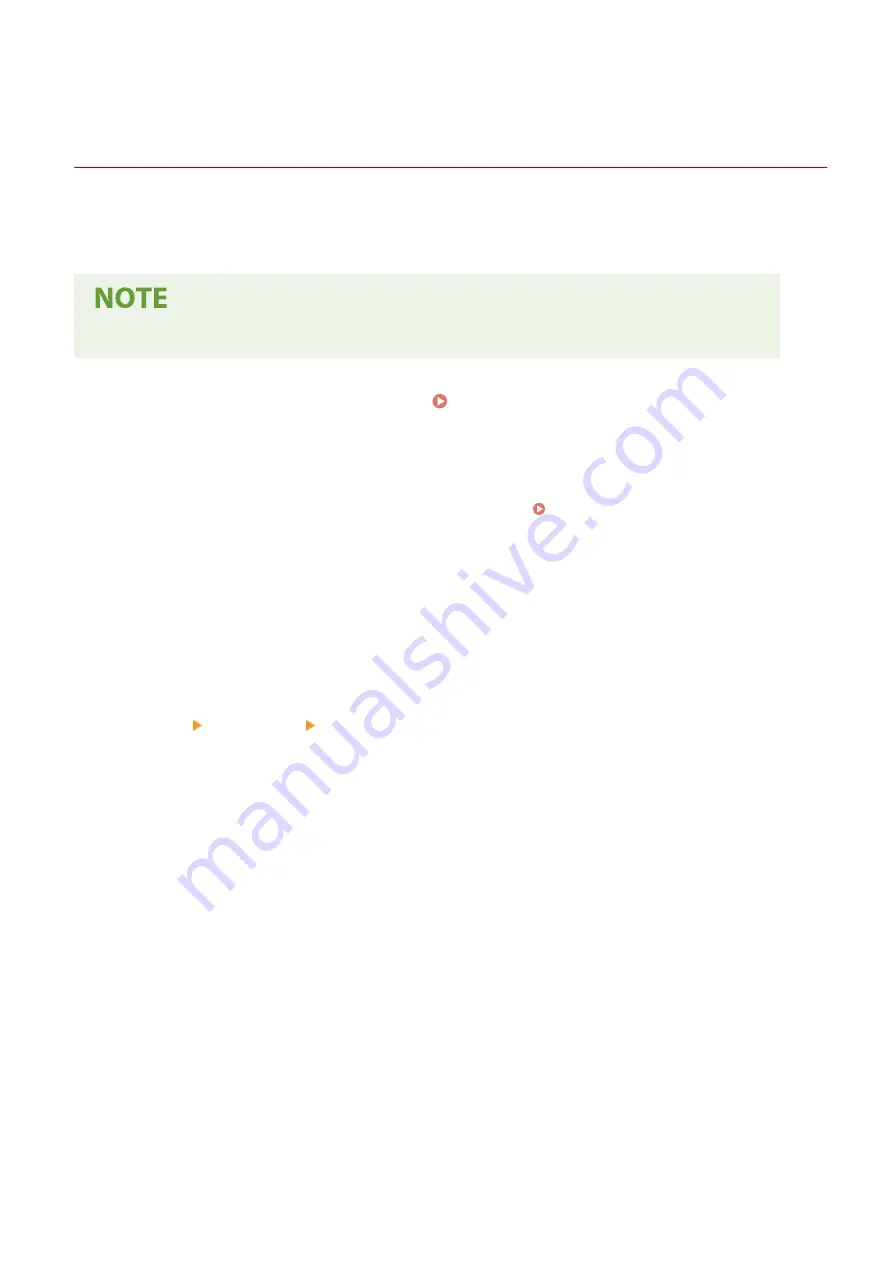
Importing/Exporting Address Book Data with the
Supplied Software
2KUS-0AE
You can export Address Book data saved on the machine to a computer using the Address Book Import/Export Tool
contained on the provided CD-ROM/DVD-ROM. The data can be re-imported, providing a secure backup in case
Address Book data becomes erased due to repairs or maintenance.
●
Use the Address Book Import/Export Tool with the machine and computer connected via a USB cable.
1
Select <Menu> in the Home screen. Home Screen(P. 111)
2
Select <System Management Settings>.
●
If the screen for entering a PIN appears, enter the correct PIN. Setting the System Manager PIN(P. 292)
3
Select <Import/Export Address Book>.
4
Place the provided CD-ROM/DVD-ROM in the PC.
●
When the screen appears, click [Exit].
5
[Start] [Computer] Right-click the CD-ROM/DVD-ROM icon, and click [Open] in the
pop-up menu.
6
Open the [AddressBookTool] folder, and double-click [AddressBookTool.exe].
7
Follow the on-screen instructions.
●
To import Address Book data, click the [Import] tab.
●
To export Address Book data, click the [Export] tab.
Managing the Machine
352
Summary of Contents for imageCLASS MF269dw
Page 1: ...MF269dw MF267dw MF264dw User s Guide USRMA 3285 00 2018 07 en Copyright CANON INC 2018 ...
Page 51: ...LINKS Configuring Printer Ports P 45 Setting Up 44 ...
Page 58: ...Printing from a Computer P 223 Setting Up 51 ...
Page 121: ...Setting Menu List P 360 LINKS Customizing the Home Screen P 152 Basic Operations 114 ...
Page 179: ...Making ID Card Copies P 189 Making Passport Copy P 190 Copying 172 ...
Page 185: ...LINKS Basic Copy Operations P 173 Copying 178 ...
Page 190: ...LINKS Basic Copy Operations P 173 Copying 183 ...
Page 198: ...LINKS Basic Copy Operations P 173 Copying 191 ...
Page 269: ...LINKS Using ScanGear MF P 263 Scanning 262 ...
Page 290: ...6 Click Fax Fax sending starts Linking with Mobile Devices 283 ...
Page 329: ...Managing the Machine 322 ...
Page 349: ...LINKS Remote UI Screen P 335 Managing the Machine 342 ...
Page 351: ...5 Click Edit 6 Specify the required settings 7 Click OK Managing the Machine 344 ...
Page 360: ...Managing the Machine 353 ...
Page 470: ... When replacing drum cartridge see Replacing the Drum Cartridge P 448 Maintenance 463 ...
Page 473: ...Troubleshooting 466 ...
Page 591: ... 16 JPEG this software is based in part on the work of the Independent JPEG Group ...






























