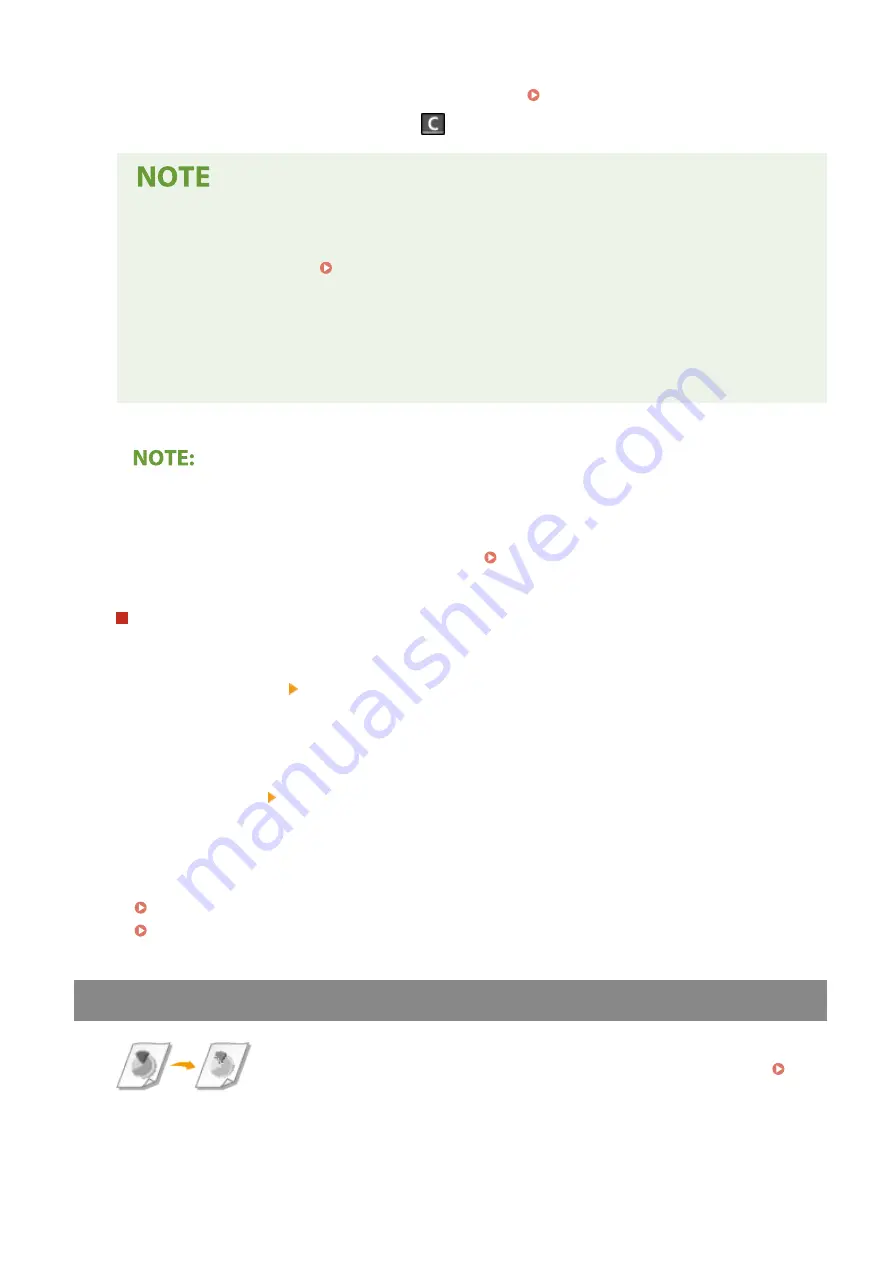
●
If your machine is connected to a PBX (Private Branch Exchange), select <R> before entering the destination.
If <R> is not available, you need to register the R-key settings. <R-Key Setting>(P. 390)
●
If you have entered an incorrect value, press
to clear it.
If a confirmation screen appears
●
When <Confirm Entered Fax Number> is set to <On>, the input screen reappears so that you can
confirm the destination ( Confirming the Entered Fax Number(P. 328) ). Enter the destination
again.
Sending a fax abroad
●
Enter the international access code, the country code, and the fax number to specify the destination.
If you are not able to successfully connect to a recipient, select <Pause> and insert a pause between
numbers.
Adding a destination
●
To send a fax to multiple destinations at a time (sequential broadcast), repeat the appropriate steps to
enter all destinations.
●
You can also recall previously used destinations. Recalling Previously Used Settings for Sending
(Recall Settings)(P. 207)
To delete destinations
If you specified multiple destinations, you can delete destinations as necessary.
1
Select <Destination> <Confirm/Edit>.
2
Select a destination you want to delete.
●
If you specified Group Dial, "XX destination(s)" is displayed. Selecting <Number of Destinations>
displays destinations registered in the group.
3
Select <Remove> <Yes>.
3
Specify the scanning settings as necessary.
Adjusting Image Quality
Scanning 2-Sided Originals
Adjusting Image Quality
You can select the resolution suitable for your original type. The higher the
resolution is, the clearer the image becomes, but the longer it takes to send.
Selecting Resolution(P. 199)
Faxing
198
Summary of Contents for imageCLASS MF269dw
Page 1: ...MF269dw MF267dw MF264dw User s Guide USRMA 3285 00 2018 07 en Copyright CANON INC 2018 ...
Page 51: ...LINKS Configuring Printer Ports P 45 Setting Up 44 ...
Page 58: ...Printing from a Computer P 223 Setting Up 51 ...
Page 121: ...Setting Menu List P 360 LINKS Customizing the Home Screen P 152 Basic Operations 114 ...
Page 179: ...Making ID Card Copies P 189 Making Passport Copy P 190 Copying 172 ...
Page 185: ...LINKS Basic Copy Operations P 173 Copying 178 ...
Page 190: ...LINKS Basic Copy Operations P 173 Copying 183 ...
Page 198: ...LINKS Basic Copy Operations P 173 Copying 191 ...
Page 269: ...LINKS Using ScanGear MF P 263 Scanning 262 ...
Page 290: ...6 Click Fax Fax sending starts Linking with Mobile Devices 283 ...
Page 329: ...Managing the Machine 322 ...
Page 349: ...LINKS Remote UI Screen P 335 Managing the Machine 342 ...
Page 351: ...5 Click Edit 6 Specify the required settings 7 Click OK Managing the Machine 344 ...
Page 360: ...Managing the Machine 353 ...
Page 470: ... When replacing drum cartridge see Replacing the Drum Cartridge P 448 Maintenance 463 ...
Page 473: ...Troubleshooting 466 ...
Page 591: ... 16 JPEG this software is based in part on the work of the Independent JPEG Group ...






























