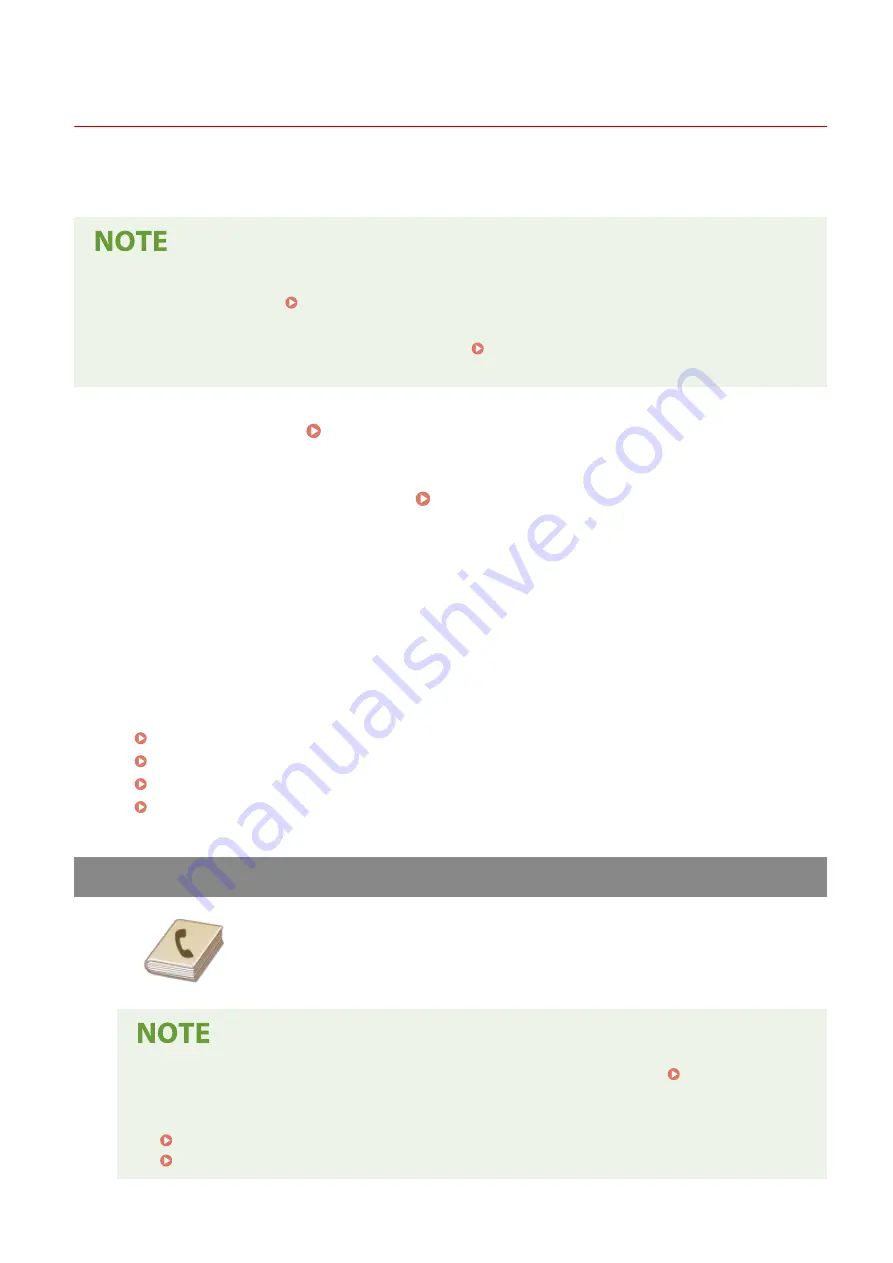
Sending Data by E-Mail/Saving Data to a Shared Folder
2KUS-04X
This section describes the procedures for scanning originals and sending the scanned data directly from the machine
by attaching it to an e-mail or saving it to a shared folder.
●
Before you can send the data directly by e-mail, you need to complete certain procedures, such as specifying
the e-mail server settings. Procedure for Setting to Send E-Mail(P. 78)
●
Before you can save the data to a shared folder, you need to complete certain procedures, such as
specifying the location to save the scanned originals to. Procedure for Setting a Shared Folder as a Save
Location(P. 85)
1
Place the original(s). Placing Originals(P. 128)
2
Select <Scan> in the Home screen. Home Screen(P. 111)
3
Select <E-Mail> or <File>.
4
Specify the destination.
●
If you selected <File> in step 3, the Address Book screen is displayed. You can also specify the destination
from coded dial numbers or one-touch dial numbers.
Specifying from Address Book
Specifying from Coded Dial Numbers
Specifying from One-Touch
Entering Destinations Directly (E-Mail Sending)
Specifying from Address Book
The Address Book enables you to specify a destination by selecting from a list of
registered destinations or by searching by name for destinations with recipient
names.
●
You need to register destinations in the Address Book before using this feature. Registering
Destinations(P. 161)
●
Register the shared folder address from a computer.
Setting a Shared Folder as a Save Location(P. 86)
Registering Destinations from Remote UI(P. 346)
Scanning
238
Summary of Contents for imageCLASS MF269dw
Page 1: ...MF269dw MF267dw MF264dw User s Guide USRMA 3285 00 2018 07 en Copyright CANON INC 2018 ...
Page 51: ...LINKS Configuring Printer Ports P 45 Setting Up 44 ...
Page 58: ...Printing from a Computer P 223 Setting Up 51 ...
Page 121: ...Setting Menu List P 360 LINKS Customizing the Home Screen P 152 Basic Operations 114 ...
Page 179: ...Making ID Card Copies P 189 Making Passport Copy P 190 Copying 172 ...
Page 185: ...LINKS Basic Copy Operations P 173 Copying 178 ...
Page 190: ...LINKS Basic Copy Operations P 173 Copying 183 ...
Page 198: ...LINKS Basic Copy Operations P 173 Copying 191 ...
Page 269: ...LINKS Using ScanGear MF P 263 Scanning 262 ...
Page 290: ...6 Click Fax Fax sending starts Linking with Mobile Devices 283 ...
Page 329: ...Managing the Machine 322 ...
Page 349: ...LINKS Remote UI Screen P 335 Managing the Machine 342 ...
Page 351: ...5 Click Edit 6 Specify the required settings 7 Click OK Managing the Machine 344 ...
Page 360: ...Managing the Machine 353 ...
Page 470: ... When replacing drum cartridge see Replacing the Drum Cartridge P 448 Maintenance 463 ...
Page 473: ...Troubleshooting 466 ...
Page 591: ... 16 JPEG this software is based in part on the work of the Independent JPEG Group ...






























