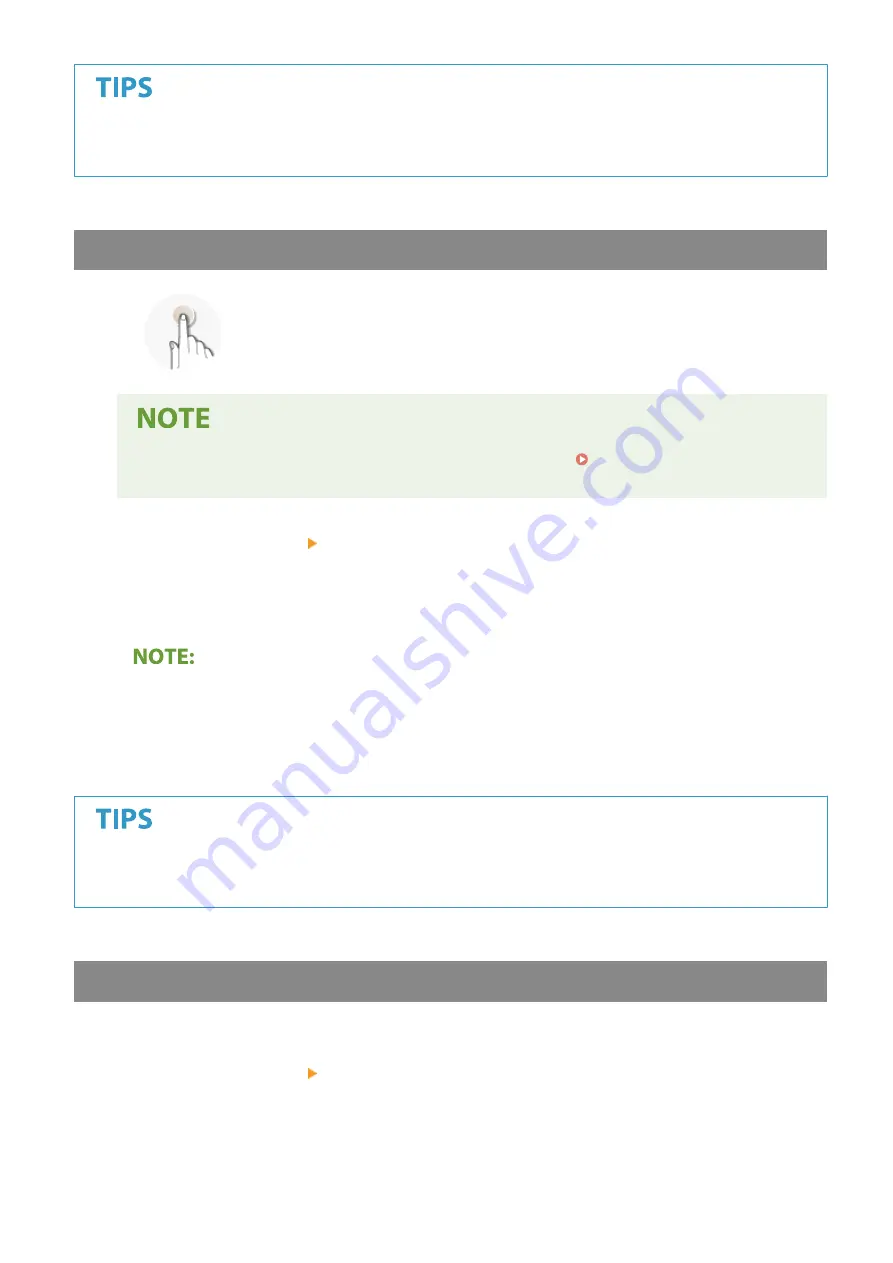
●
If a coded dial number is selected from <Coded Dial> in the Home screen, the Fax Basic Features screen can
be displayed while the selected destination remains being specified.
Specifying from One-Touch
Specify a destination by selecting from a list registered to the one-touch buttons.
●
You need to register destinations before using one-touch dialing. Registering Destinations in the
Address Book(P. 163)
1
Select <Destination> <Specify from One-Touch>.
2
Select a destination.
If a confirmation screen appears
●
When <One-Touch/Coded Dial TX Confirmation> is set to <On>, a screen is displayed that shows the
destination and destination name registered to the one-touch button. (For Group Dial, the group name
and the number of destinations are shown). Check the contents and if everything is correct, select <OK>.
To specify a different destination, select <Cancel> and then select the one-touch buttons again.
●
If you select any of <One-Touch 1> to <One-Touch 4> in the Home screen, the Fax Basic Features screen can
be displayed while the selected destination remains being specified.
Entering Destinations Directly
For a destination that is not registered in the Address Book, specify it by entering a fax number.
1
Select <Destination> <Specify Using Numeric Keys>.
2
Enter the fax number.
Faxing
197
Summary of Contents for imageCLASS MF269dw
Page 1: ...MF269dw MF267dw MF264dw User s Guide USRMA 3285 00 2018 07 en Copyright CANON INC 2018 ...
Page 51: ...LINKS Configuring Printer Ports P 45 Setting Up 44 ...
Page 58: ...Printing from a Computer P 223 Setting Up 51 ...
Page 121: ...Setting Menu List P 360 LINKS Customizing the Home Screen P 152 Basic Operations 114 ...
Page 179: ...Making ID Card Copies P 189 Making Passport Copy P 190 Copying 172 ...
Page 185: ...LINKS Basic Copy Operations P 173 Copying 178 ...
Page 190: ...LINKS Basic Copy Operations P 173 Copying 183 ...
Page 198: ...LINKS Basic Copy Operations P 173 Copying 191 ...
Page 269: ...LINKS Using ScanGear MF P 263 Scanning 262 ...
Page 290: ...6 Click Fax Fax sending starts Linking with Mobile Devices 283 ...
Page 329: ...Managing the Machine 322 ...
Page 349: ...LINKS Remote UI Screen P 335 Managing the Machine 342 ...
Page 351: ...5 Click Edit 6 Specify the required settings 7 Click OK Managing the Machine 344 ...
Page 360: ...Managing the Machine 353 ...
Page 470: ... When replacing drum cartridge see Replacing the Drum Cartridge P 448 Maintenance 463 ...
Page 473: ...Troubleshooting 466 ...
Page 591: ... 16 JPEG this software is based in part on the work of the Independent JPEG Group ...






























