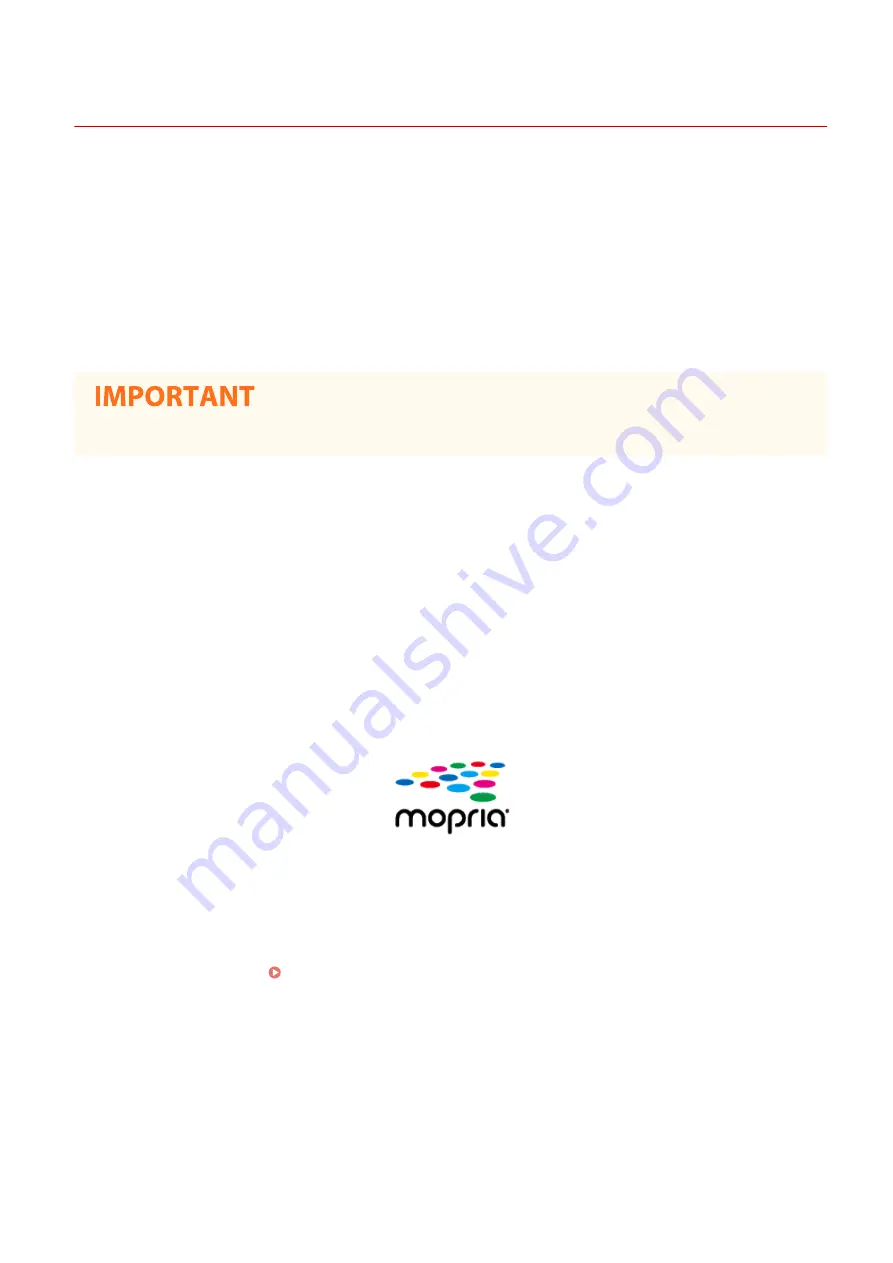
Utilizing the Machine through Applications
2KUS-05K
Perform printing and other operations from the mobile device connected to the machine using applications. Various
applications including those exclusive to Canon are supported. Use properly in accordance with your device, the
application, and the situation.
◼
Using Canon PRINT Business
This application is used to perform printing and other operations from mobile devices that support iOS/Android. When
printing, it is not necessary to perform operations on the machine. For more information on supported operating
systems, detailed setting methods, and operations, see the application's Help or the Canon website (http://
www.canon.com/gomp/).
●
You can download Canon PRINT Business for free, but you will be charged the Internet connection fee.
◼
Printing with Canon Print Service
You can easily print from the menu of applications that support the Android print subsystem. For more information on
supported operating systems and detailed settings and procedures, see the Canon website (http://www.canon.com/).
◼
Printing by Mopria
®
The machine also supports Mopria
®
. Using Mopria
®
enables you to print from mobile devices that support Android
using common operations and settings, even if manufacturers and models differ. For example, if you are using
printers supporting Mopria
®
made by multiple manufacturers or a printer supporting Mopria
®
that is located in a
place you are visiting, you can print without installing an application exclusive for each manufacturer or model. For
more information on supporting models or operation environments, see http://www.mopria.org.
◼
Printing with Google Cloud Print
You can use applications and services which support Google Cloud Print to print from a computer or mobile device
without using a printer driver. Using Google Cloud Print(P. 285)
Linking with Mobile Devices
271
Summary of Contents for imageCLASS MF269dw
Page 1: ...MF269dw MF267dw MF264dw User s Guide USRMA 3285 00 2018 07 en Copyright CANON INC 2018 ...
Page 51: ...LINKS Configuring Printer Ports P 45 Setting Up 44 ...
Page 58: ...Printing from a Computer P 223 Setting Up 51 ...
Page 121: ...Setting Menu List P 360 LINKS Customizing the Home Screen P 152 Basic Operations 114 ...
Page 179: ...Making ID Card Copies P 189 Making Passport Copy P 190 Copying 172 ...
Page 185: ...LINKS Basic Copy Operations P 173 Copying 178 ...
Page 190: ...LINKS Basic Copy Operations P 173 Copying 183 ...
Page 198: ...LINKS Basic Copy Operations P 173 Copying 191 ...
Page 269: ...LINKS Using ScanGear MF P 263 Scanning 262 ...
Page 290: ...6 Click Fax Fax sending starts Linking with Mobile Devices 283 ...
Page 329: ...Managing the Machine 322 ...
Page 349: ...LINKS Remote UI Screen P 335 Managing the Machine 342 ...
Page 351: ...5 Click Edit 6 Specify the required settings 7 Click OK Managing the Machine 344 ...
Page 360: ...Managing the Machine 353 ...
Page 470: ... When replacing drum cartridge see Replacing the Drum Cartridge P 448 Maintenance 463 ...
Page 473: ...Troubleshooting 466 ...
Page 591: ... 16 JPEG this software is based in part on the work of the Independent JPEG Group ...






























