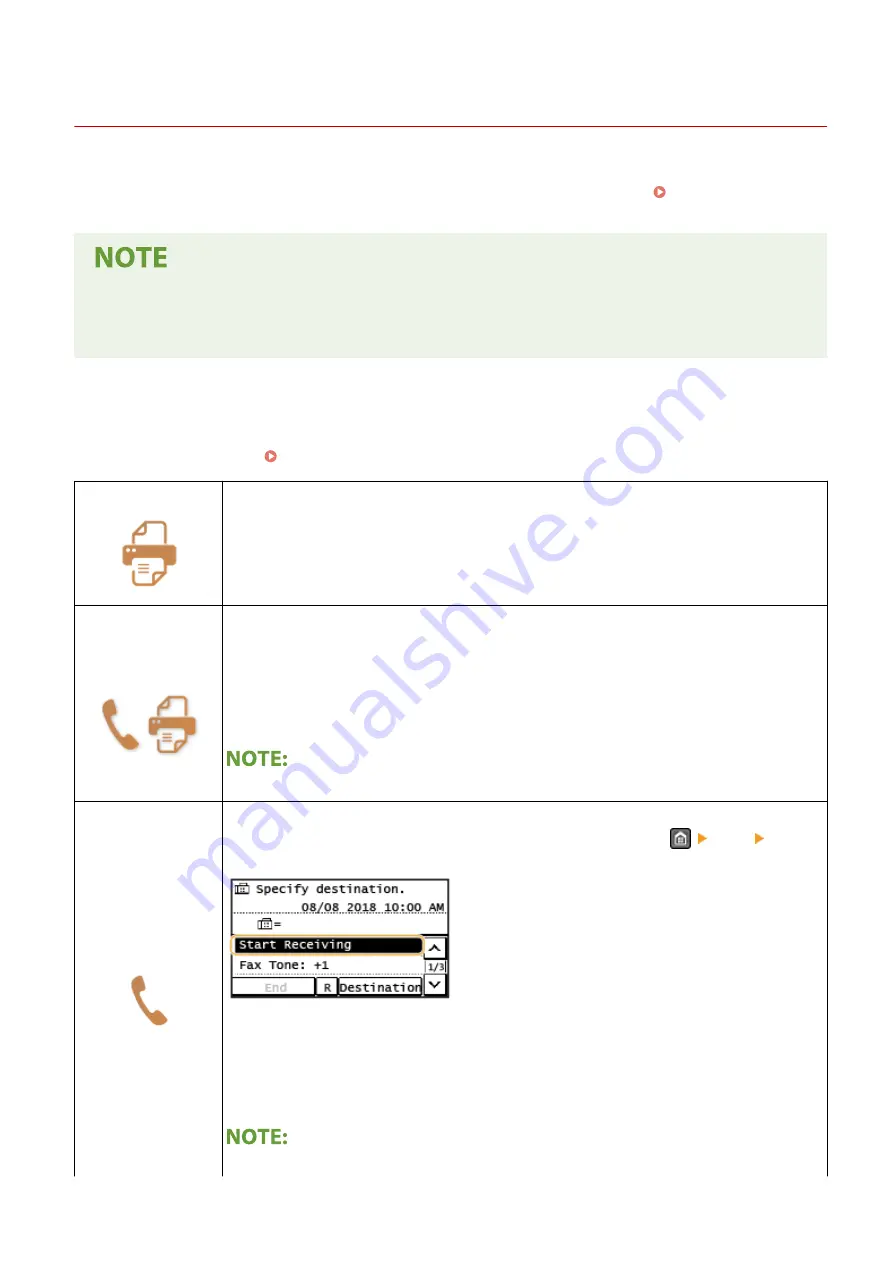
Receiving Faxes
2KUS-043
This section describes the methods for receiving faxes and how to set up the machine to receive faxes. You need to
complete some procedures for using fax functions before specifying the receiving settings. Configuring Initial
Settings for Fax Functions(P. 70)
●
The machine can print received fax documents on A4 or Letter size paper. If received fax documents are
printed on other paper sizes, a portion of the page may not be printed or a page may be printed on two
separate sheets of paper.
◼
Methods for Receiving Faxes
The machine provides the following receiving methods. Select the method that best suits your needs and then set it up
by following the procedure in Setting Up the Machine to Receive Faxes(P. 204) .
<Auto>
Dedicated to receiving faxes
The machine receives faxes automatically. Even if someone makes a call to you, you cannot
talk to the caller.
<Fax/Tel (Auto
Switch)>
When the call is a fax
The machine receives the fax automatically.
When the call is a telephone call
An incoming call rings. Pick up the handset to answer the call.
●
You need to connect your telephone or the optional handset to the machine beforehand.
<Manual>
When the call is a fax
An incoming call rings. Pick up the handset. If you hear a beep, select
<Fax> <Start
Receiving> to receive faxes.
When the call is a telephone call
An incoming call rings. Pick up the handset. If you do not hear a beep, start your
conversation.
●
You need to connect your telephone or the optional handset to the machine beforehand.
Faxing
203
Summary of Contents for imageCLASS MF269dw
Page 1: ...MF269dw MF267dw MF264dw User s Guide USRMA 3285 00 2018 07 en Copyright CANON INC 2018 ...
Page 51: ...LINKS Configuring Printer Ports P 45 Setting Up 44 ...
Page 58: ...Printing from a Computer P 223 Setting Up 51 ...
Page 121: ...Setting Menu List P 360 LINKS Customizing the Home Screen P 152 Basic Operations 114 ...
Page 179: ...Making ID Card Copies P 189 Making Passport Copy P 190 Copying 172 ...
Page 185: ...LINKS Basic Copy Operations P 173 Copying 178 ...
Page 190: ...LINKS Basic Copy Operations P 173 Copying 183 ...
Page 198: ...LINKS Basic Copy Operations P 173 Copying 191 ...
Page 269: ...LINKS Using ScanGear MF P 263 Scanning 262 ...
Page 290: ...6 Click Fax Fax sending starts Linking with Mobile Devices 283 ...
Page 329: ...Managing the Machine 322 ...
Page 349: ...LINKS Remote UI Screen P 335 Managing the Machine 342 ...
Page 351: ...5 Click Edit 6 Specify the required settings 7 Click OK Managing the Machine 344 ...
Page 360: ...Managing the Machine 353 ...
Page 470: ... When replacing drum cartridge see Replacing the Drum Cartridge P 448 Maintenance 463 ...
Page 473: ...Troubleshooting 466 ...
Page 591: ... 16 JPEG this software is based in part on the work of the Independent JPEG Group ...






























