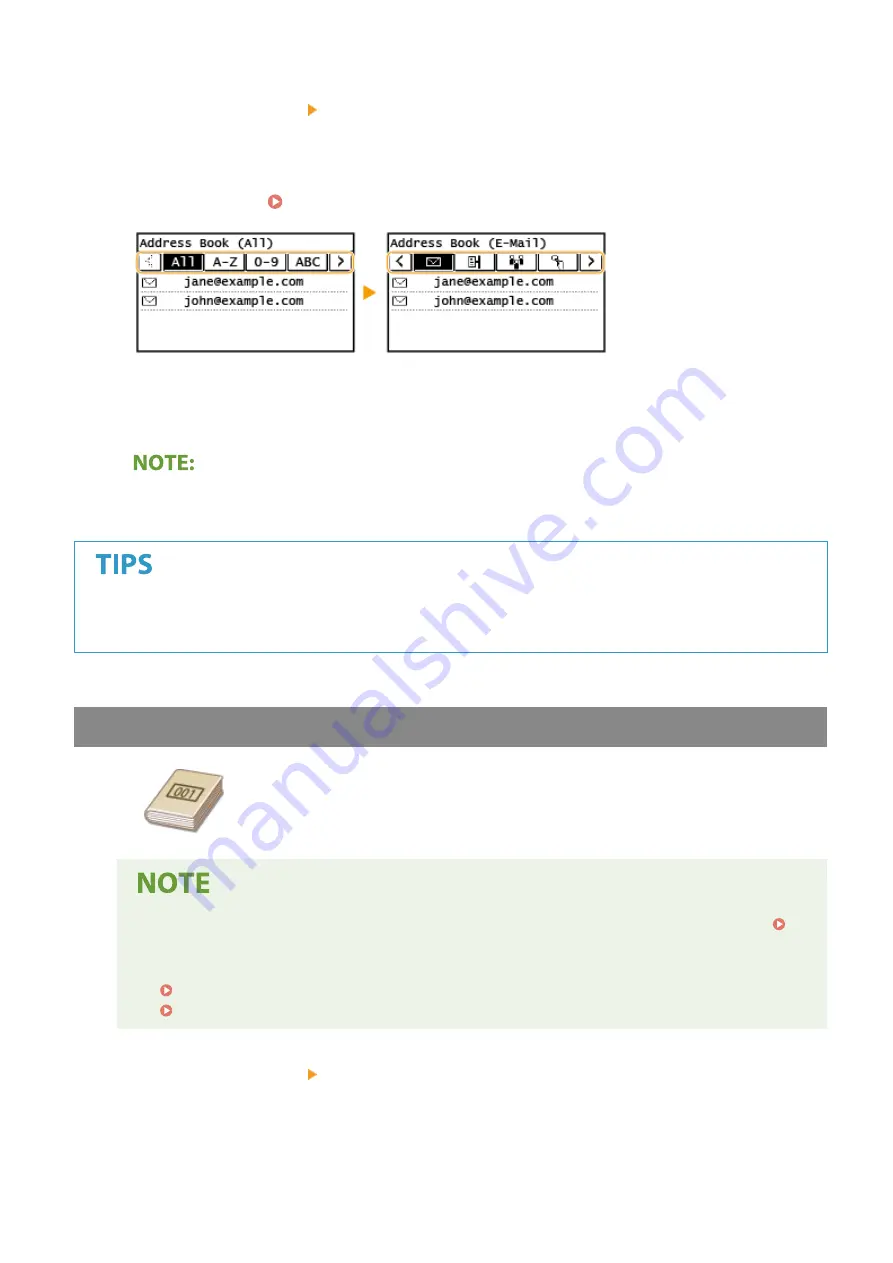
1
Select <Destination> <Specify from Address Book>.
●
If the <Type> screen appears, select <To>, <Cc>, or <Bcc> as a destination type.
2
Select an index. Index(P. 161)
3
Select a destination.
If you want to specify multiple destinations (e-mail)
●
Repeat steps 1 to 3.
●
If a destination is selected from <Addr. Book> in the Home screen, settings for e-mail sending or file saving
can be made while the selected destination remains specified.
Specifying from Coded Dial Numbers
Three-digit numbers (coded dial numbers) are assigned to addresses in the Address
Book. You can specify an address simply by entering its coded dial number.
●
To use coded dial numbers, the destination must be registered in the Address Book beforehand.
Registering Destinations(P. 161)
●
Register the shared folder address from a computer.
Setting a Shared Folder as a Save Location(P. 86)
Registering Destinations from Remote UI(P. 346)
1
Select <Destination> <Specify from Coded Dial>.
●
If the <Type> screen appears, select <To>, <Cc>, or <Bcc> as a destination type.
2
Enter a three-digit number.
Scanning
239
Summary of Contents for imageCLASS MF269dw
Page 1: ...MF269dw MF267dw MF264dw User s Guide USRMA 3285 00 2018 07 en Copyright CANON INC 2018 ...
Page 51: ...LINKS Configuring Printer Ports P 45 Setting Up 44 ...
Page 58: ...Printing from a Computer P 223 Setting Up 51 ...
Page 121: ...Setting Menu List P 360 LINKS Customizing the Home Screen P 152 Basic Operations 114 ...
Page 179: ...Making ID Card Copies P 189 Making Passport Copy P 190 Copying 172 ...
Page 185: ...LINKS Basic Copy Operations P 173 Copying 178 ...
Page 190: ...LINKS Basic Copy Operations P 173 Copying 183 ...
Page 198: ...LINKS Basic Copy Operations P 173 Copying 191 ...
Page 269: ...LINKS Using ScanGear MF P 263 Scanning 262 ...
Page 290: ...6 Click Fax Fax sending starts Linking with Mobile Devices 283 ...
Page 329: ...Managing the Machine 322 ...
Page 349: ...LINKS Remote UI Screen P 335 Managing the Machine 342 ...
Page 351: ...5 Click Edit 6 Specify the required settings 7 Click OK Managing the Machine 344 ...
Page 360: ...Managing the Machine 353 ...
Page 470: ... When replacing drum cartridge see Replacing the Drum Cartridge P 448 Maintenance 463 ...
Page 473: ...Troubleshooting 466 ...
Page 591: ... 16 JPEG this software is based in part on the work of the Independent JPEG Group ...






























