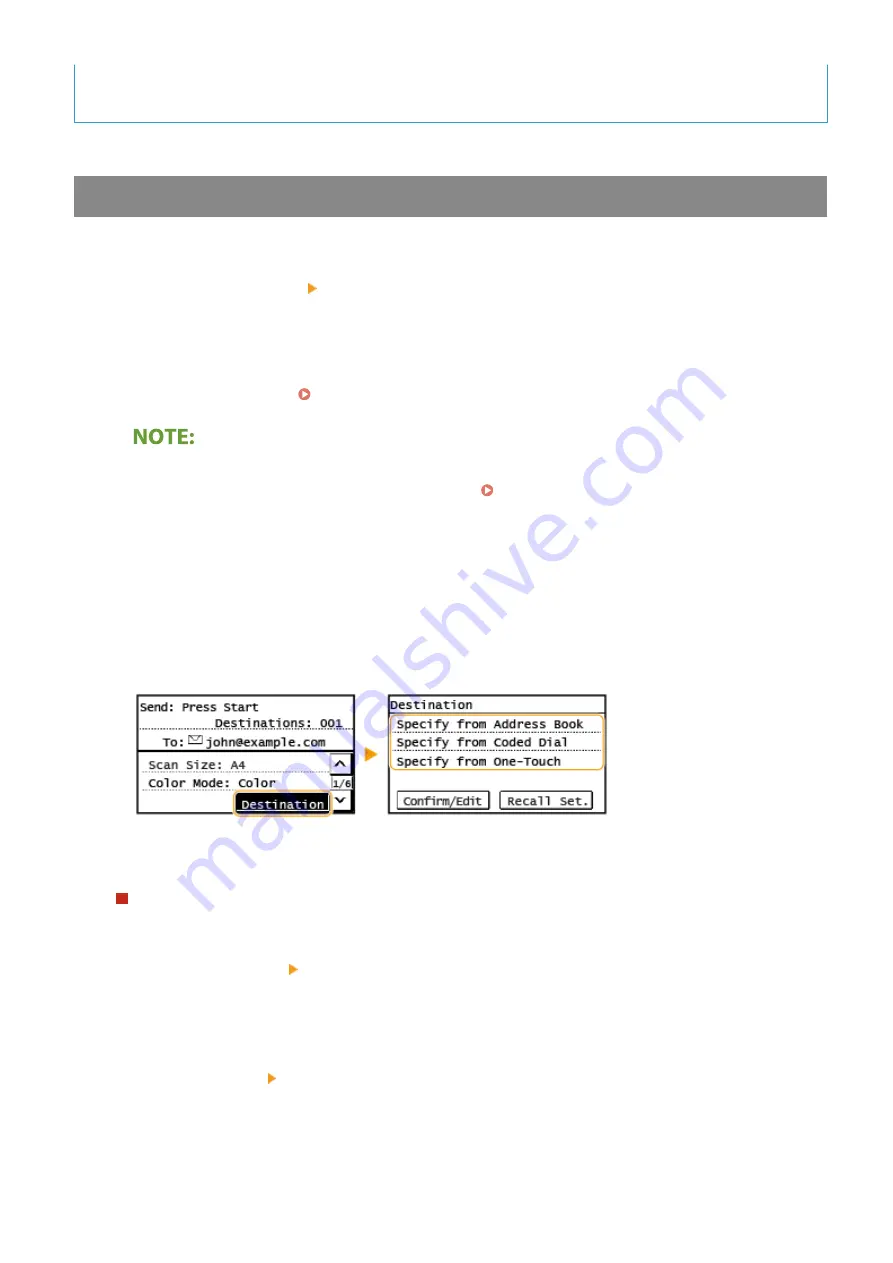
●
If a destination is selected from any of <One-Touch 1> to <One-Touch 4> in the Home screen, settings for
sending e-mail or saving files can be made while the selected destination remains specified.
Entering Destinations Directly (E-Mail Sending)
For a destination that is not registered in the Address Book, specify it by entering an e-mail address.
1
Select <Destination> <Specify Using Numeric Keys>.
2
Enter the e-mail address, and select <Apply>.
●
On how to enter text, see Entering Text(P. 123) .
Specifying destinations from the transmission records
●
You can also recall previously used destinations. Recalling Previously Used Settings for Sending/
Saving (Recall Settings)(P. 256)
Saving the data to a shared folder
●
Only one destination can be specified.
5
When sending an e-mail, specify multiple destinations, including Cc/Bcc destinations,
as necessary.
●
Select <Destination>, and select the method for specifying destinations.
●
<Cc> and <Bcc> addresses can only be selected using <Specify from Address Book>, <Specify from Coded
Dial> or <Specify from One-Touch>.
To delete destinations
If you specified multiple destinations, you can delete destinations as necessary.
1
Select <Destination> <Confirm/Edit>.
2
Select a destination you want to delete.
●
If you specified Group Dial, "XX destination(s)" is displayed. Selecting <Number of Destinations>
displays destinations registered in the group.
3
Select <Remove> <Yes>.
6
Specify the scanning settings as necessary.
Scanning
241
Summary of Contents for imageCLASS MF269dw
Page 1: ...MF269dw MF267dw MF264dw User s Guide USRMA 3285 00 2018 07 en Copyright CANON INC 2018 ...
Page 51: ...LINKS Configuring Printer Ports P 45 Setting Up 44 ...
Page 58: ...Printing from a Computer P 223 Setting Up 51 ...
Page 121: ...Setting Menu List P 360 LINKS Customizing the Home Screen P 152 Basic Operations 114 ...
Page 179: ...Making ID Card Copies P 189 Making Passport Copy P 190 Copying 172 ...
Page 185: ...LINKS Basic Copy Operations P 173 Copying 178 ...
Page 190: ...LINKS Basic Copy Operations P 173 Copying 183 ...
Page 198: ...LINKS Basic Copy Operations P 173 Copying 191 ...
Page 269: ...LINKS Using ScanGear MF P 263 Scanning 262 ...
Page 290: ...6 Click Fax Fax sending starts Linking with Mobile Devices 283 ...
Page 329: ...Managing the Machine 322 ...
Page 349: ...LINKS Remote UI Screen P 335 Managing the Machine 342 ...
Page 351: ...5 Click Edit 6 Specify the required settings 7 Click OK Managing the Machine 344 ...
Page 360: ...Managing the Machine 353 ...
Page 470: ... When replacing drum cartridge see Replacing the Drum Cartridge P 448 Maintenance 463 ...
Page 473: ...Troubleshooting 466 ...
Page 591: ... 16 JPEG this software is based in part on the work of the Independent JPEG Group ...






























