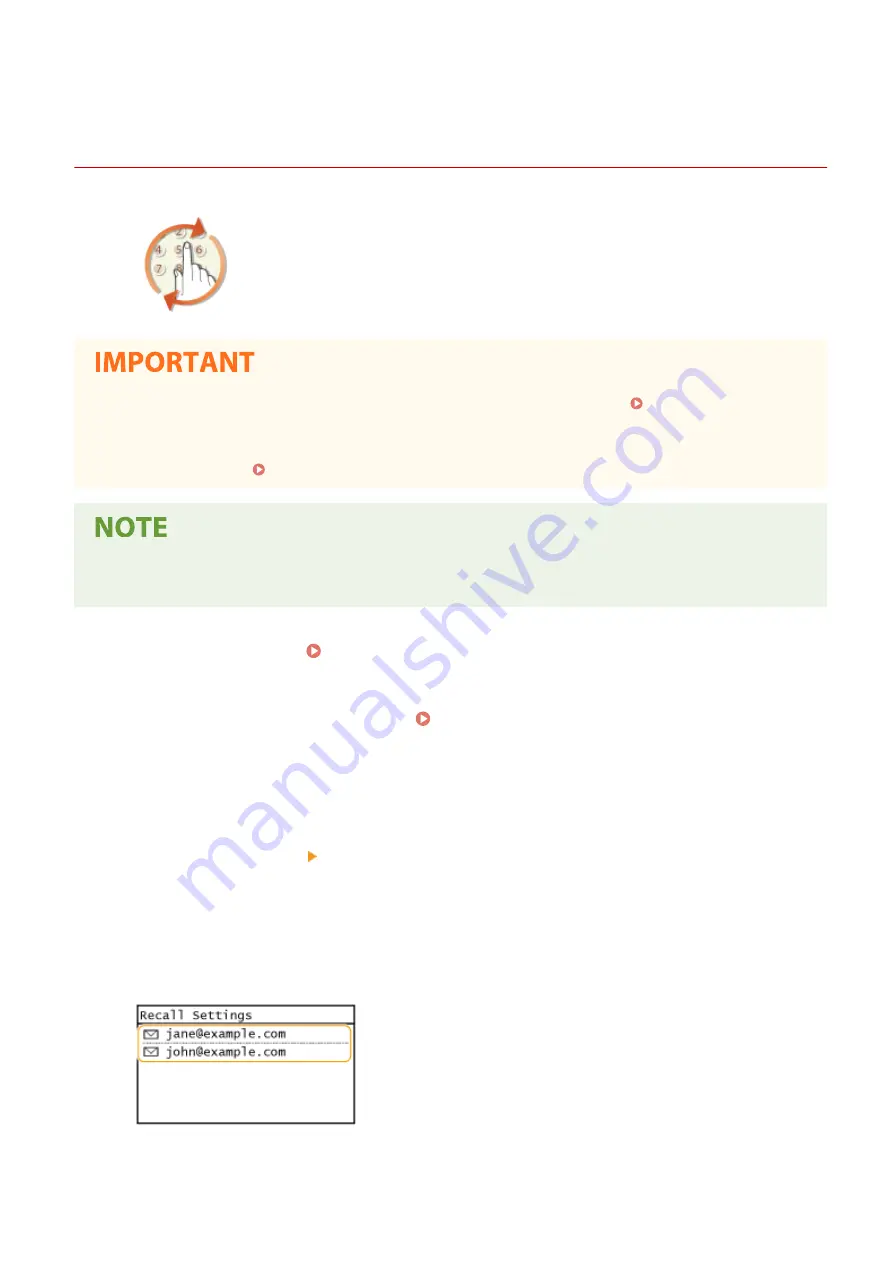
Recalling Previously Used Settings for Sending/Saving
(Recall Settings)
2KUS-057
You can select a destination from among the past destinations. When you specify a
previously used destination, the machine also sets the same scan settings such as
density you used the last time you sent documents to that destination.
●
When <Restrict Resending from Log> is set to <On>, you cannot use this feature. Disabling Use of
Previously Used Destinations(P. 326)
●
Turning OFF the machine or setting <Restrict New Destinations> to <On> deletes the past destinations, and
disables this feature. Restricting New Destinations that Can Be Specified(P. 326)
●
When you specify a destination using this feature, any destinations that you have already specified are
deleted.
1
Place the original(s). Placing Originals(P. 128)
2
Select <Scan> in the Home screen. Home Screen(P. 111)
3
Select <E-Mail> or <File>.
4
Select <Destination> <Recall Set.>.
5
Select the destination.
●
When you transmit to multiple destinations, only the address specified for the first transmission is displayed
in the log, but all the destinations are specified.
➠
The selected destination and its scan settings are specified. You can also change the settings before
sending.
Scanning
256
Summary of Contents for imageCLASS MF269dw
Page 1: ...MF269dw MF267dw MF264dw User s Guide USRMA 3285 00 2018 07 en Copyright CANON INC 2018 ...
Page 51: ...LINKS Configuring Printer Ports P 45 Setting Up 44 ...
Page 58: ...Printing from a Computer P 223 Setting Up 51 ...
Page 121: ...Setting Menu List P 360 LINKS Customizing the Home Screen P 152 Basic Operations 114 ...
Page 179: ...Making ID Card Copies P 189 Making Passport Copy P 190 Copying 172 ...
Page 185: ...LINKS Basic Copy Operations P 173 Copying 178 ...
Page 190: ...LINKS Basic Copy Operations P 173 Copying 183 ...
Page 198: ...LINKS Basic Copy Operations P 173 Copying 191 ...
Page 269: ...LINKS Using ScanGear MF P 263 Scanning 262 ...
Page 290: ...6 Click Fax Fax sending starts Linking with Mobile Devices 283 ...
Page 329: ...Managing the Machine 322 ...
Page 349: ...LINKS Remote UI Screen P 335 Managing the Machine 342 ...
Page 351: ...5 Click Edit 6 Specify the required settings 7 Click OK Managing the Machine 344 ...
Page 360: ...Managing the Machine 353 ...
Page 470: ... When replacing drum cartridge see Replacing the Drum Cartridge P 448 Maintenance 463 ...
Page 473: ...Troubleshooting 466 ...
Page 591: ... 16 JPEG this software is based in part on the work of the Independent JPEG Group ...






























