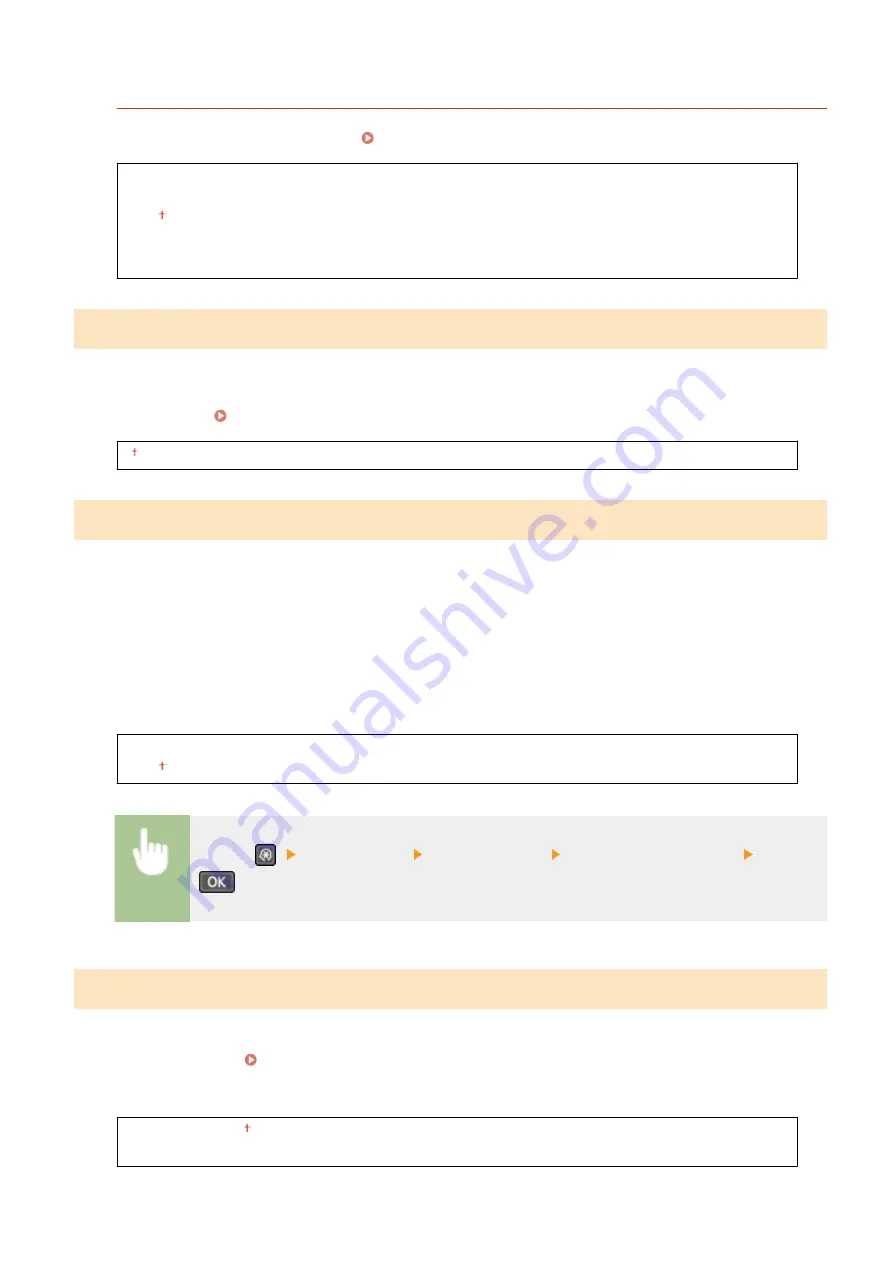
<Daylight Saving Time Settings>
*
Enable or disable daylight saving time. If daylight saving time is enabled, specify the dates from which and to
which daylight saving time is in effect. Setting the Date/Time(P. 11)
<Off>
<On>
Start: Month, Week, Day
End: Month, Week, Day
<Auto Sleep Time>
If the machine has not been operated or has had no data to process for a specified period of time, the machine enters
sleep mode to save energy consumption (Auto Sleep). Specify the period of time after which auto sleep is performed.
Auto Sleep is not performed when the setting menu is displayed. We recommend using the factory default settings to
save the most power. Entering Sleep Mode(P. 159)
1 to 30 (min.)
<Auto Reset Time>
If a key is not pressed for a specified period of time, the screen and the settings are initialized to display the
default screen (Auto Reset). Specify the interval at which the Auto Reset is performed. The Auto Reset is not
performed in the following cases:
●
The setting menu is displayed.
●
The machine is processing data, such as when printing documents.
●
An error message is displayed and the Alarm indicator is blinking (However, Auto Reset is performed when the
error does not prevent the user from continuing to use a function.)
0 (Auto Reset is disabled.)
1 to 2 to 9 (min.)
<Menu> (
) <Timer Settings> <Auto Reset Time> Specify the Auto Reset time <Apply>
(
)
<Function After Auto Reset>
Select whether to return the display to the default screen after the Auto Reset is performed. On the touch panel
model, if <Default Function> is selected, the main screen of the function selected in <Default Screen after Startup/
Restoration> is displayed ( <Default Screen after Startup/Restoration>(P. 376) ). On the 5 Lines LCD model, if
<Default Function> is selected, the display returns to the main screen for copy mode. If <Selected Function> is
selected, the display returns to the main screen of the function that was selected.
<Default Function>
<Selected Function>
Setting Menu List
382
Summary of Contents for imageCLASS MF269dw
Page 1: ...MF269dw MF267dw MF264dw User s Guide USRMA 3285 00 2018 07 en Copyright CANON INC 2018 ...
Page 51: ...LINKS Configuring Printer Ports P 45 Setting Up 44 ...
Page 58: ...Printing from a Computer P 223 Setting Up 51 ...
Page 121: ...Setting Menu List P 360 LINKS Customizing the Home Screen P 152 Basic Operations 114 ...
Page 179: ...Making ID Card Copies P 189 Making Passport Copy P 190 Copying 172 ...
Page 185: ...LINKS Basic Copy Operations P 173 Copying 178 ...
Page 190: ...LINKS Basic Copy Operations P 173 Copying 183 ...
Page 198: ...LINKS Basic Copy Operations P 173 Copying 191 ...
Page 269: ...LINKS Using ScanGear MF P 263 Scanning 262 ...
Page 290: ...6 Click Fax Fax sending starts Linking with Mobile Devices 283 ...
Page 329: ...Managing the Machine 322 ...
Page 349: ...LINKS Remote UI Screen P 335 Managing the Machine 342 ...
Page 351: ...5 Click Edit 6 Specify the required settings 7 Click OK Managing the Machine 344 ...
Page 360: ...Managing the Machine 353 ...
Page 470: ... When replacing drum cartridge see Replacing the Drum Cartridge P 448 Maintenance 463 ...
Page 473: ...Troubleshooting 466 ...
Page 591: ... 16 JPEG this software is based in part on the work of the Independent JPEG Group ...






























