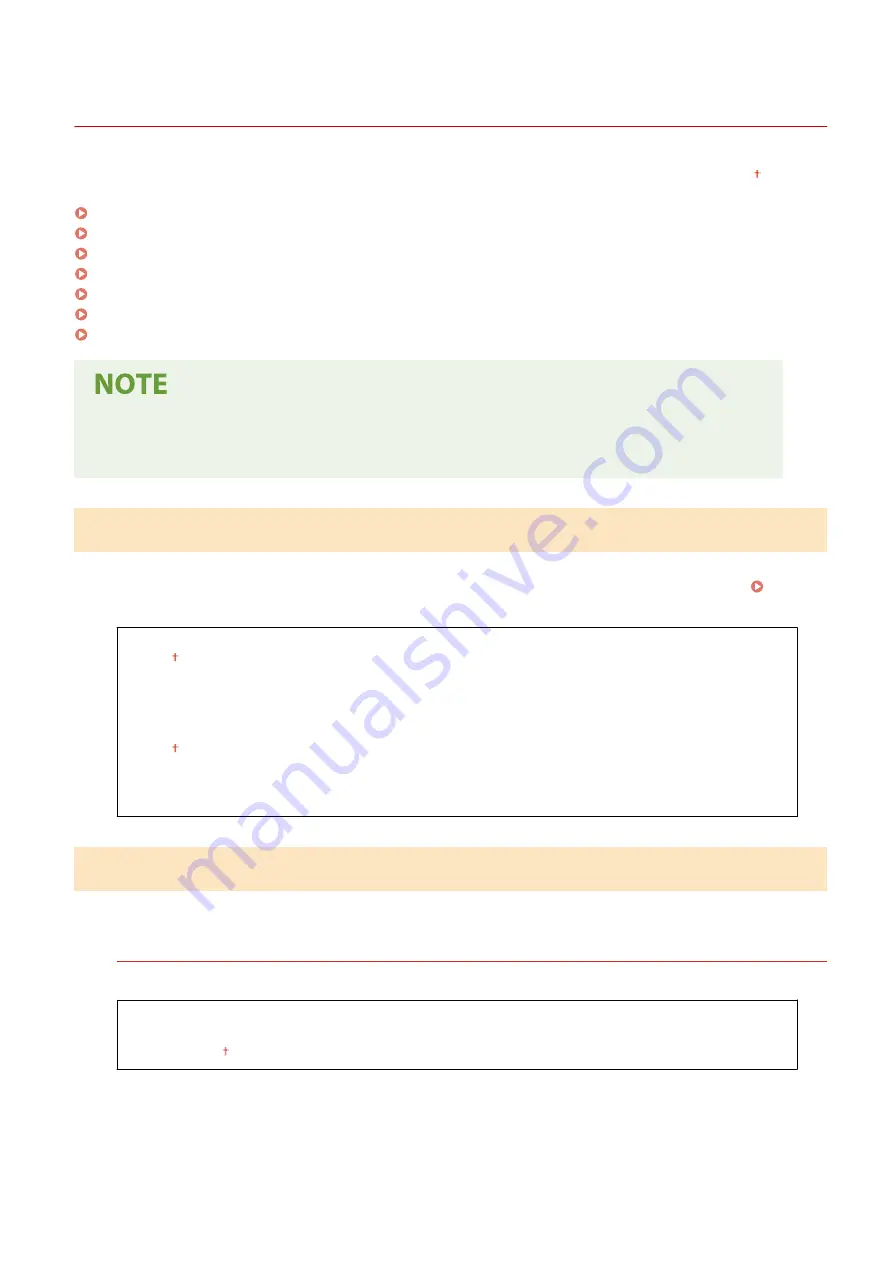
<Timer Settings>
2KUS-07J
All the settings related to the timer are listed with descriptions. Default settings are marked with a dagger ( ).
<Quiet Mode Time>(P. 380)
<Date/Time Settings>(P. 380)
<Auto Sleep Time>(P. 382)
<Auto Reset Time>(P. 382)
<Function After Auto Reset>(P. 382)
<Auto Offline Time>(P. 383)
<Auto Shutdown Time>(P. 383)
Asterisks (
*
)
●
Settings marked with an asterisk (
*
) may have different defaults depending on your country or region.
<Quiet Mode Time>
You can reduce the operation sound of the machine when you want it to run more quietly (quiet mode). Set a time for
the machine to enter quiet mode automatically. You can also set the machine to always run in quiet mode. Entering
<Start Time>
<Off>
<On>
Start time setting to enter quiet mode
<End Time>
<Off>
<On>
Stop time setting to exit quiet mode
<Date/Time Settings>
Specify date and time settings, including the date format and the 12- or 24-hour clock display setting.
<Date Format>
*
Select the date format (order of year, month, and day).
<YYYY MM/DD>
<MM/DD/YYYY>
<DD/MM YYYY>
Setting Menu List
380
Summary of Contents for imageCLASS MF269dw
Page 1: ...MF269dw MF267dw MF264dw User s Guide USRMA 3285 00 2018 07 en Copyright CANON INC 2018 ...
Page 51: ...LINKS Configuring Printer Ports P 45 Setting Up 44 ...
Page 58: ...Printing from a Computer P 223 Setting Up 51 ...
Page 121: ...Setting Menu List P 360 LINKS Customizing the Home Screen P 152 Basic Operations 114 ...
Page 179: ...Making ID Card Copies P 189 Making Passport Copy P 190 Copying 172 ...
Page 185: ...LINKS Basic Copy Operations P 173 Copying 178 ...
Page 190: ...LINKS Basic Copy Operations P 173 Copying 183 ...
Page 198: ...LINKS Basic Copy Operations P 173 Copying 191 ...
Page 269: ...LINKS Using ScanGear MF P 263 Scanning 262 ...
Page 290: ...6 Click Fax Fax sending starts Linking with Mobile Devices 283 ...
Page 329: ...Managing the Machine 322 ...
Page 349: ...LINKS Remote UI Screen P 335 Managing the Machine 342 ...
Page 351: ...5 Click Edit 6 Specify the required settings 7 Click OK Managing the Machine 344 ...
Page 360: ...Managing the Machine 353 ...
Page 470: ... When replacing drum cartridge see Replacing the Drum Cartridge P 448 Maintenance 463 ...
Page 473: ...Troubleshooting 466 ...
Page 591: ... 16 JPEG this software is based in part on the work of the Independent JPEG Group ...






























