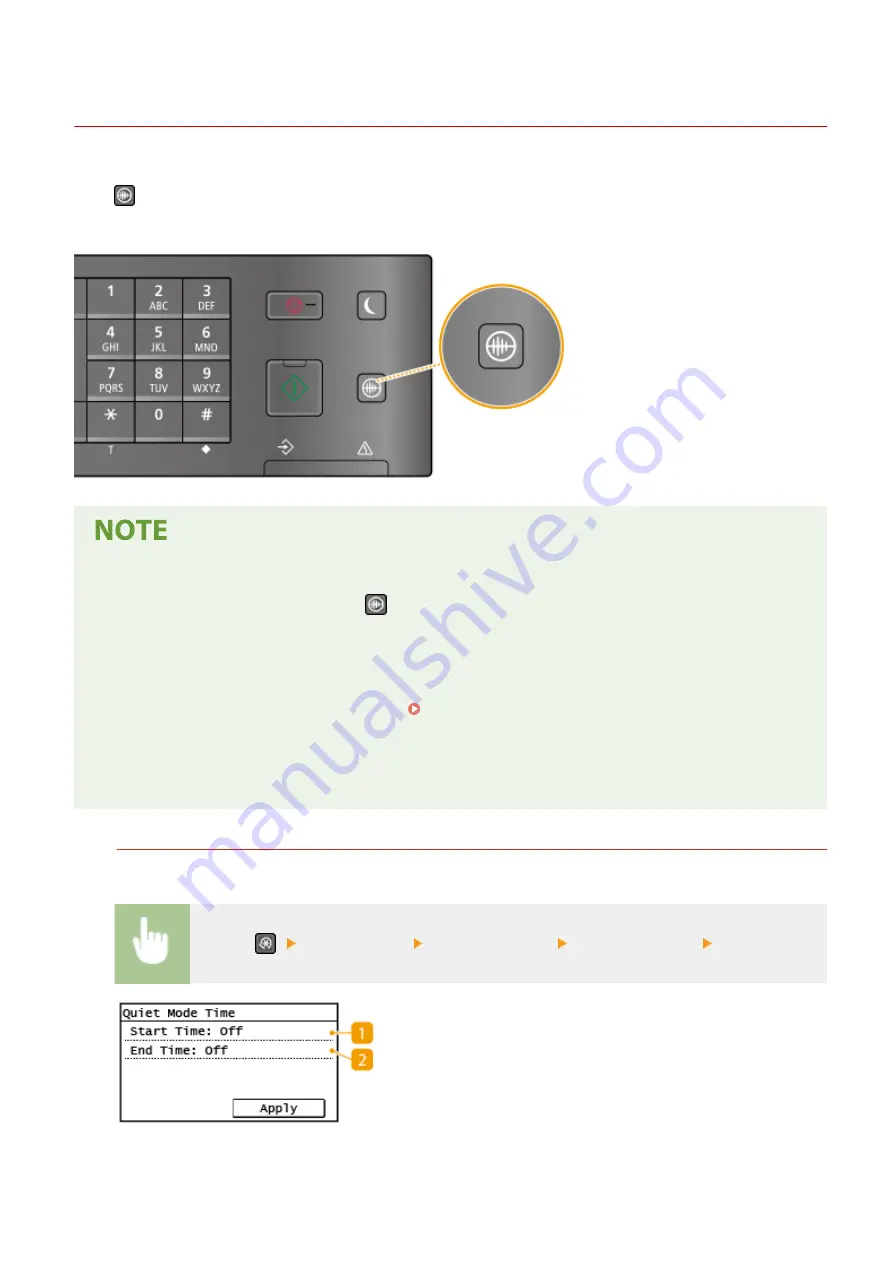
Entering Quiet Mode
2KUS-033
The quiet mode function reduces the operation sound of the machine. For example, when using the machine at night,
press
on the operation panel. With only this operation, you can easily minimize operation sound. You can also
specify a time for the machine to automatically enter quiet mode.
When in quiet mode
●
When the machine enters quiet mode,
lights up green.
When quiet mode is enabled
●
The operation of functions becomes slower.
●
On the touch panel model, the volume of notifications such as <Entry Tone> and <Job Done Tone> is not
lower. To adjust volume or mute sounds, see Setting Sounds(P. 155) .
When the machine cannot enter quiet mode
●
The machine is in Special Printing Mode
●
A particular paper size or paper type is specified
Specifying a time for the machine to enter quiet mode
You can specify a time for the machine to enter or exit quiet mode automatically. For example, this is useful
when wanting to reduce operation noise only for late-night operation.
<Menu> (
) <Timer Settings> <Quiet Mode Time> Specify each setting <Apply>
Basic Operations
157
Summary of Contents for imageCLASS MF269dw
Page 1: ...MF269dw MF267dw MF264dw User s Guide USRMA 3285 00 2018 07 en Copyright CANON INC 2018 ...
Page 51: ...LINKS Configuring Printer Ports P 45 Setting Up 44 ...
Page 58: ...Printing from a Computer P 223 Setting Up 51 ...
Page 121: ...Setting Menu List P 360 LINKS Customizing the Home Screen P 152 Basic Operations 114 ...
Page 179: ...Making ID Card Copies P 189 Making Passport Copy P 190 Copying 172 ...
Page 185: ...LINKS Basic Copy Operations P 173 Copying 178 ...
Page 190: ...LINKS Basic Copy Operations P 173 Copying 183 ...
Page 198: ...LINKS Basic Copy Operations P 173 Copying 191 ...
Page 269: ...LINKS Using ScanGear MF P 263 Scanning 262 ...
Page 290: ...6 Click Fax Fax sending starts Linking with Mobile Devices 283 ...
Page 329: ...Managing the Machine 322 ...
Page 349: ...LINKS Remote UI Screen P 335 Managing the Machine 342 ...
Page 351: ...5 Click Edit 6 Specify the required settings 7 Click OK Managing the Machine 344 ...
Page 360: ...Managing the Machine 353 ...
Page 470: ... When replacing drum cartridge see Replacing the Drum Cartridge P 448 Maintenance 463 ...
Page 473: ...Troubleshooting 466 ...
Page 591: ... 16 JPEG this software is based in part on the work of the Independent JPEG Group ...






























