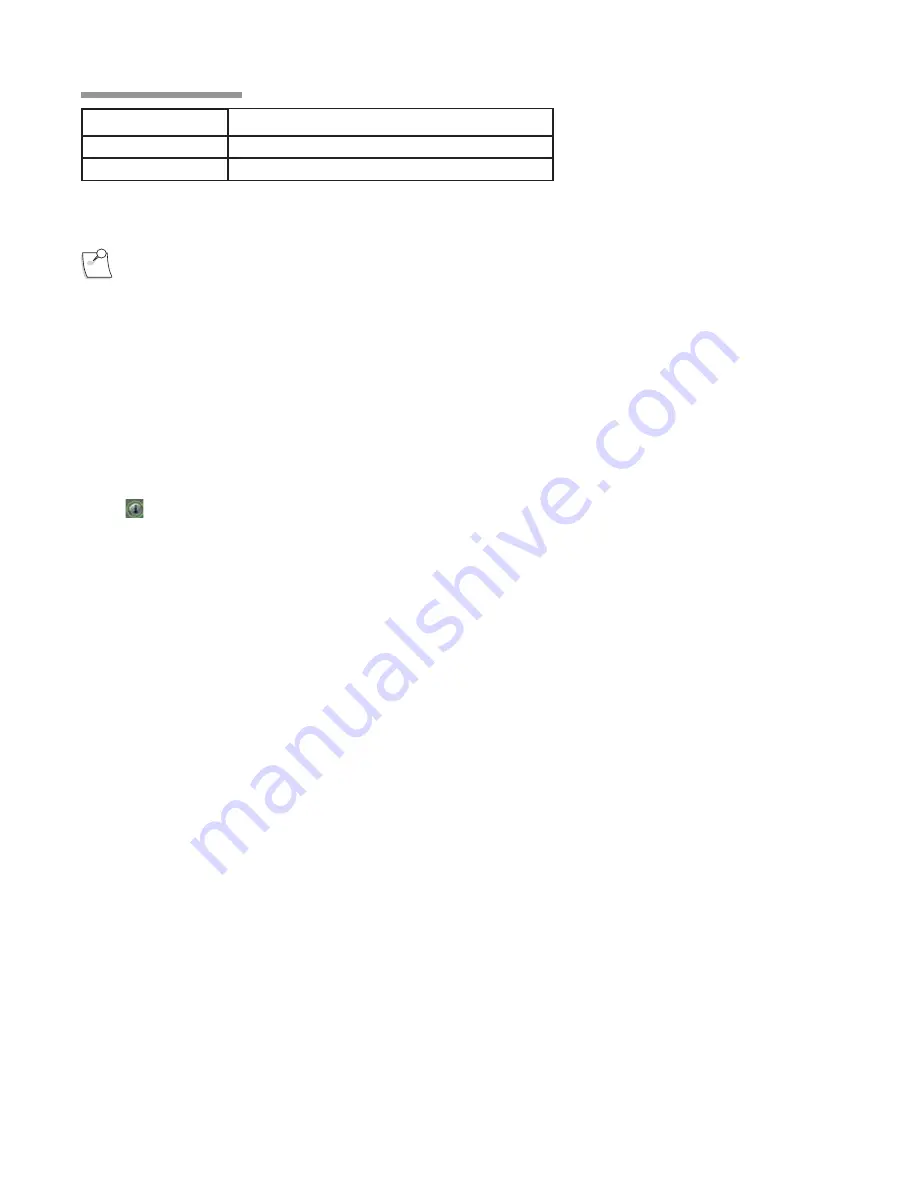
1-54 Operator’s Manual
110017276EN Rev. B
1 Getting Started
Color
Status
Yellow
Battery is charging
Red and Blinking
Less than one hour of battery life remains
Basic Button Operation
Note:
Voice confirmation (if enabled) responds to Foot Control and remote control
operation. For surgical phase changes, voice confirmation also will be activated if
changes are made through the touch screen.
All four buttons on the Foot Control are user programmable. They are initially set in the surgeon preferences
file, and can be modified either through the programming interface (see Chapter 3 ), or in some cases through the
Foot Control More Setting Screen
(see page 2-24 ).
The Foot Control
More Settings Screen
is used to convey the current footpedal configuration and status to the
surgical team. In anterior domains, it is displayed by selecting the
Foot Control More Button
, which is the
below the Footpedal status icon on the bottom of the
Main Surgical Screen
and Setup Screen. In the posterior
and combined domains, the
Foot Control More Settings Screen
is displayed by selecting the More Settings
Screen
button.
Footpedal
The footpedal itself, located in the center of the Foot Control, provides two axes of movement and thus allows
simultaneous control of two system parameters. Both controls are programmable with respect to function and
control parameters. In the pitch direction, the footpedal will provide approximately 15° of up/down movement.
In the yaw direction, the center pedal will provide approximately 10° of travel from center in both the left and
right directions, however, the center (home) position may be set to be offset approximately 5° in either direction
as explained on page 1-56 . When released, the footpedal will return to the home (up or center) position. The table
on page 1-59 shows the possible combinations of control available. The programmable detents provide tactile
feedback to the pitch movement when it moves between different regions.
Summary of Contents for STELLARIS PC
Page 1: ...Operator s Manual ...
Page 78: ...1 68 Operator s Manual 110017276EN Rev B 1 Getting Started ...
Page 190: ...3 36 Operator s Manual 110017276EN Rev B 3 ...
Page 244: ...4 54 Operator s Manual 110017276EN Rev B 4 ...
Page 284: ...6 26 Operator s Manual 110017276EN Rev B 6 Troubleshooting ...
Page 329: ...Preface ...
Page 330: ...Table of Contents ...
Page 331: ...Getting Started ...
Page 332: ...User Interface ...
Page 333: ...Customizing Your System ...
Page 334: ...Detailed Reference ...
Page 335: ...Cleaning and Sterilization ...
Page 336: ...Troubleshooting ...
Page 337: ...Service and Warranty ...
Page 338: ...Specifications ...
Page 339: ...Glossary ...
Page 340: ...Index ...
Page 341: ...Preface ...
Page 342: ...Table of Contents ...
Page 343: ...Getting Started ...
Page 344: ...User Interface ...
Page 345: ...Customizing Your System ...
Page 346: ...Detailed Reference ...
Page 347: ...Cleaning and Sterilization ...
Page 348: ...Troubleshooting ...
Page 349: ...Service and Warranty ...
Page 350: ...Specifications ...
Page 351: ...Glossary ...
Page 352: ...Index ...
















































