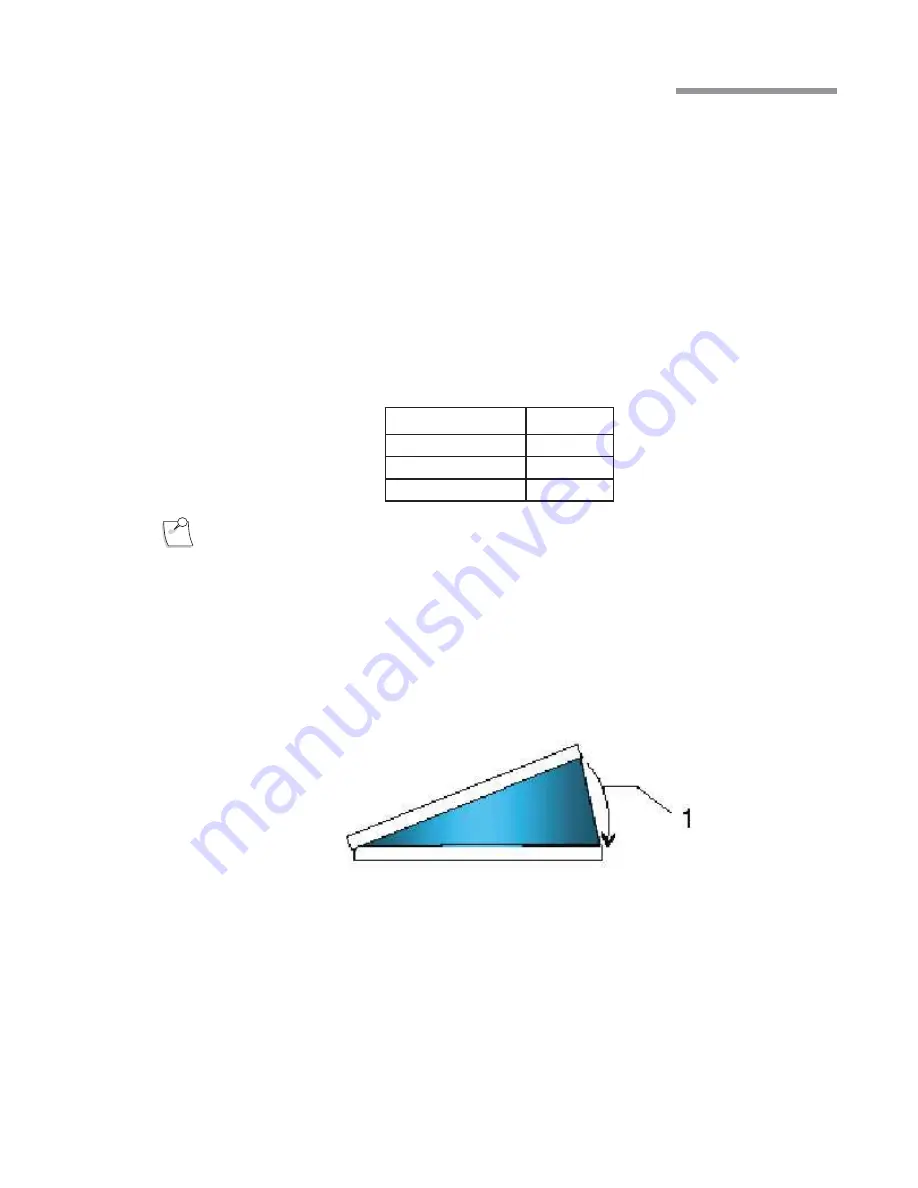
Operator’s Manual 4-5
110017276EN Rev. B
4 Detailed Reference
4.2.
Posterior Functions
Posterior Vitrectomy Function
The
Stellaris® PC
Vision Enhancement System vitrectomy function uses an external air source to drive the
pneumatically operated guillotine type vitrectomy cutter that draws the vitreous material into the port. The
vitreous is then cut and aspirated into a disposable collection container through the attached tubing.
Vitrectomy Cutter Modes
The
Stellaris® PC
Vision Enhancement System provides four vitrectomy cutter modes as described below. The
cut rate may be adjusted from 30 to 5000 cpm, with increments as shown in the table below, or to any specific
value using the keypad.
Range
Step Size
30 to 100 cpm
10 cpm
100 to 1000 cpm
50 cpm
1000 to 5000 cpm
100 cpm
Note:
Vitrectomy cut rate derating above 915 meters (3000 feet) altitude can be compensated with
increased input pressure, not to exceed 6.9 bar (100 PSIG).
Fixed Cut
Fixed cut is a single region pitch control mode, and vitreous cutting is activated the moment footpedal is
depressed. The cut rate is fixed. Vacuum is proportional to footpedal depression. Each successive outward yaw
movement of the footpedal toggles the cutter ON or OFF. If enabled, an audible tone will indicate cutter on
(double beep) or cutter off (single beep). By default, the vitrectomy cutter is ON.
Figure 4.1. Single region pitch control, Fixed cut, linear vacuum.
Dual Linear Cut: Dual/Yaw Cut
Dual Linear cut uses two region pitch and yaw control. Pressing the footpedal downward into Region 1 is
necessary to activate cutting with outward yaw. Outward yaw while in Region 1 activates cutting without
Summary of Contents for STELLARIS PC
Page 1: ...Operator s Manual ...
Page 78: ...1 68 Operator s Manual 110017276EN Rev B 1 Getting Started ...
Page 190: ...3 36 Operator s Manual 110017276EN Rev B 3 ...
Page 244: ...4 54 Operator s Manual 110017276EN Rev B 4 ...
Page 284: ...6 26 Operator s Manual 110017276EN Rev B 6 Troubleshooting ...
Page 329: ...Preface ...
Page 330: ...Table of Contents ...
Page 331: ...Getting Started ...
Page 332: ...User Interface ...
Page 333: ...Customizing Your System ...
Page 334: ...Detailed Reference ...
Page 335: ...Cleaning and Sterilization ...
Page 336: ...Troubleshooting ...
Page 337: ...Service and Warranty ...
Page 338: ...Specifications ...
Page 339: ...Glossary ...
Page 340: ...Index ...
Page 341: ...Preface ...
Page 342: ...Table of Contents ...
Page 343: ...Getting Started ...
Page 344: ...User Interface ...
Page 345: ...Customizing Your System ...
Page 346: ...Detailed Reference ...
Page 347: ...Cleaning and Sterilization ...
Page 348: ...Troubleshooting ...
Page 349: ...Service and Warranty ...
Page 350: ...Specifications ...
Page 351: ...Glossary ...
Page 352: ...Index ...






























