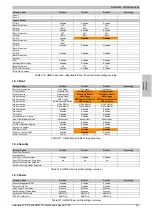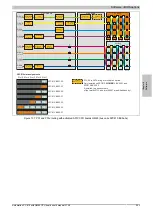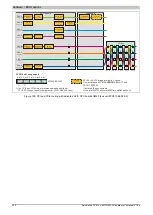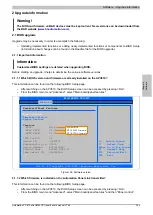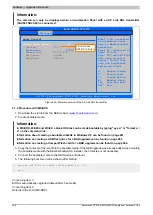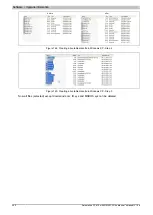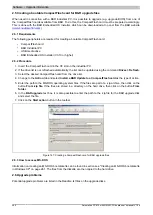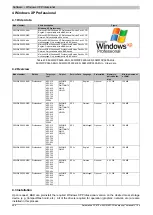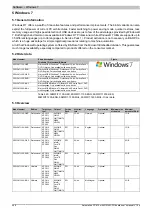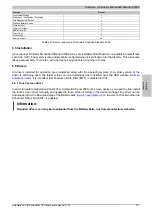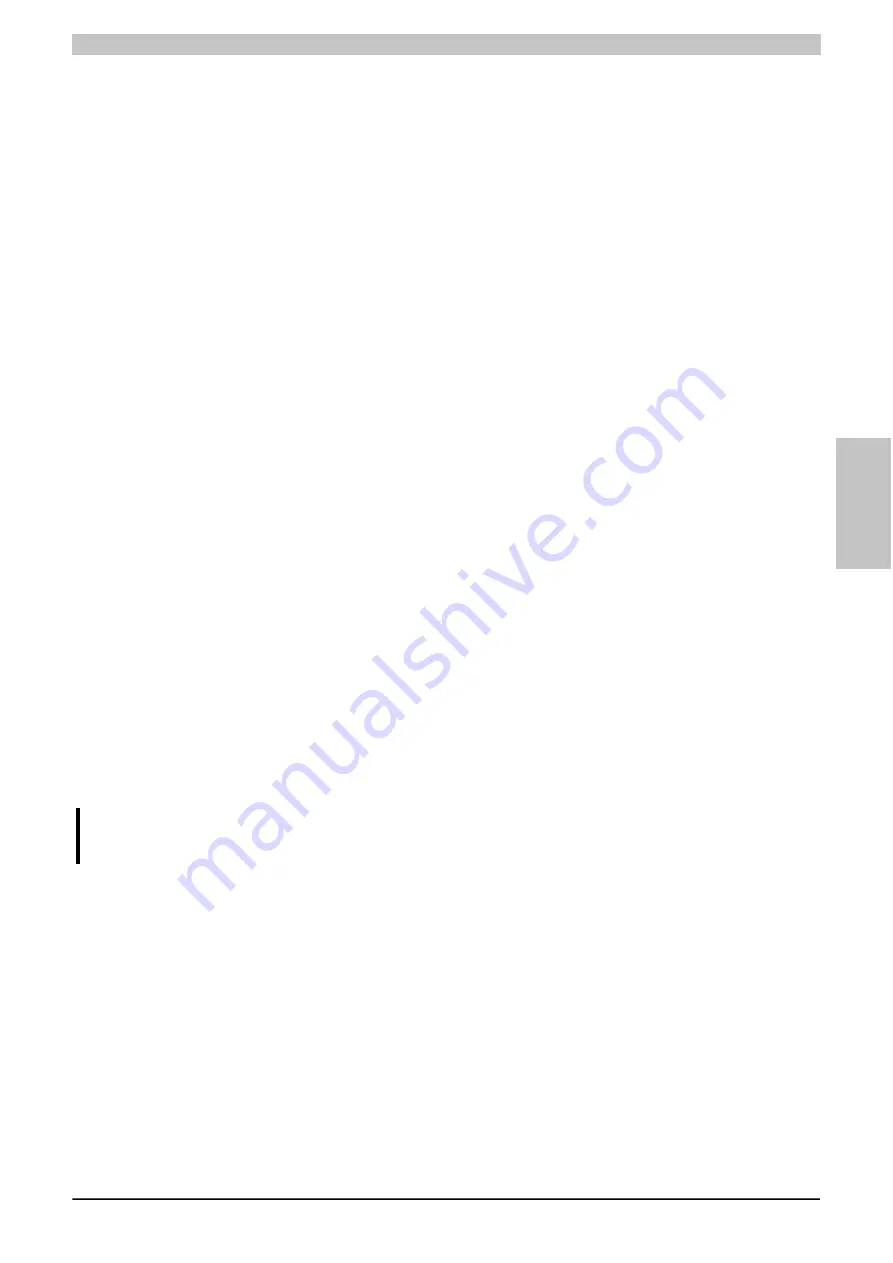
Software • Upgrade information
Chapter 4 Software
Automation PC 810 with GM45 CPU board user's manual V1.28
259
3.2 Upgrade SDLR on AP 1 (AP800/AP900)
The SDLR controller is automatically updated on Automation Panel 1.
3.3 Upgrade SDLR on AP 2 (AP800/AP900)
The SDLR controller is automatically updated on Automation Panel 2.
3.4 Upgrade SDLR on AP 3 (AP800/AP900)
The SDLR controller is automatically updated on Automation Panel 3.
3.5 Upgrade all SDLR (AP800/AP900)
All SDLR controllers are automatically updated on all Automation Panels on the Monitor/Panel (default after 5 sec).
3.6 Return to Main Menu
Returns to the main menu
Concerning item 4:
Submenu 2 is opened for upgrading the SDLR controller on the AP Link slot.
4.1 Upgrade SDLR on AP 8 (AP800/AP900)
The SDLR controller is automatically updated on Automation Panel 8.
4.2 Upgrade SDLR on AP 9 (AP800/AP900)
The SDLR controller is automatically updated on Automation Panel 9.
4.3 Upgrade SDLR on AP 10 (AP800/AP900)
The SDLR controller is automatically updated on Automation Panel 10.
4.4 Upgrade SDLR on AP 11 (AP800/AP900)
The SDLR controller is automatically updated on Automation Panel 11.
4.5 Upgrade all SDLR (AP800/AP900)
All SDLR controllers are automatically updated on all Automation Panels on the AP Link slot (by default, after 5 sec).
4.6 Return to Main Menu
Returns to the main menu
Concerning item 5:
Submenu 3 for the add-on UPS firmware and upgrade and the battery settings upgrade is opened.
5.1 Upgrade Add-on UPS Firmware (5AC600.UPSI-00)
The firmware for the add-on UPSI is updated.
5.2 Upgrade Battery Settings (5AC600.UPSB-00)
The battery settings for 5AC600.UPSB-00 are automatically updated.
5.3 Return to Main Menu
Returns to the main menu
Concerning item 6:
Returns to the shell (MS-DOS).
Information:
The system must be powered off and on again after a successful upgrade.