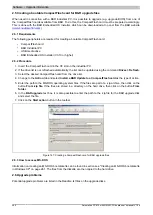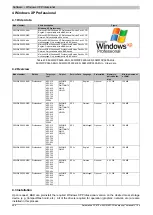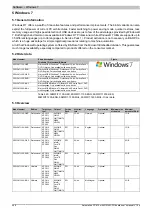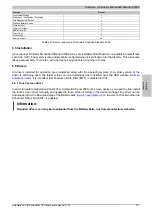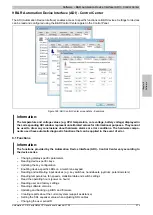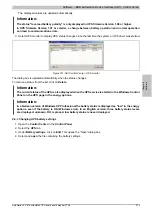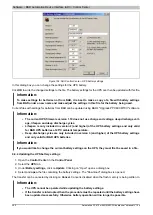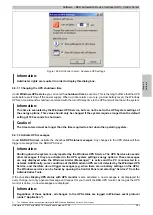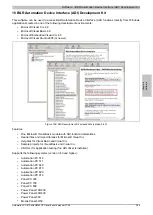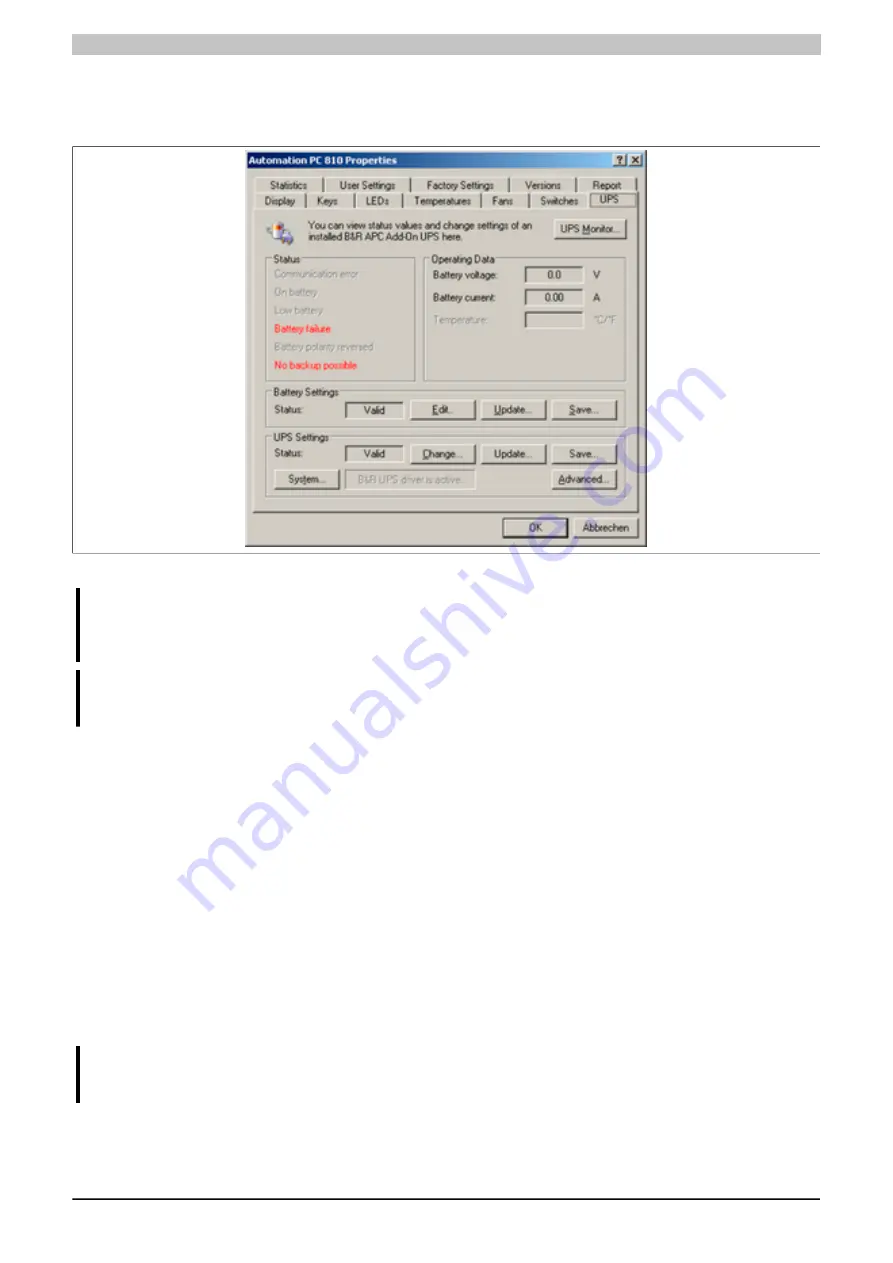
Software • B&R Automation Device Interface (ADI) - Control Center
278
Automation PC 810 with GM45 CPU board user's manual V1.28
9.4 UPS configuration
Here you can view the status values for an optionally installed B&R add-on UPS as well as change, update or save
the battery settings for the UPS. You can also configure the system settings for the UPS.
Figure 150: ADI Control Center - UPS settings
Caution!
The installed UPS must be selected and configured in the Control Panel using the energy options in
order for battery operation to be supported.
Information:
The UPS service is supported starting with B&R Windows Embedded Version 2.10 or higher.
9.4.1 Installing the UPS service for the B&R add-on UPS
1. Open the
Control Center
in the
Control Panel
.
2. Select the
UPS
tab.
3. Under
UPS settings
, click on
System
. This opens the
Power Options
in the Control Panel. (The
Power
Options
can also be opened directly from the
Control Panel
.)
4. Go to the
UPS
tab and click
Select...
.
5. Choose 'Ber Rainer' as the manufacturer and 'APC Add-on UPS' as the model and then click
Finish
.
The value for the COM connection is only required for a serially connected UPS and is ignored by the APC
add-on UPS driver.
6. Click on
Apply
to start the UPS service. After a few seconds the UPS status and details are displayed.
7. Click
OK
.
The text field beside
System
(on the
UPS
tab in the
Control Center
) also indicates whether the B&R UPS driver
is active.
Information:
Administrator rights are required in order to change the energy options or display the UPS status.
9.4.2 Displaying the UPS default values
1. Open the
Control Center
in the
Control Panel
.
2. Select the
UPS
tab.