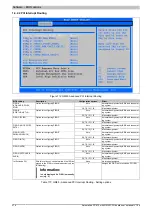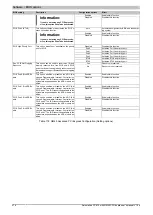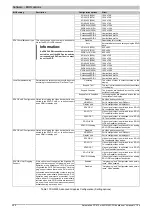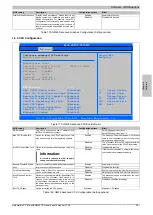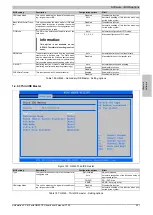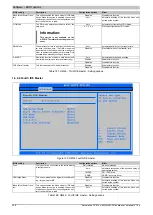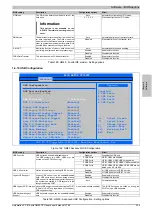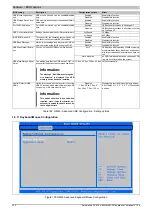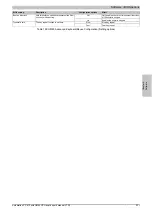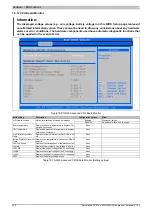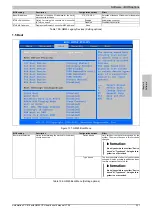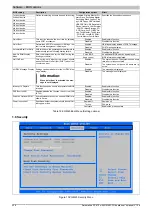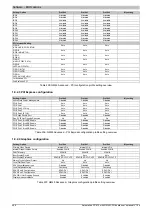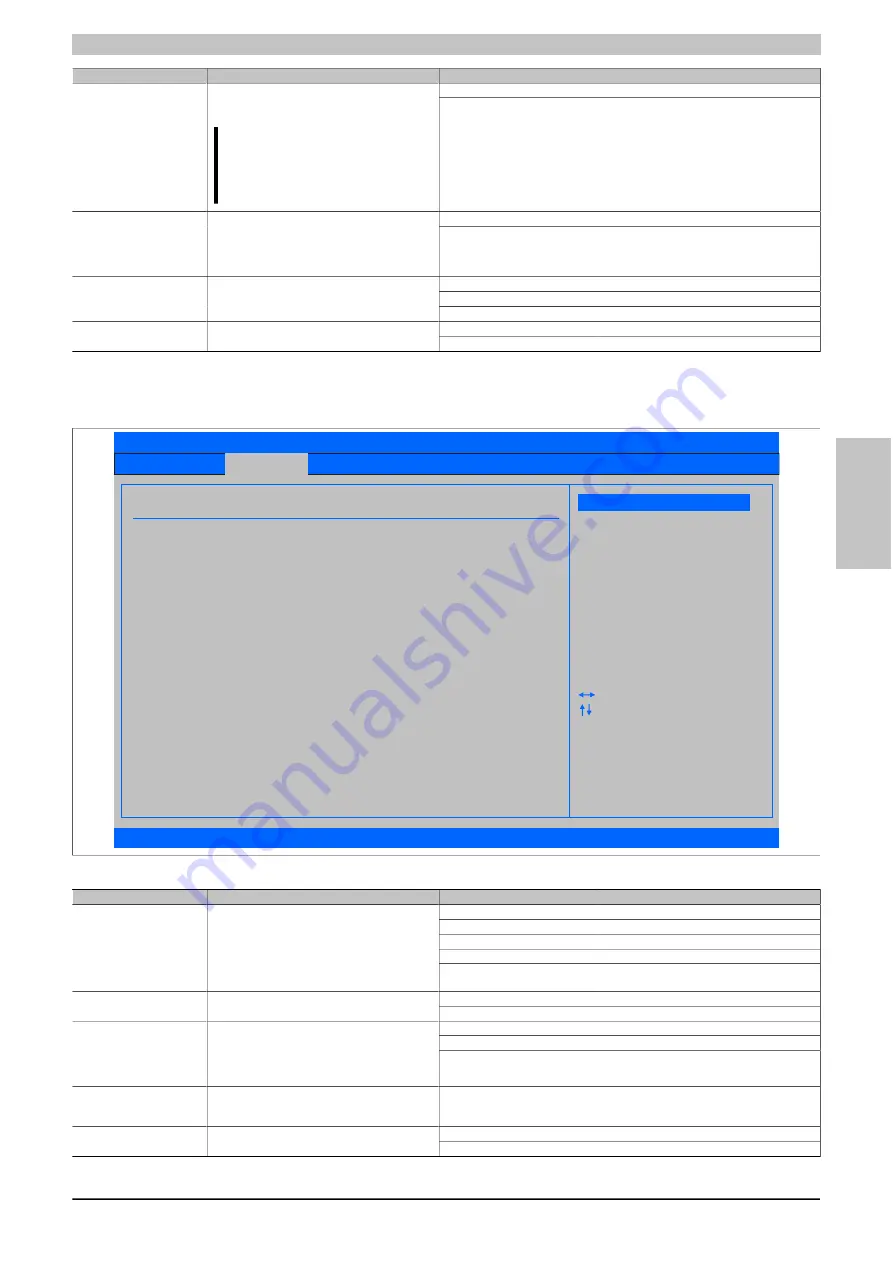
Software • BIOS options
Chapter 4 Software
Automation PC 810 with GM45 CPU board user's manual V1.28
229
BIOS setting
Description
Configuration options
Effect
Auto
Automatic configuration of PIO mode.
PIO Mode
The PIO mode determines the data rate of the
hard drive.
Information:
This option is not available on the
APC810. Therefore this setting is not rel-
evant.
0, 1, 2, 3, 4
Manual configuration of PIO mode.
Auto
Automatic definition of the transfer rate.
DMA Mode
The data transfer rate to and from the fourth mas-
ter drive is defined here. The DMA mode must
be activated in the Windows device manager in
order to guarantee maximum performance. Only
possible when manually setting up the drive.
Disabled
Manual definition of the transfer rate.
Auto
Automatic detection and enabling.
Enabled
Enables this function
S.M.A.R.T.
Monitoring function of modern hard drives (self-
monitoring, analysis and reporting technology).
Disabled
Disables this function
Enabled
Enables this function
32 Bit Data Transfer
This function enables 32-bit data transfer.
Disabled
Disables this function
Table 188: GM45 - Fourth IDE master - Setting options
1.4.10 USB Configuration
Advanced
USB Configuration
USB Devices Enabled :
Options
USB 2.0 Controller [Enabled]
Legacy USB Support [Enabled]
USB Keyboard Legacy Support
Disabled
2 USB Ports
4 USB Ports
6 USB Ports
8 USB Ports
[Enabled]
USB Mouse Legacy Support [Disabled]
USB Storage Device Support [Enabled] Select Screen
Port 64/60 Emulation [Disabled] Select Item
USB 2.0 Controller Mode [HiSpeed] +- Change Option
BIOS EHCI Hand-Off [Disabled] F1 General Help
USB Beep Message [Enabled] F10 Save and Exit
USB Stick Default Emulation [Hard Disk] ESC Exit
USB Mass Storage Reset Delay [20 Sec]
Special Delay for USB HDDs [Disabled]
1 Keyboard, 1 Hub
USB Legacy POST-Always [Enabled]
USB Functions [8 USB Ports]
BIOS SETUP UTILITY
v02.59 (C)Copyright 1985-2005, American Megatrends, Inc.
Figure 124: GM45 Advanced USB Configuration
BIOS setting
Description
Configuration options
Effect
Disabled
Disables the USB port.
2 USB Ports
USB1, USB3 are enabled.
4 USB Ports
USB1, USB2, USB3, USB4 are enabled.
6 USB Ports
USB1, USB2, USB3, USB4, USB5 are enabled.
USB Function
USB ports can be enabled/disabled here.
The USB numbers (e.g. USB1, USB3, etc.) are
printed on the APC810 housing).
8 USB Ports
USB1, USB2, USB3, USB4, USB5, USB are en-
abled on an AP via SDL.
Enabled
All USB ports run in USB 2.0 mode.
USB 2.0 Controller
Option for enabling or disabling USB 2.0 mode
Disabled
All USB ports run in USB 1.1 mode.
Enabled
Enables this function
Disabled
Disables this function
Legacy USB support
Legacy USB support can be enabled/disabled
here. USB ports do not function during startup.
USB support is available again after the operat-
ing system has started. A USB keyboard is still
recognized during POST.
Auto
Automatic enabling
USB Legacy POST-Always Legacy USB support is enabled during the POST
(Power On Self Test) regardless of the Legacy
USB support setting.
None (automatically enabled) The BIOS Setup can be called up during the
POST using a USB keyboard.
Enabled
Enables this function
USB Keyboard Legacy
Support
USB keyboard support can be enabled/disabled
here.
Disabled
Disables this function
Table 189: GM45 - Advanced USB Configuration - Setting options