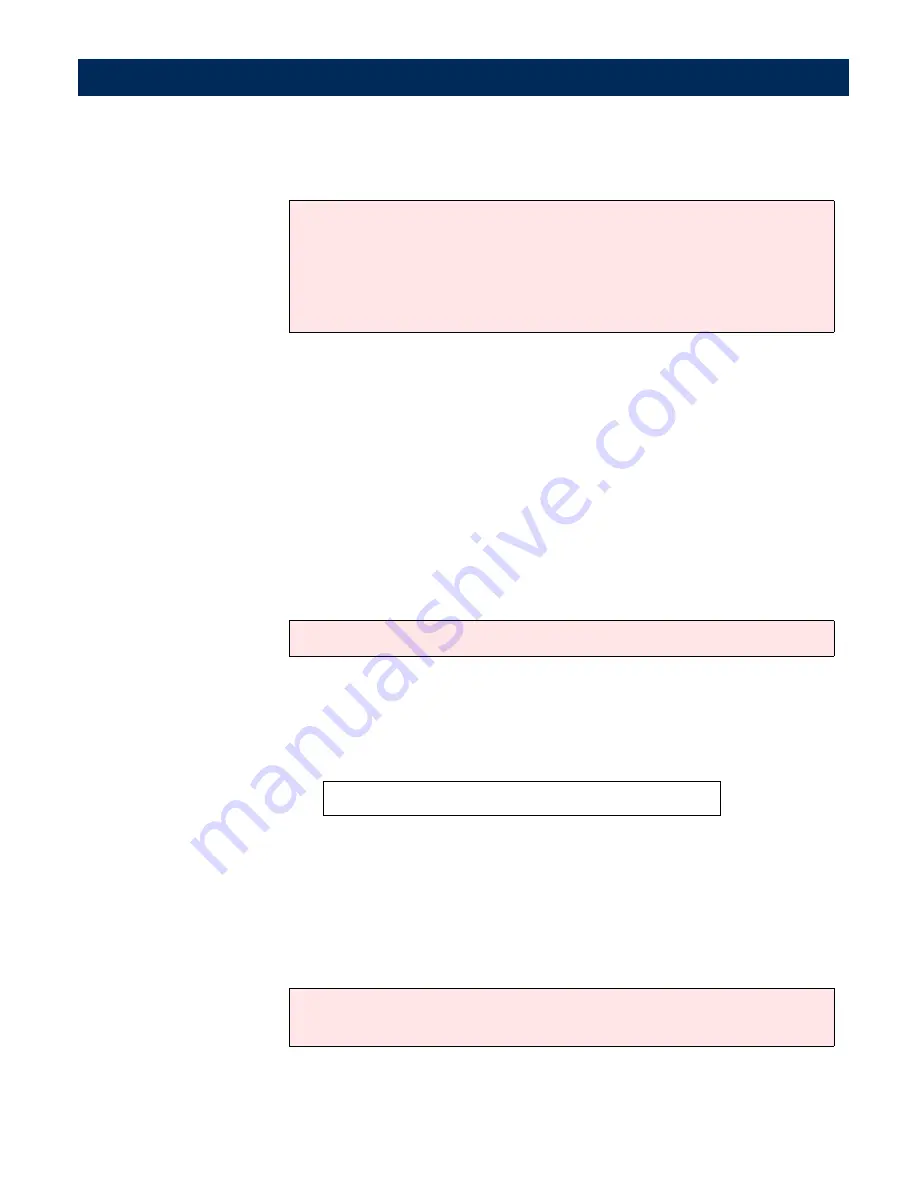
Using the AXIS 7100
AXIS 7100 User’s Manual
98
Notes:
Adding Temporary Profiles
If you have tried all the available profiles but are still not
satisfied with the result of your scanned image, you can add a
temporary profile from the Web browser interface.
1.
Start the Web browser.
Note:
2.
Enter the name or IP address of your AXIS 7100 on the
location/address line.
Example:
3.
This brings you to the AXIS 7100 Home Page. Click
Profiles
.
4.
The table lists the available profiles. Click
New Profile
and
specify your settings. If you place a document in the scanning
device, you can click
Scan
to monitor the results.
Note:
• Only the five most-recently added temporary destinations will appear
in the destination list. Contact your Administrator if you want to add
a destination permanently.
• All temporary destinations are erased when the AXIS 7100 is shut
down or re-started.
The Administrator might not allow the user to add temporary profiles.
http://172.16.253.80
The Administrator can disable the option for users to add temporary
profiles in which case the New Profile button will not appear.






























