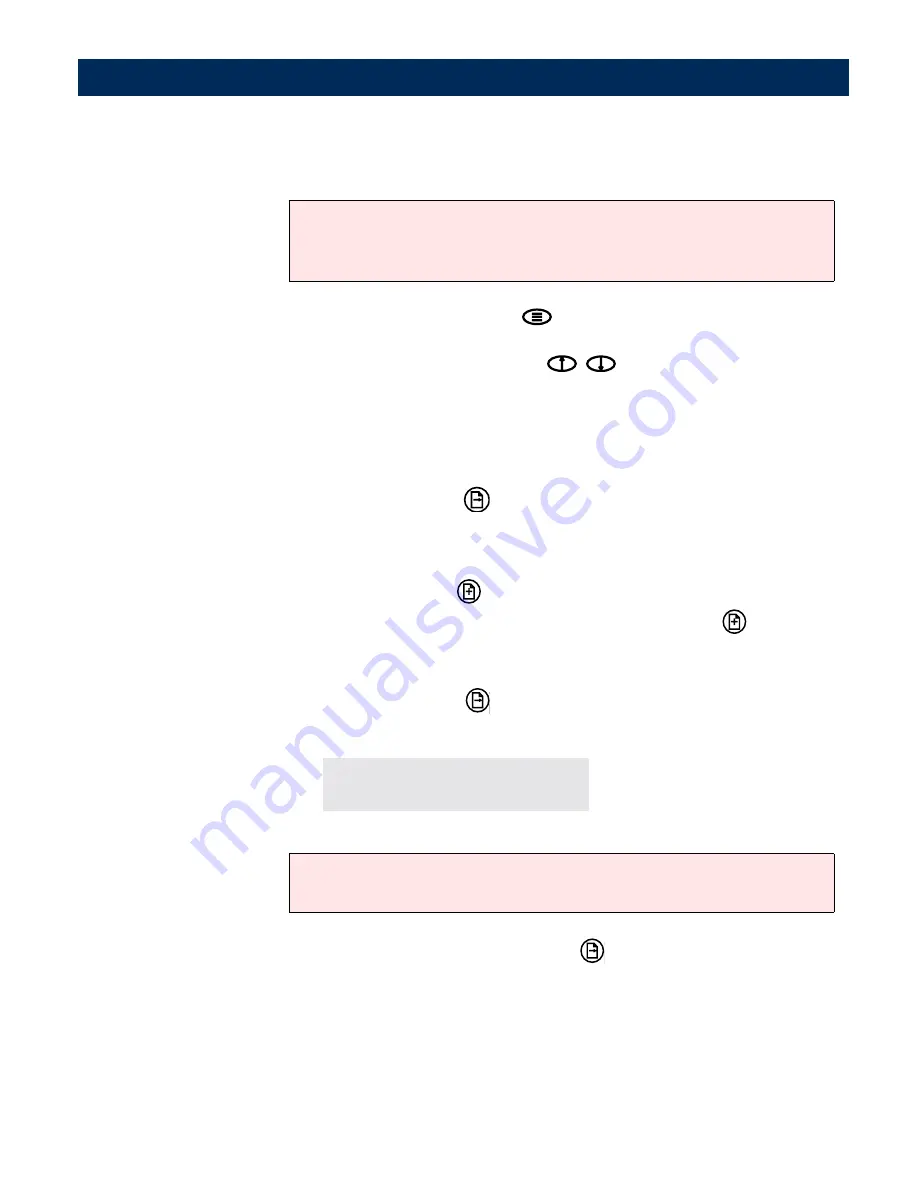
Using the AXIS 7100
AXIS 7100 User’s Manual
92
Note:
5.
Optionally, press Menu
to change the default settings for
scanning parameters. You can select temporary settings for
profile
and
paper size
. Use
to select the desired value.
6.
Insert a single page into the flatbed or a stack of paper into the
sheet feeder of the connected WORKiO copier.
One single page or a stack of paper in the sheet feeder:
a. Press Send
to scan and send the image to the
destination in one step.
Several separate pages or stacks of paper:
a. Press Add
to scan each page or stack.
b. Insert the next page or stack and press Add
again.
Repeat the procedure until all the pages have been
scanned.
c. Press Send
to transmit the image to the destination.
During the scanning this message appears on the display:
Note:
7.
When you have pressed
Send
and the transfer of the
document image is completed, the AXIS 7100 is released for
other users to access.
Be careful not to transmit images to an unwanted destination.
The
scanned image is always sent to the destination shown in the display,
whether explicitly selected or not.
Scanning #1
please wait
If you do not press
Send
within 60 seconds after scanning a page by
pressing
Add
the scan job will automatically be finished and sent.






























