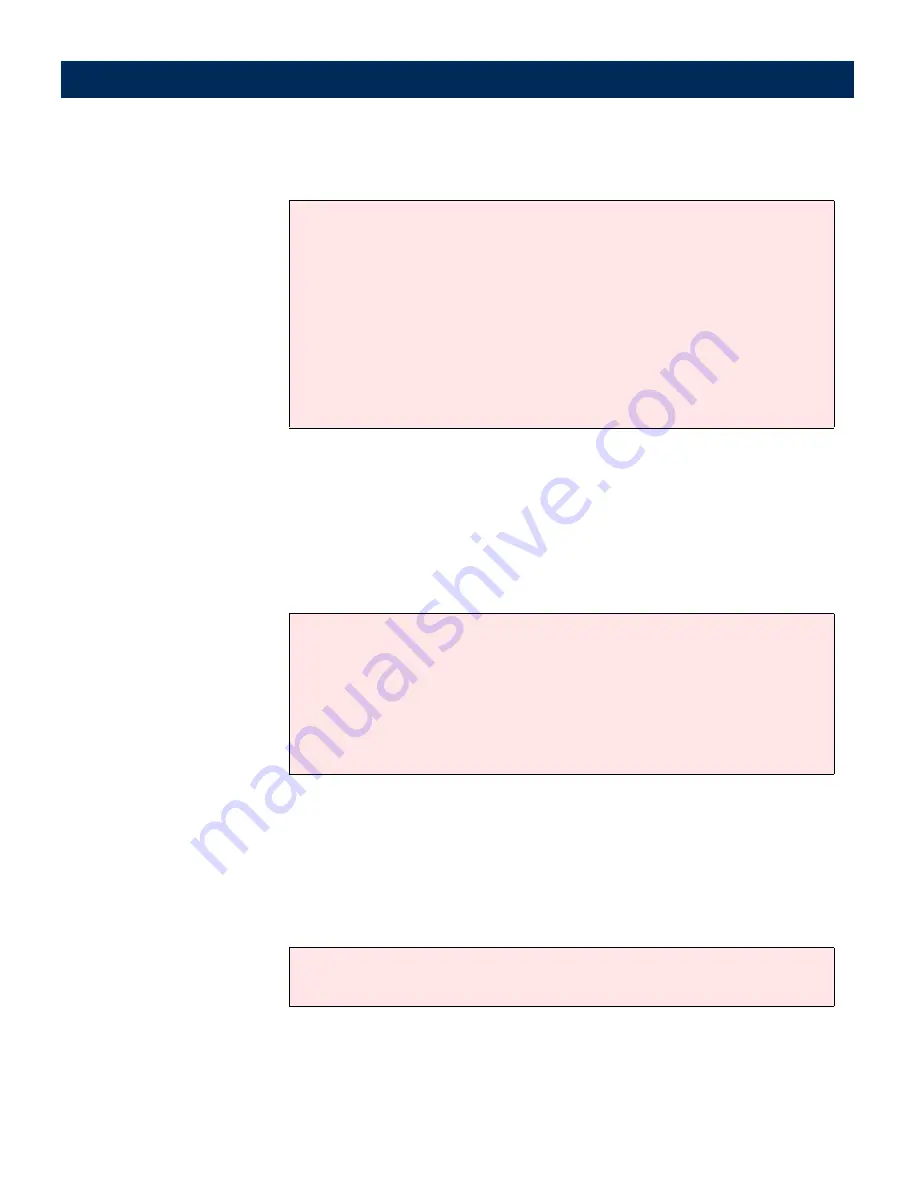
AXIS 7100
User’s Manual
Using the AXIS 7100
93
Notes:
Multipage Image Files
Multipage documents are by default, collated and output into a
single PDF or TIFF image file.
Deselect the
All pages in one file
parameter only if you want
each page to appear separately in several PDF or TIFF files.
Notes:
Paper orientation on
WORKiO copiers
To receive an upright image, the setting should be “Portrait” and
the paper should be placed with the short-edge in the ADF
(Automatic Document Feeder) or in the A4-R position on the
flatbed inside the digital copier.
Note:
• By scanning multiple pages, you can add several pages to one image
file. See “
Multipage Image Files
” on page 93.
• If no operations are performed within five minutes of allocation, the
AXIS 7100 will return to its default settings.
• The AXIS 7100 keeps all temporary settings in memory for a set time
(about 1-2 minutes) from the last scan, and then resets all settings to
the default settings.
Note: if authentication is enabled, the time span before memory reset
is set by the administrator.
• The PCL format sends several pages in a single PCL file.
• TIFF viewers not supporting multipage image files require that the
Multipage Documents parameter is set to Separate file for each page
using a profile. Alternatively, scan each page using the
Send
button.
• Double-sided is only available if the scanning device supports duplex-
ing.
The PDF rotation option can be used to enable the same feeder
orientation as when copying i.e long-edge first.






























