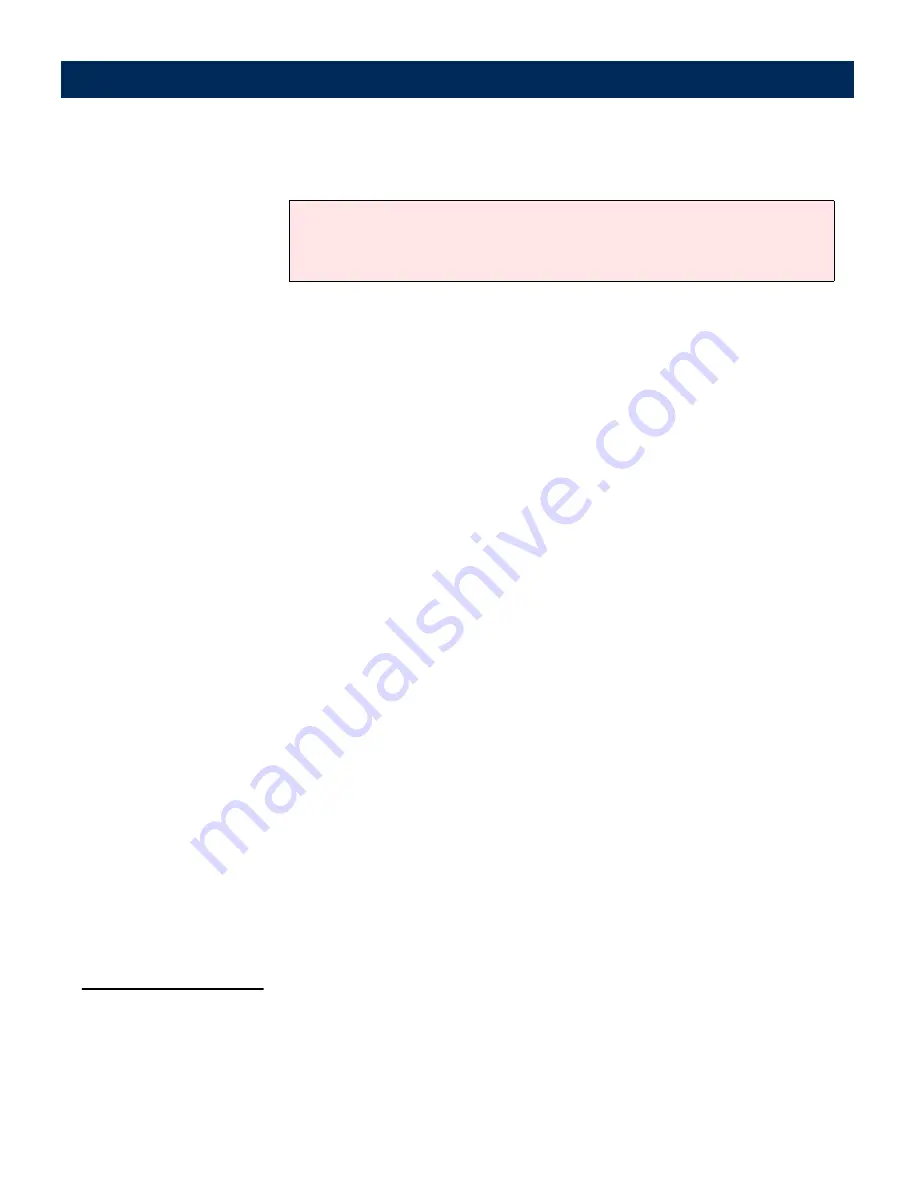
AXIS 7100
User’s Manual
Configuring the AXIS 7100
71
Note:
XML DD file for
RightFax Integration
You need to create an XML DD file to prompt the user to enter
the fax number when sending to a fax destination. See
“
Example: RightFax Integration (SMTP)
” on page 129 for more
information. Also, refer to the Rightfax embedded codes for a
description of all possible codes in the Output description
section.
E-mail Destination for
RightFax
The destination specified in the XML DD file must be set up as
an e-mail destination:
1.
Click
admin | Destinations | E-mail Destination New>>
2.
Enter the destination name specified in the XML DD file e.g.
FAX.
3.
Enter the RightFax e-mail address specified in the XML DD file.
4.
For best results, select the Text Low profile (200x200 DPI) from
the drop-down list.
5.
Click
Add To List.
The installation and SMTP configuration process is now
complete and you are ready to send a scanned document to a
RightFax destination over SMTP.
RightFax Integration
with LPD
For easy distribution of scanned material over LPD you need to
configure the RightFax server and the AXIS 7100 (LPD). You
also need to create an XML DD file and specify a printer
destination for RightFax.
If Authentication is enabled in the AXIS 7100, the entered e-mail address
in step 5 will be ignored and the e-mail address of the authenticated user
will be used instead.






























