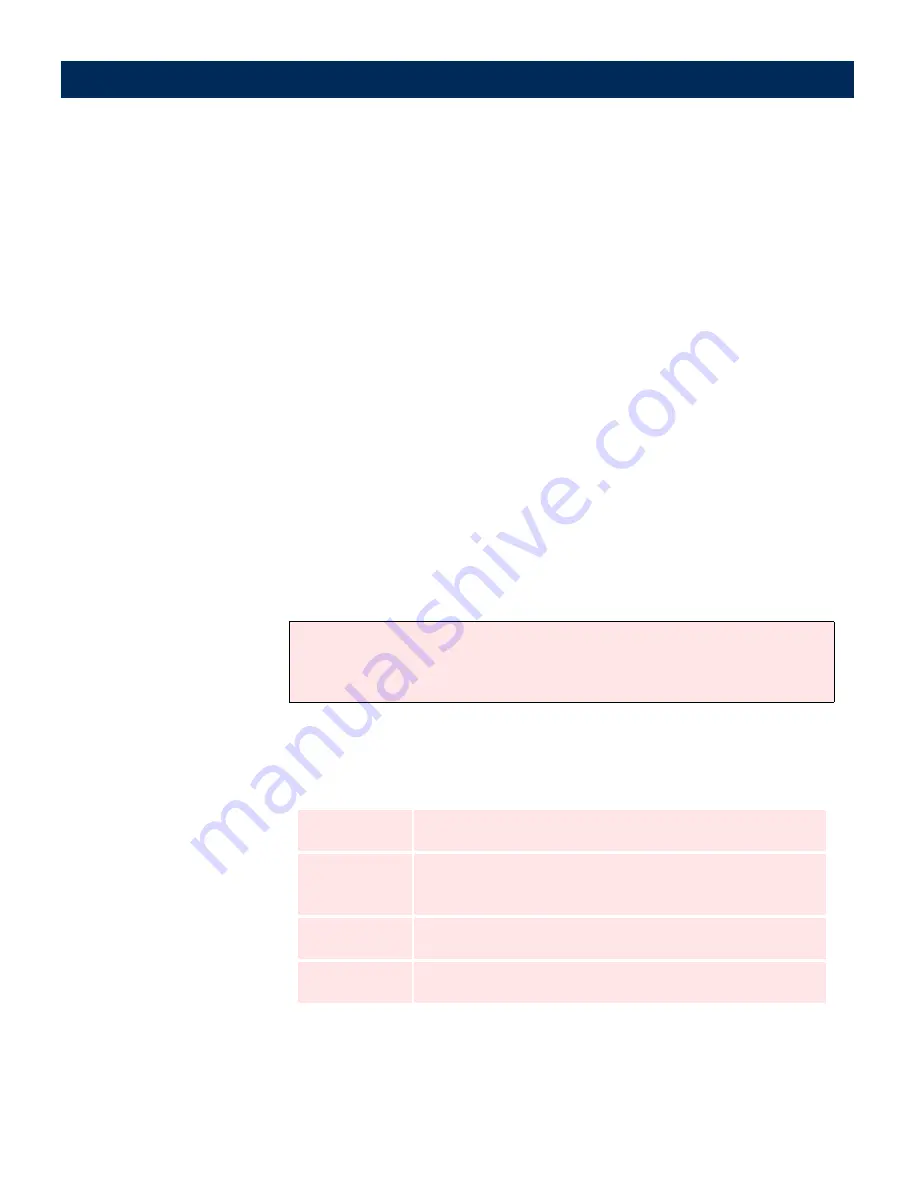
AXIS 7100
User’s Manual
Configuring the AXIS 7100
61
3.
If you want to edit an existing destination in the displayed list,
click the
Destination Name
link and proceed to step 5.
4.
Click
E-mail Destination New >>
to add a new e-mail or
RightFax destination to the list. For more information on
RightFax integration, please refer to “
RightFax Integration
with SMTP
” on page 70.
5.
Specify a descriptive name for the e-mail or RightFax
destination in the Destination Name field. This is the name that
will appear in the destination list.
6.
Specify the e-mail address of the recipient or RightFax server
in the E-mail Address field. Multiple recipients must be
separated by a comma (,) e.g. [email protected],
[email protected]
7.
From the drop-down Profile list, select the profile to be used
as the default for this destination.
Note:
8.
With reference to the table below, select the amount of
information to be attached with the image:
The user can specify another profile from the AXIS 7100 control panel at
the moment of scanning. <Default-xx> is the default value specified on
the Destination Defaults page.
Option
Description
<Default-xx>
Default value specified on the Destination Defaults page
<Complete>
Information about the AXIS 7100, the connected digital copi-
er/scanner, the parameter settings used when scanning etc.
<Basic>
Includes the image-related profile settings.
<None>
Does not include any information.






























