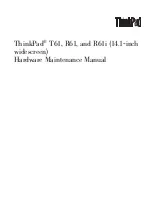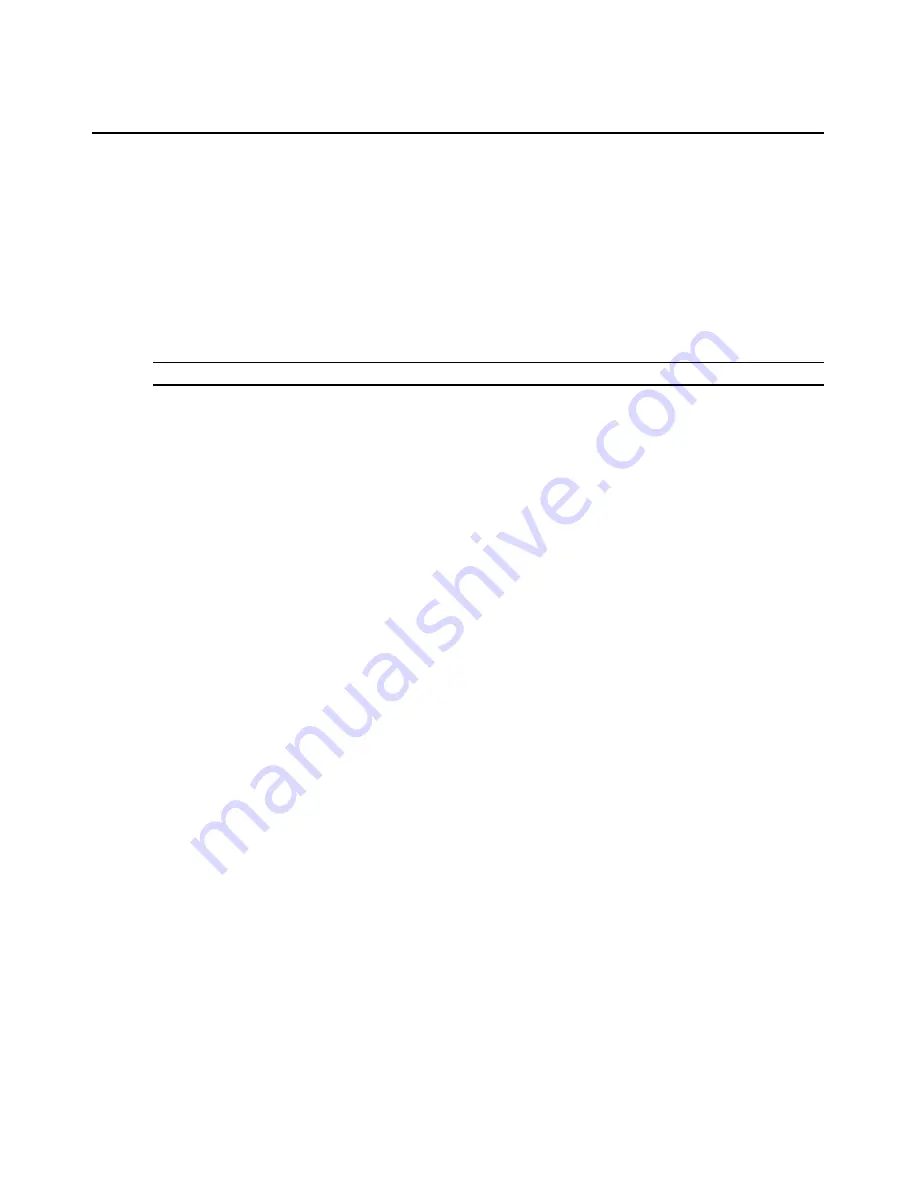
Chapter 6: Using the Video Viewer
225
4.
Select
Display on Menu
.
5.
Click
Close
to exit the Macro Groups dialog box.
Macros in the selected group will appear in the Video Viewer window Macros menu.
To display a predefined macro group:
Select
Macros - Display on Menu
and then select one of the macro groups Sun or Windows.
Power Control of Devices Attached to Power Devices
NOTE:
You must have Appliance Administrator privileges to issue a power control command.
If a target device is connected to a power device outlet (socket), you may power up, power down or
cycle (power up and then power down) the target device using the Power Control dialog box.
To power up, power down or power cycle a target device:
1.
Select
Tools - Power Control
from the Video Viewer menu. The Power Control dialog box
will appear.
2.
Click the
Power On the Server
,
Power Off the Server
or
Power Cycle the Server
button.
3.
A warning dialog box will appear. Confirm or cancel the operation.
4.
Click
Close
to close the dialog box.
Using Virtual Media
The virtual media feature allows the user on the client workstation to map a physical drive on that
machine as a virtual drive on a target device. The client may also add and map an ISO or floppy
image file as a virtual drive on the target device.
You may have one CD drive and one mass storage device mapped concurrently.
•
A CD/DVD drive, disk image file (such as an ISO or floppy image file) is mapped as a virtual
CD drive.
•
A floppy drive, USB memory device or other media type is mapped as a virtual mass
storage device.
For additional information, see Understanding and Using Virtual Media, which is available on the
DSView 3 software CD and on the Avocent web site.
Requirements
Virtual media is supported on DSR1030, 1031, 2030, 2035, 4030, 8030 and 8035 switches.
The target device must be connected to the DSR switch with a DSRIQ-USB2 module.
The target device must be intrinsically able to use the types of USB2-compatible media that you
virtually map. In other words, if the target device does not support a portable USB memory device,
you cannot map that on the client machine as a virtual media drive on the target device.
Summary of Contents for DSView 3
Page 1: ...Installer User Guide DSView 3...
Page 2: ......
Page 4: ......
Page 16: ...xiv DSView 3 Software Installer User Guide...
Page 54: ...36 DSView 3 Software Installer User Guide...
Page 66: ...48 DSView 3 Software Installer User Guide...
Page 196: ...178 DSView 3 Software Installer User Guide...
Page 266: ...248 DSView 3 Software Installer User Guide...
Page 282: ...264 DSView 3 Software Installer User Guide...
Page 320: ...302 DSView 3 Software Installer User Guide...
Page 326: ...308 DSView 3 Software Installer User Guide...
Page 372: ...354 DSView 3 Software Installer User Guide...
Page 383: ......