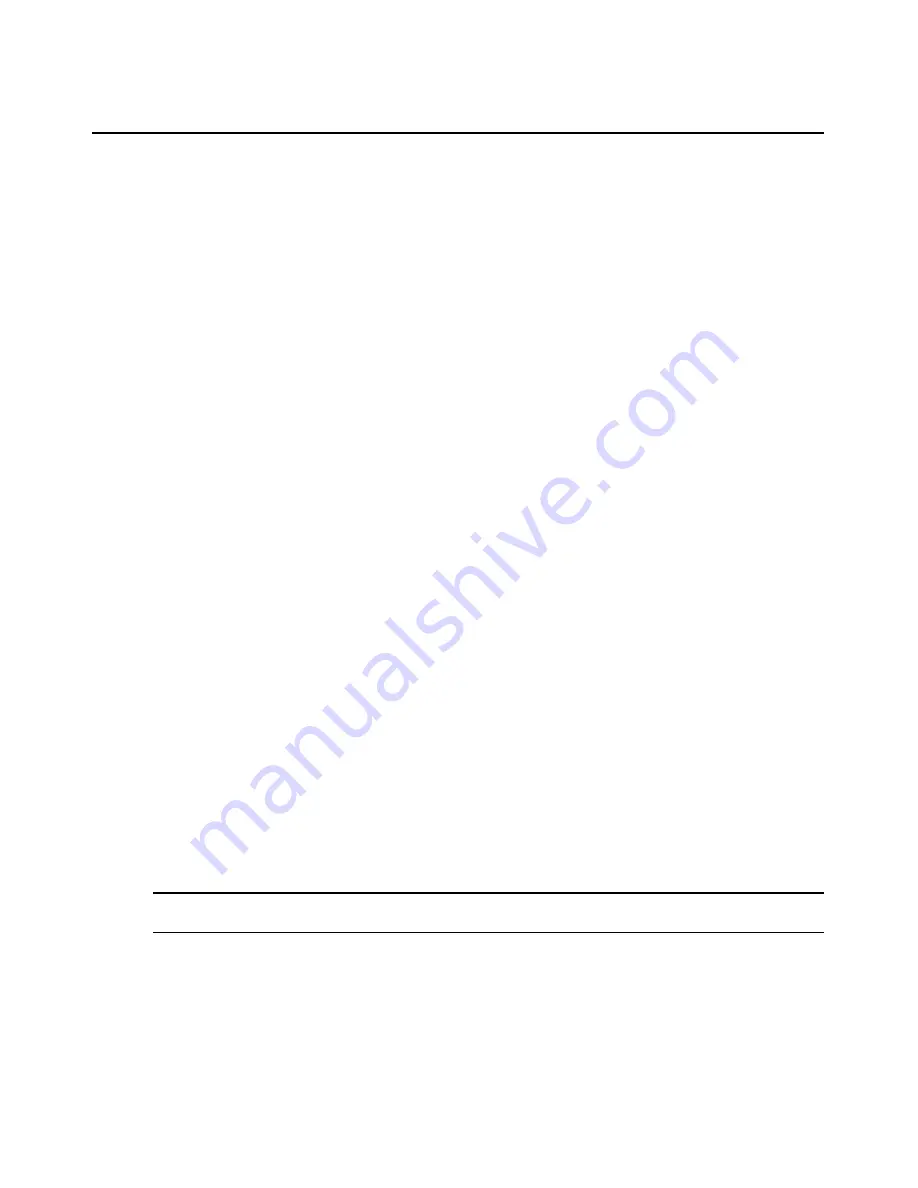
150
DSView 3 Software Installer/User Guide
•
Hold - Saves the buffer contents. To display the contents, you must access the appliance
CLI and issue a Port History command.
5.
Click
Enable Inactivity Timeout
and use the arrows to specify a value (from 1-90 minutes) that
the managed appliance will wait during inactive intervals until the session is closed and the
user must log back into the managed appliance.
6.
(CCM appliances only) In the Serial Session Share Mode area, enable one of the radio buttons:
Disable, Auto or Query.
7.
Click
Save
and then click
Close
. The Units View window will open.
To change the KVM session settings for a DSR switch or DS1800 digital switch:
1.
In a Units View window containing appliances (see
Accessing Units View windows
on
page 88), click on the DSR switch or DS1800 digital switch name.
2.
Click
Appliance Settings
in the side navigation bar and then click
Sessions
. The Appliance
Sessions window will open.
3.
Click
Settings
in the side navigation bar and then click KVM. The Appliance KVM Session
Settings window will open.
4.
In the Inactivity Timeout area, click
Enable Inactivity Timeout
and use the arrows to specify a
time-out value (from 1-90 minutes) that the managed appliance will wait during inactive
intervals until the session is closed and the user must log back into the managed appliance.
5.
To enable video noise compensation, click the
Enable Video Noise Compensation
checkbox.
6.
In the Encryption Level area, specify an encryption level for the keyboard and mouse and also
for the video:
•
DES - SSL Single DES encryption
•
3DES - SSL Triple DES encryption
•
128-Bit SSL - 128-bit encryption which used an ARCFOUR (RC4
®
) SSL cipher
•
AES - AES encryption
At least one encryption level must be specified for the keyboard and mouse. When you specify
more than one SSL encryption type, the switch negotiates the strongest algorithm that is
supported by both sides. The strongest algorithm is AES, followed by 128 bit, 3DES and DES.
7.
Click
Save
and then click
Close
. The Units View window will open.
To change the virtual media session settings on a DSR switch:
NOTE:
This procedure is valid on the following managed appliances: DSR1030, 1031, 2030, 2035, 4030, 8020
and 8035 switches.
1.
In a Units View window containing appliances (see
Accessing Units View windows
on
page 88), click on the DSR switch name.
2.
Click
Appliance Settings
in the side navigation bar and then click
Sessions
. The Appliance
Sessions window will open.
Summary of Contents for DSView 3
Page 1: ...Installer User Guide DSView 3...
Page 2: ......
Page 4: ......
Page 16: ...xiv DSView 3 Software Installer User Guide...
Page 54: ...36 DSView 3 Software Installer User Guide...
Page 66: ...48 DSView 3 Software Installer User Guide...
Page 196: ...178 DSView 3 Software Installer User Guide...
Page 266: ...248 DSView 3 Software Installer User Guide...
Page 282: ...264 DSView 3 Software Installer User Guide...
Page 320: ...302 DSView 3 Software Installer User Guide...
Page 326: ...308 DSView 3 Software Installer User Guide...
Page 372: ...354 DSView 3 Software Installer User Guide...
Page 383: ......
















































