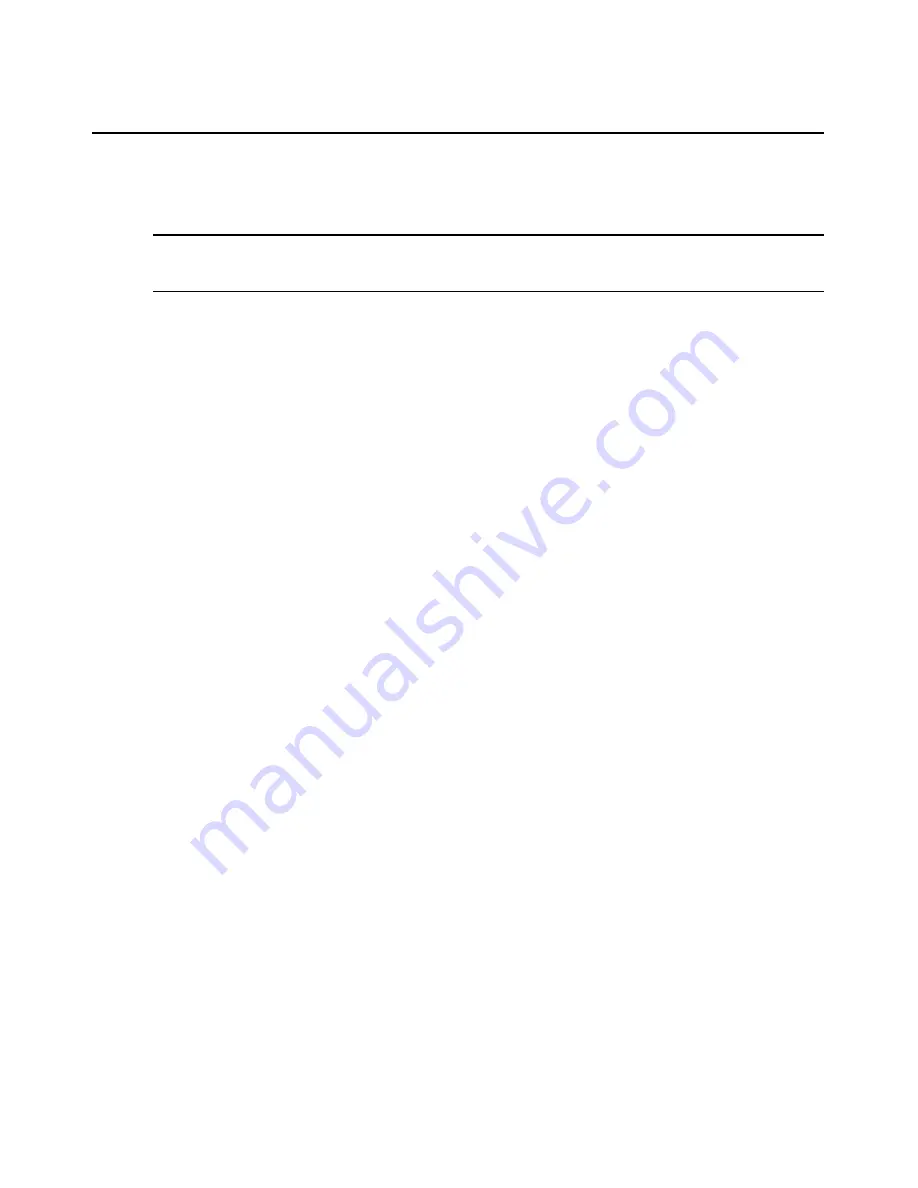
Chapter 9: Using Tools
273
Upgrading firmware
To upgrade the firmware on a managed appliance:
NOTE:
A valid Flash file must exist in the DSView 3 software server’s firmware repository for the DS1800 digital
switch, DSI5100, CPS or CCM appliance or DSR switch to use this command. Optionally, one or more managed
appliances may be Flash upgraded as a task. See
Tasks
on page 276.
1.
In the Unit Overview window, click the
Upgrade Firmware
icon or link. The Upgrade Appli-
ance Firmware Wizard will appear. Click
Next
.
2.
The Select Firmware Files window will open.
•
To add one or more Flash files to the update list, select the file(s) in the Available
Firmware Files list, then click
Add
. The properties will be moved to the Firmware Files to
Update list.
•
To remove one or more firmware files from the update list, select the file(s) from the
Firmware Files to Update list, then click
Remove
. The firmware files will be moved to the
Available Firmware Files list.
•
The firmware on each managed appliance will be upgraded in the order shown in the
Update list. A reboot will be automatically performed between each firmware update.To
change the order in which firmware files are installed on the managed appliance, select
one or more firmware files in the Firmware Files to Update list and use the up and down
arrows to move the selected firmware files up or down in the listing.
Click
Next
.
3.
The Type in Task Name window will open. Type a 1-64 character name for the upgrade
firmware task, then click
Next
.
4.
The Completed Successful window will open. To check the progress of the upgrade task, click
the
Click here to view results
link. (You may also check the upgrade task progress while the
task is running by clicking the
System
tab and then clicking
Tasks
in the top navigation bar;
however, the upgrade task will be removed from the task list when it completes.)
5.
Click
Finish
. The Unit Overview window will open.
Resynchronizing managed appliances
When a DS1800 digital switch, DSI5100, CPS or CCM appliance or DSR switch changes its
configuration, it may not be properly represented in the DSView 3 software system. For example, a
target device may be added, removed or moved. Resynchronizing will update these and other
changes made to the managed appliance within the DSView 3 software system.
Resynchronizing will force a check of the entire DSView 3 software system. The process requires a
large amount of time and network bandwidth and should only be performed when necessary.
Alternatively, you may use the automatic topology synchronization feature or synchronize selected
units manually from a Units View window. See
Topology Synchronization
on page 109.
Summary of Contents for DSView 3
Page 1: ...Installer User Guide DSView 3...
Page 2: ......
Page 4: ......
Page 16: ...xiv DSView 3 Software Installer User Guide...
Page 54: ...36 DSView 3 Software Installer User Guide...
Page 66: ...48 DSView 3 Software Installer User Guide...
Page 196: ...178 DSView 3 Software Installer User Guide...
Page 266: ...248 DSView 3 Software Installer User Guide...
Page 282: ...264 DSView 3 Software Installer User Guide...
Page 320: ...302 DSView 3 Software Installer User Guide...
Page 326: ...308 DSView 3 Software Installer User Guide...
Page 372: ...354 DSView 3 Software Installer User Guide...
Page 383: ......






























