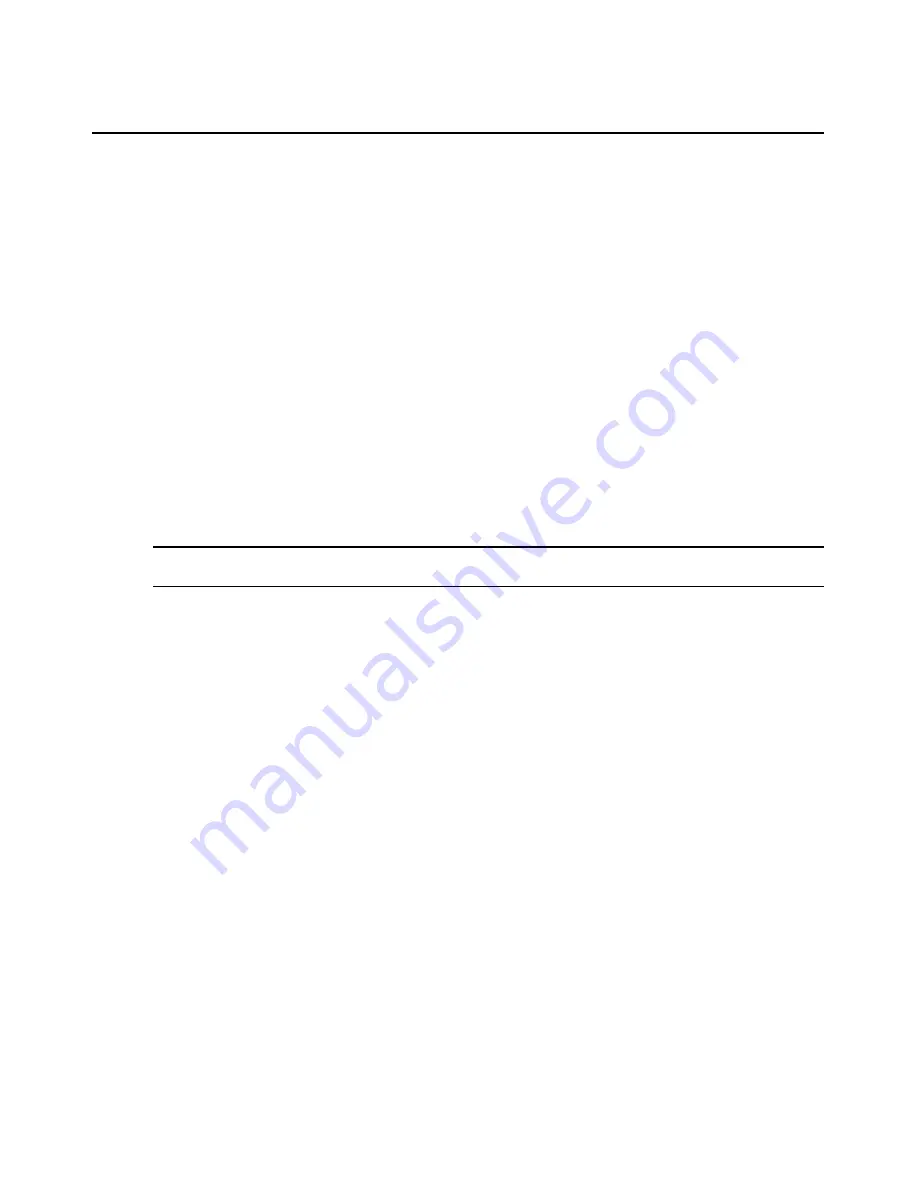
Chapter 4: Managing Units
149
session in Stealth mode will not be listed. If other users disconnect from the session and a
single user remains connected, the mode will change to Normal.
•
Scan - A temporary non-exclusive DSView 3 software session that displays connected
target devices in a thumbnail viewer.
•
(DS1800 digital switches and DSR switches) Owner - Username of the logged in user that
owns the session connected to the managed appliance.
•
(DS1800 digital switches and DSR switches) Port - Managed appliance port number connected
to the session.
•
Preemption Level - Effective user preemption level for the user that is connected to the
appliance port. See
Preemption Levels
on page 21.
•
(CPS or CCM appliances) Client - IP address of the DSView 3 software client computer
connected to the appliance in a non-proxied connection. The IP address of the DSView 3 proxy
will display in this column if the client is connected to the appliance using a proxy connection.
•
(CPS or CCM appliances) Interface - Interface to which to the session is connected, which is
either a serial port or the network CLI.
To display session information:
NOTE:
This procedure is valid on the following managed appliances: DS1800 switches, CPS appliances, CCM
appliances and DSR switches.
1.
In a Units View window containing appliances (see
Accessing Units View windows
on
page 88), click on the appliance name.
2.
Click
Appliance Settings
in the side navigation bar and then click
Sessions
. The Appliance
Sessions window will open.
3.
To display information about a specific session, click on the name of the KVM, virtual media
or serial session. The Active Session Information window will open, including information
about the active session.
4.
Click
Close
. The Appliance Sessions window will open.
5.
Click
Close
. The Units View window will open.
To display or change the session settings for a CCM or CPS appliance:
1.
In a Units View window containing appliances (see
Accessing Units View windows
on
page 88), click on the CCM or CPS appliance name.
2.
Click
Appliance Settings
in the side navigation bar and then click
Sessions
. The Appliance
Sessions window will open.
3.
Click
Settings
in the side navigation bar. The Appliance Settings - Sessions - Settings window
will open. The display includes SSH settings for the appliance.
4.
Specify the how the most recent 64K bytes of online and offline data (history) from a serial
port will be controlled:
•
Auto - Displays the history buffer content to a Telnet window.
Summary of Contents for DSView 3
Page 1: ...Installer User Guide DSView 3...
Page 2: ......
Page 4: ......
Page 16: ...xiv DSView 3 Software Installer User Guide...
Page 54: ...36 DSView 3 Software Installer User Guide...
Page 66: ...48 DSView 3 Software Installer User Guide...
Page 196: ...178 DSView 3 Software Installer User Guide...
Page 266: ...248 DSView 3 Software Installer User Guide...
Page 282: ...264 DSView 3 Software Installer User Guide...
Page 320: ...302 DSView 3 Software Installer User Guide...
Page 326: ...308 DSView 3 Software Installer User Guide...
Page 372: ...354 DSView 3 Software Installer User Guide...
Page 383: ......






























