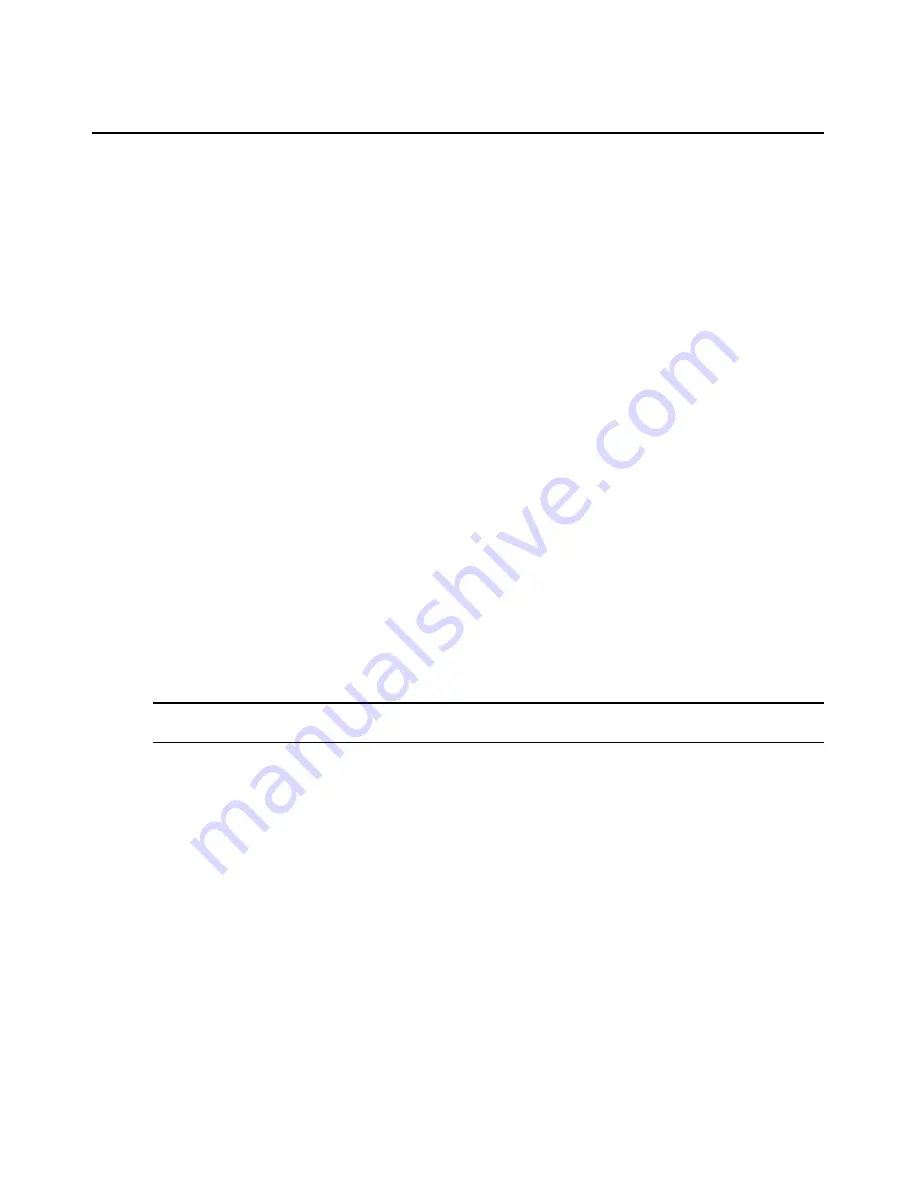
212
DSView 3 Software Installer/User Guide
To specify a toolbar hide time:
1.
Select
Tools - Session Options
from the Video Viewer menu or click the
Session Options
button. The Session Options dialog box appears.
2.
Click the
Toolbar
tab.
3.
Use the arrow keys to specify the number of seconds to delay the hiding of the toolbar.
4.
Click
OK
to save the changes and close the dialog box.
To add or remove items in the toolbar:
1.
Select
Tools - Session Options
from the Video Viewer menu or click the
Session Options
button. The Session Options dialog box appears.
2.
Click the
Toolbar
tab.
3.
Enable the checkboxes for the items to display in the toolbar. Disable the checkboxes for the
items to remove from the toolbar.
4.
Click
OK
to save the changes and close the dialog box.
Video commands
The color depth, scaling and background refresh commands may also be specified in a KVM
session profile; see
Video profile settings
on page 205. The refresh image button/command cannot
be set in a KVM session profile.
To adjust the color depth:
Select
View - Color Depth
from the Video Viewer menu, then.select the desired depth.
To change the Video Viewer window resolution:
NOTE:
The View - Scaling command is not available if the Video Viewer window is in full screen mode or to non-
primary users of a shared session.
Select the
View - Scaling
command, then select the desired resolution. The default is 1024 x 768.
To enable or disable background refresh:
1.
Select
Tools - Session Options
from the Video Viewer menu or click the
Session Options
button. The Session Options dialog box appears.
2.
Click the
General
tab.
3.
Enable or disable the
Background Refresh
checkbox.
4.
Click
OK
.
You may also use the Refresh Image command.
To refresh the screen:
Click the
Refresh Image
button in the Video Viewer toolbar or select
View - Refresh
from the
Video Viewer menu. The digitized video image will be completely regenerated.
Summary of Contents for DSView 3
Page 1: ...Installer User Guide DSView 3...
Page 2: ......
Page 4: ......
Page 16: ...xiv DSView 3 Software Installer User Guide...
Page 54: ...36 DSView 3 Software Installer User Guide...
Page 66: ...48 DSView 3 Software Installer User Guide...
Page 196: ...178 DSView 3 Software Installer User Guide...
Page 266: ...248 DSView 3 Software Installer User Guide...
Page 282: ...264 DSView 3 Software Installer User Guide...
Page 320: ...302 DSView 3 Software Installer User Guide...
Page 326: ...308 DSView 3 Software Installer User Guide...
Page 372: ...354 DSView 3 Software Installer User Guide...
Page 383: ......
















































