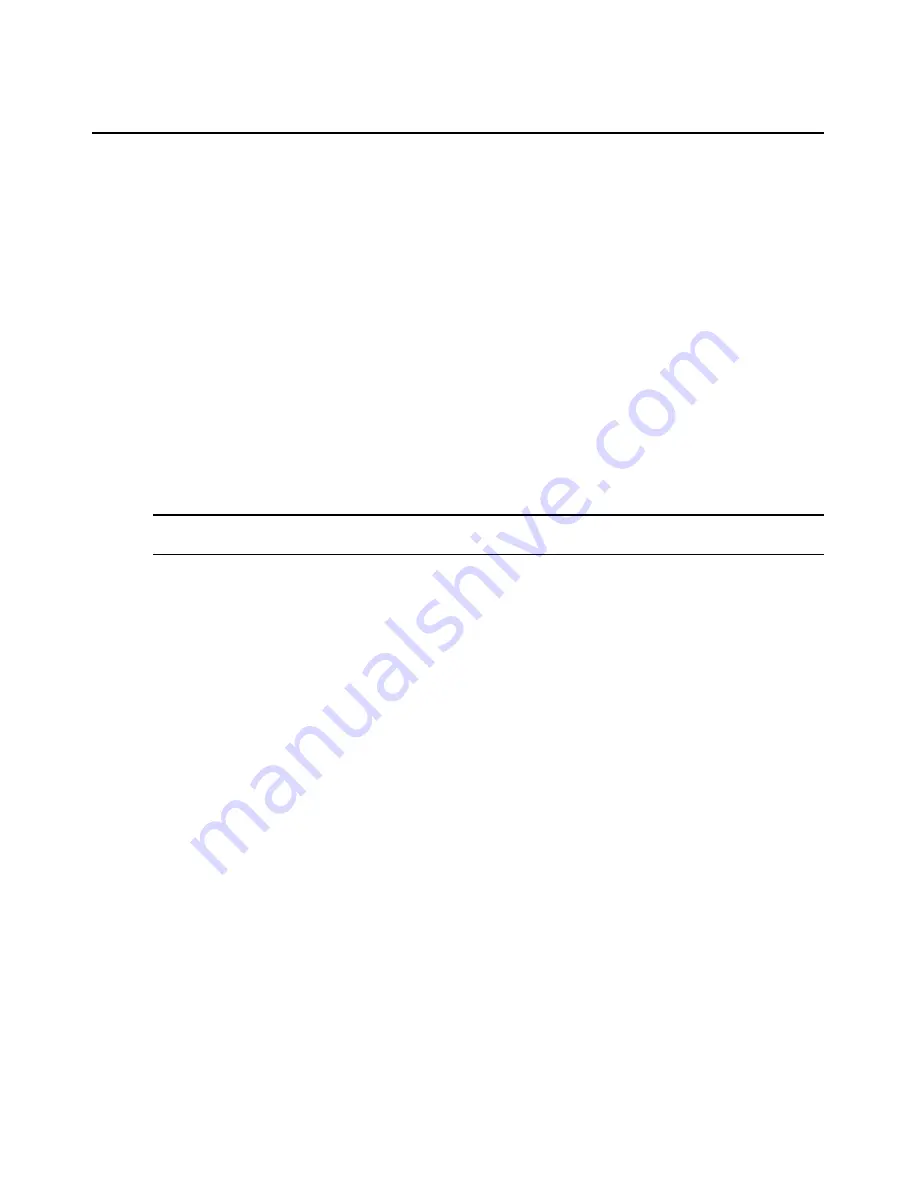
24
DSView 3 Software Installer/User Guide
2.
Click in the top yellow bar. A pop-up menu will appear. Click
Install
. A Security Warning
dialog box will appear.
3.
Click
Install
to install the ActiveX control.
Security zones
Internet Explorer restricts actions performed by the web browser, based on the security zone
membership of the web site being accessed. Each security zone typically has its own security
restrictions. The following four security zones are available in Internet Explorer:
•
Trusted Sites - Web sites contained in the list of trusted sites.
•
Restricted Sites - Web sites contained in the list of restricted sites.
•
Local Intranet - Web sites accessed using a host name (for example, https://sun-e2-callisto).
•
Internet - All other web sites, including those accessed using standard dot notation (for
example, https://10.0.0.1).
By default, the DSView 3 software operates correctly in the Internet, Local Intranet and Trust Sites
security zones when accessing a hub server.
NOTE:
A DSView 3 software hub server installed on a PC running the Windows 2003 Server will not operate
correctly in the Internet security zone.
The current security zone appears in the lower right corner of the DSView 3 Explorer window.
To ensure that the DSView 3 software works correctly in security zones:
Specify settings for the Local Intranet and Internet security zones. When a DSView 3 software
client accesses a hub server using a host name (for example, https://avocent), the Local Intranet
security zone will be used. When a client accesses a hub server using a web address with periods
(for example, https://www.avocent.com), the Internet security zone will be used.
-or-
Add the DSView 3 software hub server to the Trusted Sites list. The DSView 3 software client will
always connect to the hub server using the Trusted Sites security zone. The Trusted Sites zone
contains very low security settings and ensures successful communication between the client and
the hub server.
To display or change the restrictions of a security zone:
1.
In Internet Explorer, select
Tools - Internet Options
. The Internet Options dialog box
will appear.
2.
Click the
Security
tab.
3.
Select the security zone you wish to view.
4.
Click
Custom Level
. The Security Settings dialog box will appear.
5.
Ensure that the following security settings are set to Enabled or Prompt. The Active Scripting
setting should be set to Enabled.
•
Download Signed ActiveX Controls
Summary of Contents for DSView 3
Page 1: ...Installer User Guide DSView 3...
Page 2: ......
Page 4: ......
Page 16: ...xiv DSView 3 Software Installer User Guide...
Page 54: ...36 DSView 3 Software Installer User Guide...
Page 66: ...48 DSView 3 Software Installer User Guide...
Page 196: ...178 DSView 3 Software Installer User Guide...
Page 266: ...248 DSView 3 Software Installer User Guide...
Page 282: ...264 DSView 3 Software Installer User Guide...
Page 320: ...302 DSView 3 Software Installer User Guide...
Page 326: ...308 DSView 3 Software Installer User Guide...
Page 372: ...354 DSView 3 Software Installer User Guide...
Page 383: ......






























