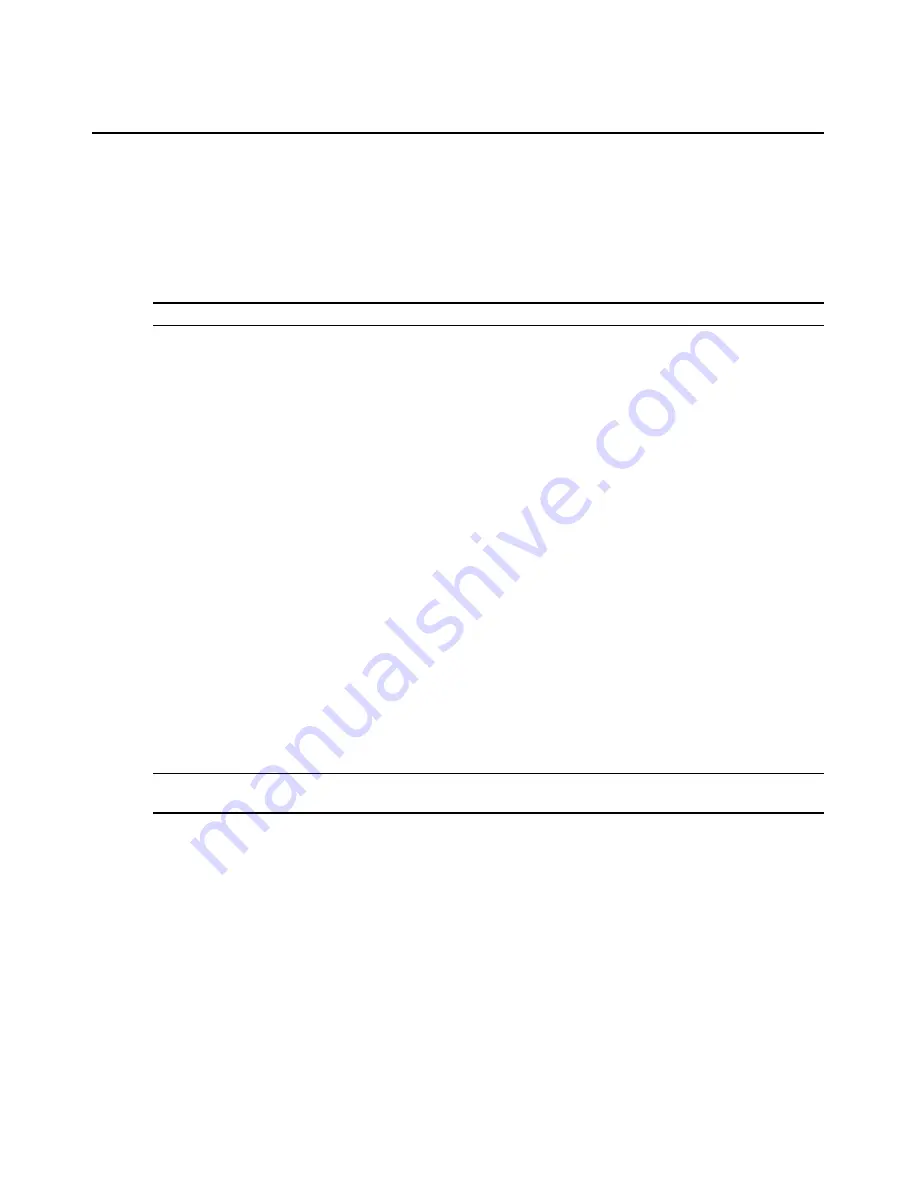
128
DSView 3 Software Installer/User Guide
2.
Click
Appliance Settings
in the side navigation bar and then click
Ports
. The Appliance IQ
Modules window will open.
3.
Click
Delete Offline
. A confirmation dialog box will appear.
4.
Confirm or cancel the deletion.
To upgrade DSRIQ modules:
NOTE:
Offline DSRIQ modules may not be selected for upgrading.
1.
In a Units View window containing appliances, click on the DSR switch name.
2.
Click
Appliance Settings
in the side navigation bar and then click
Ports
. The Appliance IQ
Modules window will open.
3.
Click the checkbox to the left of the DSRIQ modules you wish to upgrade. To select all
DSRIQ modules on the page, click the checkbox to the left of EID at the top of the list.
4.
Click
Upgrade
. A confirmation dialog box will appear.
5.
Confirm or cancel the upgrade.
If the upgrade is confirmed, a yellow LED icon will appear to the left of the upgrading modules.
You may click on the name of a DSRIQ module in the EID column to display its upgrade status in
the Appliance Settings - Ports - IQ Modules - Settings window. When the upgrade is completed, a
green circle will appear next to the modules and they may once again be selected.
DSR Switch and Cascade Switch Settings
•
For information about the SPC ports and managing power devices, see
Power devices
on
page 142.
•
To merge or split multi-user cascade switches from the same appliance, see
Merging or
splitting cascade switches
on page 112.
To display cascade switch port settings and initiate a push/pull name operation:
NOTE:
This procedure is valid for the following managed appliances: DS1800 digital switches and
DSR switches.
1.
In a Units View window containing appliances (see
Accessing Units View windows
on
page 88), click on the DSR switch name.
2.
Click
Appliance Settings
in the side navigation bar. Click
Ports
and then click
Cascade
Switches
. The Appliance Cascade Switches window will open.
3.
To initiate a pull or push name operation (see
Name Synchronization
on page 103), click the
checkboxes to the left of one or more device name(s). To select all names on the page, click the
box to the left of Appliance Name at the top of the list.
•
For a pull operation, click
Pull Name
.
•
For a push operation, click
Push Name
.
Summary of Contents for DSView 3
Page 1: ...Installer User Guide DSView 3...
Page 2: ......
Page 4: ......
Page 16: ...xiv DSView 3 Software Installer User Guide...
Page 54: ...36 DSView 3 Software Installer User Guide...
Page 66: ...48 DSView 3 Software Installer User Guide...
Page 196: ...178 DSView 3 Software Installer User Guide...
Page 266: ...248 DSView 3 Software Installer User Guide...
Page 282: ...264 DSView 3 Software Installer User Guide...
Page 320: ...302 DSView 3 Software Installer User Guide...
Page 326: ...308 DSView 3 Software Installer User Guide...
Page 372: ...354 DSView 3 Software Installer User Guide...
Page 383: ......






























