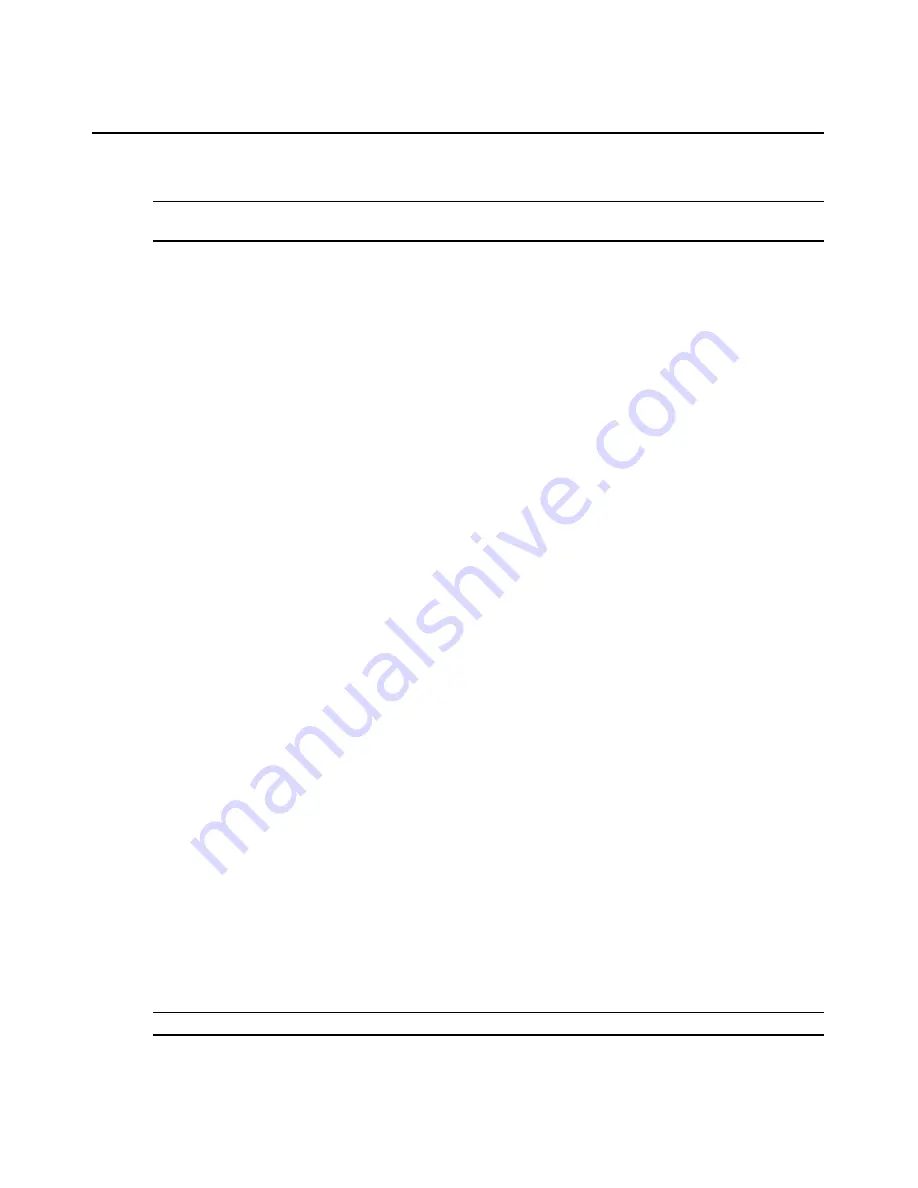
216
DSView 3 Software Installer/User Guide
Automatic video adjustment
NOTE:
You may also select
Tools - Automatic Video Adjust
from the Video Viewer menu or click the
Automatic
Video Adjust
toolbar icon to automatically adjust the video.
In most cases, you will not need to alter the Video Settings from the default. The system will
automatically adjust and use the optimal video parameters. The DSView 3 management software
performs best when the video parameters are set such that no (0) video packets are transmitted for a
static screen.
You may easily adjust your video parameters by clicking on the
Auto Adjust Video
button in the
Manual Video Adjust dialog box, which instructs the DS1800 digital switch or DSR switch to
optimize the video to ideal settings.
A green screen with yellow lettering may appear during auto-adjustment.
Refresh image
Clicking the
Refresh Image
button in the Manual Video Adjust dialog box will completely
regenerate the digitized video image.
You may also select
View - Refresh
from the Video Viewer menu to refresh the image.
Video test pattern
Clicking the
Video Test Pattern
button in the Manual Video Adjust dialog box will toggle a display
of a video test pattern. Click the
Video Test Pattern
button again to toggle back to a normal
video image.
Saving the View
The display of a Video Viewer window may be saved to a file or to the clipboard for pasting into
another program.
To capture the Video Viewer window to a file:
1.
Select
File - Capture to File
from the Video Viewer menu or click the
Capture to File
button.
The Save As dialog box appears.
2.
Enter a filename and choose a location to save the file.
3.
Click
Save
.
To capture the Video Viewer window to your clipboard:
Select
File - Capture to Clipboard
from the Video Viewer menu or click the
Capture to Clipboard
button. The image data is saved to the clipboard.
Displaying Video Viewer Users
NOTE:
This procedure is not available if the DSR Remote Operations software is being used.
Summary of Contents for DSView 3
Page 1: ...Installer User Guide DSView 3...
Page 2: ......
Page 4: ......
Page 16: ...xiv DSView 3 Software Installer User Guide...
Page 54: ...36 DSView 3 Software Installer User Guide...
Page 66: ...48 DSView 3 Software Installer User Guide...
Page 196: ...178 DSView 3 Software Installer User Guide...
Page 266: ...248 DSView 3 Software Installer User Guide...
Page 282: ...264 DSView 3 Software Installer User Guide...
Page 320: ...302 DSView 3 Software Installer User Guide...
Page 326: ...308 DSView 3 Software Installer User Guide...
Page 372: ...354 DSView 3 Software Installer User Guide...
Page 383: ......






























