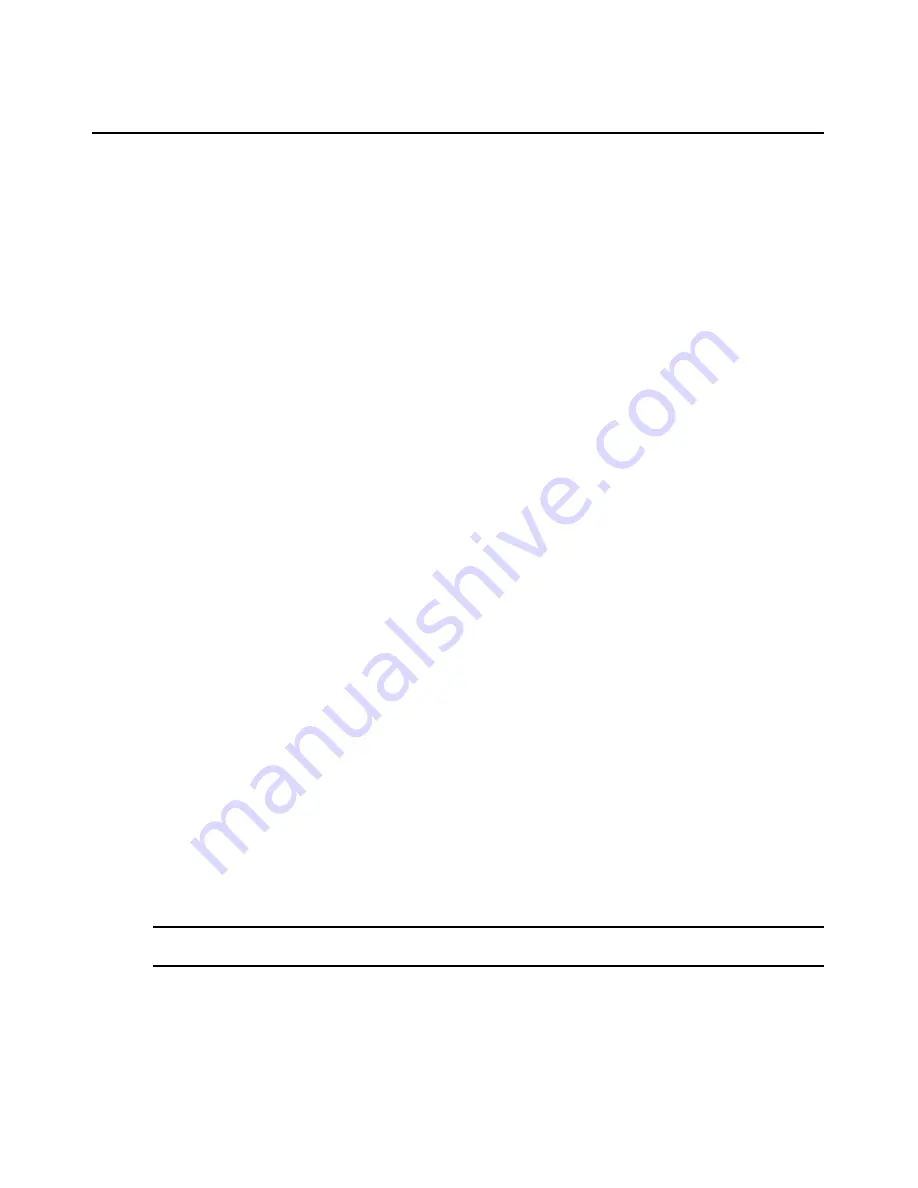
Chapter 4: Managing Units
139
2.
Click
Appliance Settings
in the side navigation bar and then click
Ports
and then
Groups
in the
side navigation bar.
3.
The Port Group Names window will open, listing the group names and types.
To change an external CCM appliance group:
1.
In a Units View window containing appliances (see
Accessing Units View windows
on
page 88), click on the CCM appliance name.
2.
Click
Appliance Settings
in the side navigation bar, click
Ports
and then
Groups
in the side
navigation bar.
3.
The Port Group Names window will open. Click on the name of a group.
4.
To change the group name, click
Name
in the side navigation bar. Change the port group name.
5.
To add or remove group members, click
Users
in the side navigation bar.
To remove one or more members, click the checkbox next to the names and then click
Delete
.
To add members, click
Add
. Select the users you want to add from the Available list and then
click
Add
. The selected users will be moved to the Assigned list.
6.
Click
Save
and then click
Close
.
To add a CCM appliance group:
1.
In a Units View window containing appliances (see
Accessing Units View windows
on
page 88), click on the CCM appliance name.
2.
Click
Appliance Settings
in the side navigation bar, click
Ports
and then
Groups
in the side
navigation bar. The Port Group Names window will open.
3.
Click Add. The Add Group Wizard will display. Click
Next
.
4.
Enter a name for the group in the Name field, and indicate the type by enabling the Internal or
External radio button. Click
Next
.
5.
If you are creating an internal group, select the ports you want to add to the group in the
Available list and then click
Add
. The selected ports will be moved to the Assigned list.
If you are creating an external group, select the users you want to add to the group in the
Available list and then click
Add
. The selected users will be moved to the Assigned list.
6.
Click
Next
. The Completed Successful window will open.
7.
Click
Finish
.
Local Account Settings
NOTE:
This procedure is valid on the following managed appliances: CCM appliances, CPS appliances and all
DSR switches except the DSR800, 1161, 2161 and 4160 switches (which do not support local accounts).
Local accounts allow a user to log in to a managed appliance locally if it has a server configured as
an authentication server. You may assign the user administrator, appliance administrator or user
level to a local user. See
Built-in User Groups
on page 20.
Summary of Contents for DSView 3
Page 1: ...Installer User Guide DSView 3...
Page 2: ......
Page 4: ......
Page 16: ...xiv DSView 3 Software Installer User Guide...
Page 54: ...36 DSView 3 Software Installer User Guide...
Page 66: ...48 DSView 3 Software Installer User Guide...
Page 196: ...178 DSView 3 Software Installer User Guide...
Page 266: ...248 DSView 3 Software Installer User Guide...
Page 282: ...264 DSView 3 Software Installer User Guide...
Page 320: ...302 DSView 3 Software Installer User Guide...
Page 326: ...308 DSView 3 Software Installer User Guide...
Page 372: ...354 DSView 3 Software Installer User Guide...
Page 383: ......






























