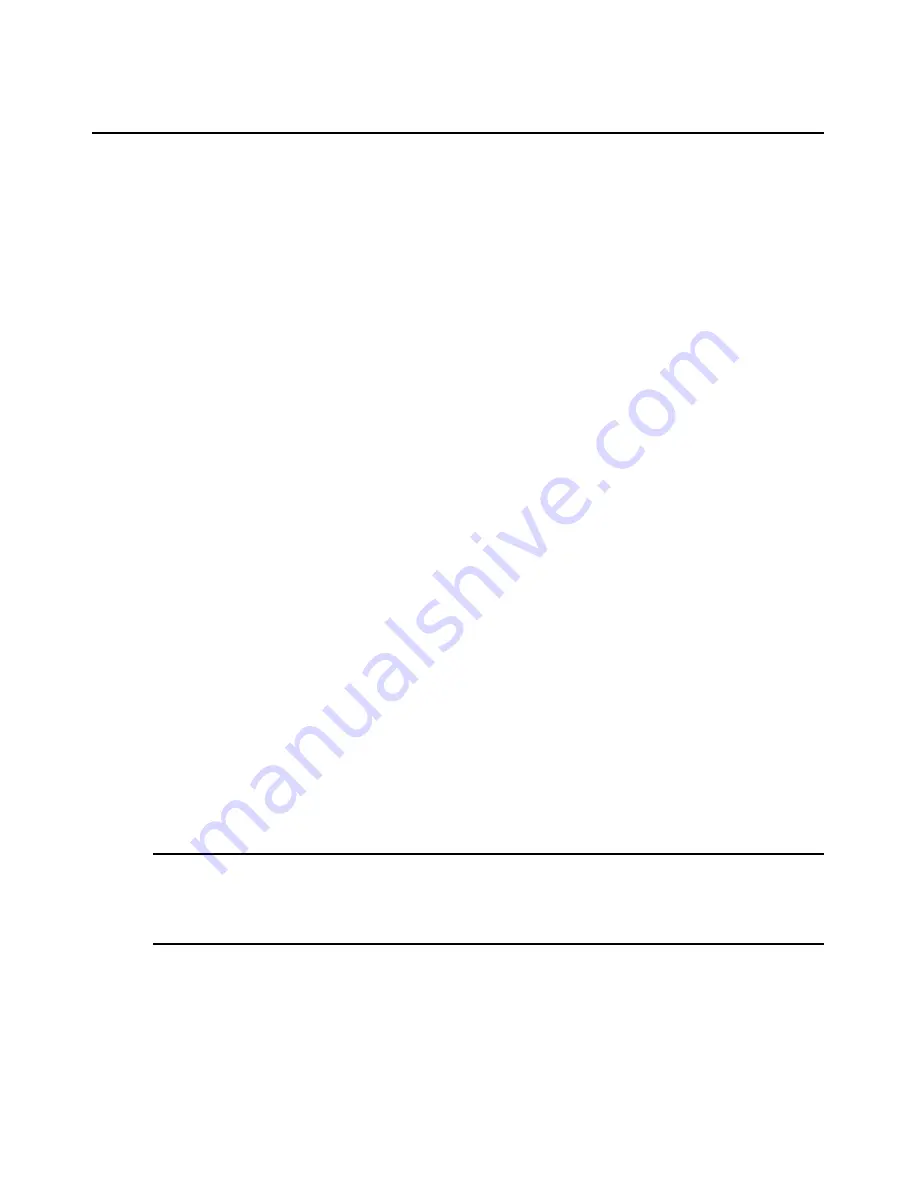
Chapter 7: Using the Telnet Viewer
239
6.
In the Send box, type the 0-32 alphanumeric character string that you wish to send in response
to the Expect string. Spaces are allowed, and a blank field is valid. A CR or CR+LF is
appended to the string, based on the New Line Mode - Outbound setting.
7.
Repeat the Expect and Send entries as needed, to a maximum of four each.
Reviewing Session Data
During a Telnet Viewer session, you may review the accumulated screen contents by using the
scroll bar or the
Arrow
keys. To return to the current session location, press
Enter
. The size of the
buffer containing session data that can be reviewed is configurable.
You may optionally choose to change the color of the text and/or the background when you are
reviewing session data. When you return to the current session location, the colors will return to
those specified in the Telnet Viewer’s configuration (see
Customizing the Telnet Viewer
on
page 234).
While you are reviewing collected data, new incoming data is buffered, but it will not be displayed
until you return to the current session location. You may not enter outgoing data.
To change the maximum number of lines in the session buffer:
1.
Select
Options - Session Properties
from the menu or click the
Session Settings
icon in the
toolbar. The Session Properties dialog box will appear.
2.
Click the
Terminal
tab.
3.
In the History Buffer Size box, type a value from 1-1000. The default value is 256.
To change the background and/or text color when reviewing session data:
1.
Select
Options - Preferences
from the menu. The Preferences dialog box will appear.
2.
To change the background color, click the
Background/History Mode
box in the Colors section
and select a color. The default color is blue.
3.
To change the text color, click the
Text/History Mode
box in the Colors section and select a
color. The default color is white.
Macros
NOTE:
Three additional types of macros are available in the DSView 3 management software. Exit macros,
created within the DSView 3 Explorer, reside on DS1800 digital switches and DSR switches and are used by by
these switches. Global macros and personal macros are created using the Video Viewer window and are used
with KVM sessions with target devices attached to DS1800 digital switches and DSR switches. None of these
macros may be used or are compatible with a Telnet Viewer.
The DSView 3 software Telnet Viewer has a macro function that allows you to create and use
macros during Telnet Viewer sessions. A macro comprises a series of keystrokes that you define.
Additionally, you may specify a hotkey in the macro’s definition. When you define a macro and
enable its inclusion in the Macros menu, you may execute the macro during a Telnet Viewer
Summary of Contents for DSView 3
Page 1: ...Installer User Guide DSView 3...
Page 2: ......
Page 4: ......
Page 16: ...xiv DSView 3 Software Installer User Guide...
Page 54: ...36 DSView 3 Software Installer User Guide...
Page 66: ...48 DSView 3 Software Installer User Guide...
Page 196: ...178 DSView 3 Software Installer User Guide...
Page 266: ...248 DSView 3 Software Installer User Guide...
Page 282: ...264 DSView 3 Software Installer User Guide...
Page 320: ...302 DSView 3 Software Installer User Guide...
Page 326: ...308 DSView 3 Software Installer User Guide...
Page 372: ...354 DSView 3 Software Installer User Guide...
Page 383: ......
















































