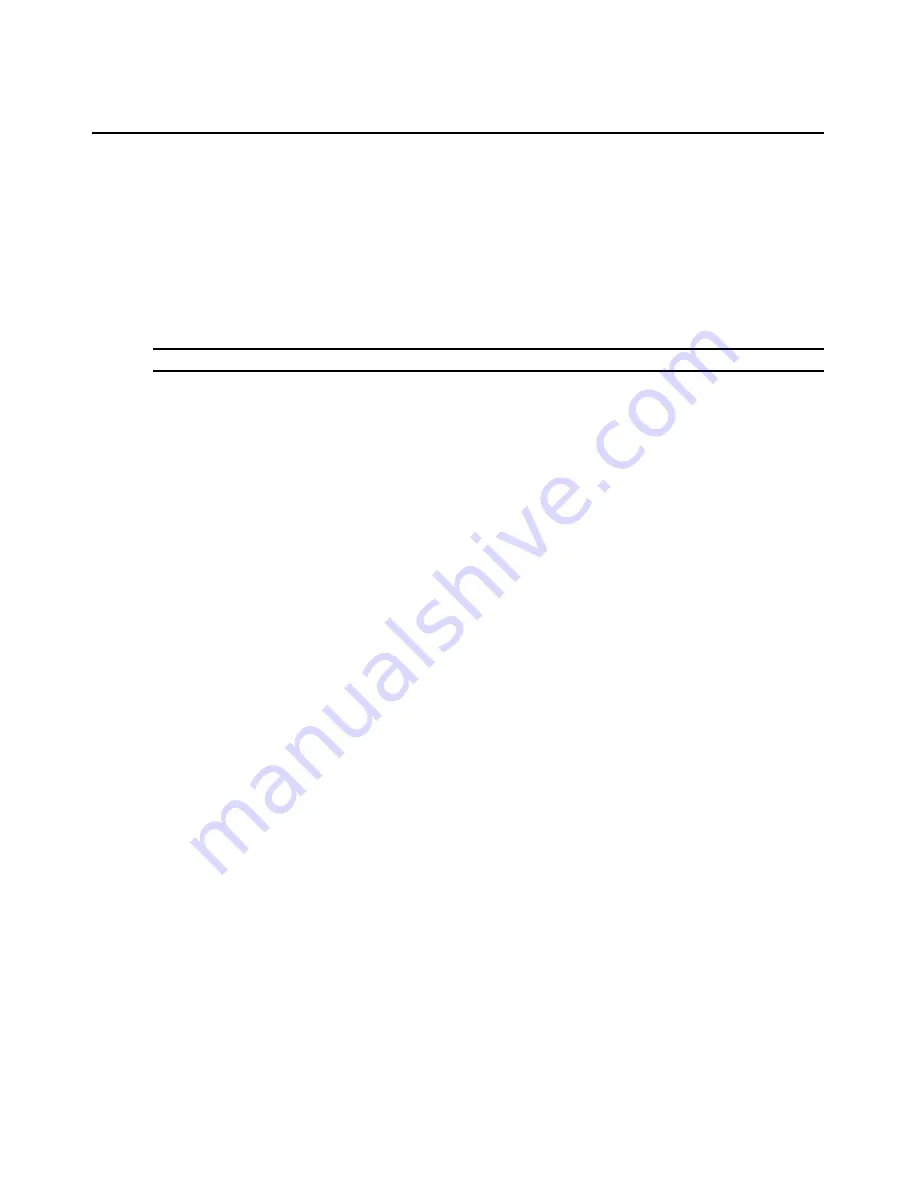
252
DSView 3 Software Installer/User Guide
3.
Click on the name of a BMC port. The BMC Identity window will open.
4.
Click
Credentials
in the side navigation bar. The BMC Credentials window will open.
5.
Type a new username (0-16 characters) and a new password (0-16 characters) that will be used
for communication with the BMC. If these fields are left blank, anonymous authentication will
be used for communication with the BMC.
6.
Click
Save
and then click
Close
. The Appliance BMC Ports window will open.
To delete BMCs:
NOTE:
Users must have Configure Unit Settings rights to delete BMCs. See
About Access Rights
on page 120.
1.
In a Units View window (see
Accessing Units View windows
on page 88), click on the name of
a DSI5100 appliance. The Unit Overview window will open.
2.
Click
Appliance Settings
in the side navigation bar, and then click
BMCs
. The Appliance BMC
Ports window will open.
3.
Click the checkbox to the left of the BMCs you want to delete. To select all BMCs on the page,
click the checkbox to the left of Name at the top of the list.
4.
Click
Delete
. A confirmation dialog box will appear.
5.
Confirm or cancel the deletion.
Controlling IPMI target device power
You may also create a task to control IPMI target device power; see
Task: Sending an IPMI chassis
control command to target devices
on page 287.
To control the power of one or more IPMI target devices:
1.
In a Units View window containing IPMI target devices (see
Accessing Units View windows
on page 88), click the checkboxes next to the IPMI target devices you want to power up, power
down, power cycle or shutdown. To select all units on the page, click the checkbox to the left
of Name at the top of the list.
2.
Click
Operations
, then select
IPMI Power On, IPMI Power Off, IPMI Power Cycle
or
IPMI
Power Shutdown
from the drop-down menu.
3.
If you are prompted to confirm the action, confirm or cancel the action.
See
Multiple unit operations from a Units View window
on page 92 for information about
viewing results.
Displaying Sensor Information Using the IPMI Viewer
The IPMI Viewer window is used to graphically display reported sensor information in the
DSView 3 management software. When you click
IPMI Session
in a Units View window, the IPMI
Viewer window appears in a separate web browser window.
Summary of Contents for DSView 3
Page 1: ...Installer User Guide DSView 3...
Page 2: ......
Page 4: ......
Page 16: ...xiv DSView 3 Software Installer User Guide...
Page 54: ...36 DSView 3 Software Installer User Guide...
Page 66: ...48 DSView 3 Software Installer User Guide...
Page 196: ...178 DSView 3 Software Installer User Guide...
Page 266: ...248 DSView 3 Software Installer User Guide...
Page 282: ...264 DSView 3 Software Installer User Guide...
Page 320: ...302 DSView 3 Software Installer User Guide...
Page 326: ...308 DSView 3 Software Installer User Guide...
Page 372: ...354 DSView 3 Software Installer User Guide...
Page 383: ......






























