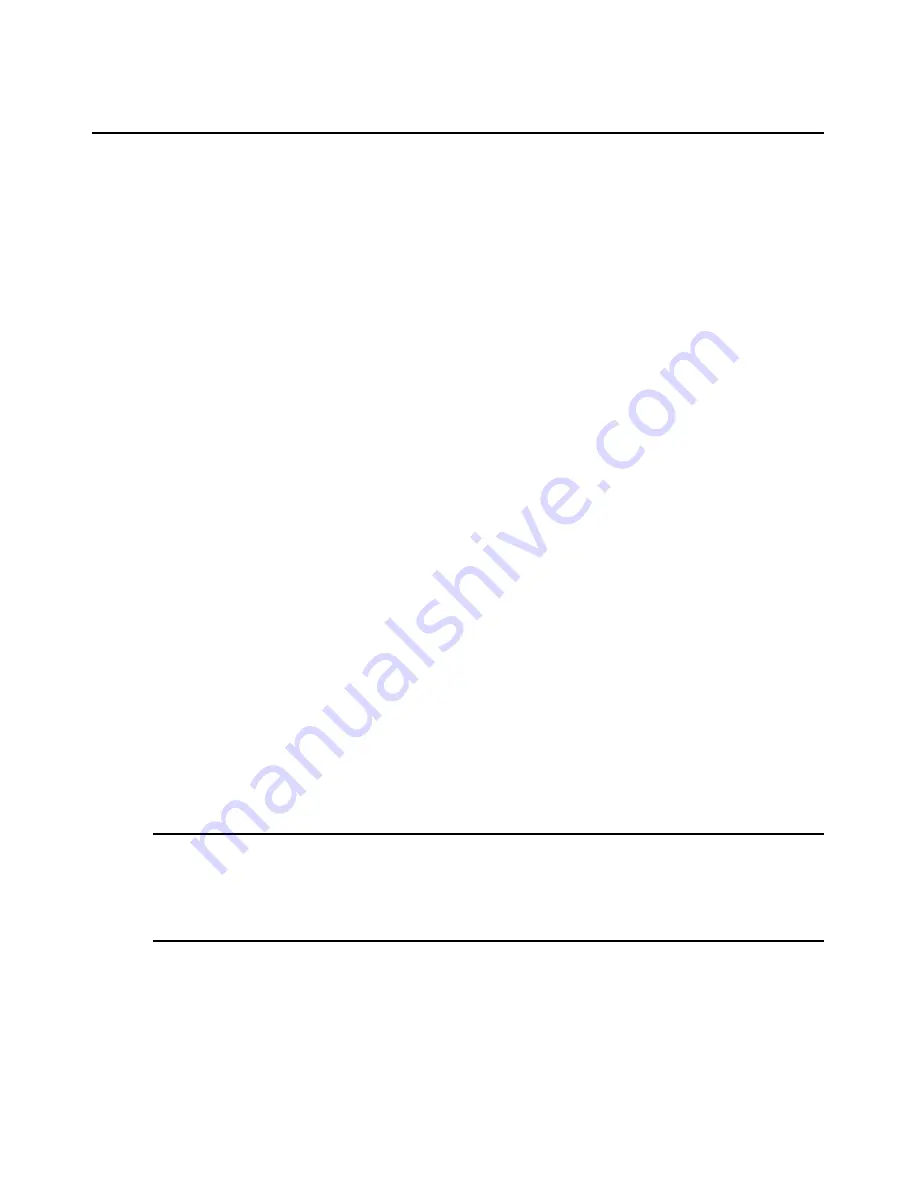
38
DSView 3 Software Installer/User Guide
•
For supported Solaris systems: 1 GHz UltraSparc III processor
•
1 GB of RAM - additional memory may be needed, dependiing on the number of plug-ins
installed and appliances supported
•
100BaseT NIC (1GByte LAN recommended)
•
10 GB of free disk space - additional disk space may be required for data logging and plug-ins
•
One of the following operating systems:
•
Microsoft Windows 2000 Server or Windows 2000 Advanced Server with the latest
service package
•
Microsoft Windows Server 2003 Standard, Enterprise and Web Edition
•
Microsoft Windows XP Professional with Service Pack 2 or later
•
Red Hat Enterprise Linux, Version 3 or 4 (AS, ES and WS products)
•
Sun
®
Solaris
™
SPARC 9 and 10
•
Novell
®
SUSE
™
Linux (x86) Enterprise Server 8 and 9
Before installing and configuring the DSView 3 software
Before installing the DSView 3 management software, install the managed appliance hardware.
If the computer will be a hub server, you will need the license key obtained from Avocent and
provide a username and password to use for initial log in.
If the computer will be a spoke server, you will need to identify the associated hub server and
provide the name/password of the hub server’s DSView 3 software administrator.
To prevent potential mouse conflicts, you may configure certain settings on each server connected
to a DSR switch, DS1800 digital switch, DSI5100 appliance or CCM/CPS managed appliance. For
details, see the Mouse and Pointer Settings Technical Brief, which is available on the DSView 3
software CD and on the Avocent web site.
Installing the DSView 3 Software
The DSView 3 management software may be installed using the DSView 3 software CD or by
downloading the software in a self-extracting .zip file from the Avocent web site.
NOTE:
If you are upgrading the DSView 3 software from a previous version, it is strongly recommended that you
perform a database synchronization between the hub and spoke servers; see
Replication
on page 82. You
should also perform a backup of the hub server prior to upgrading the DSView 3 software; see
Backing up and
Restoring Hub Servers Manually
on page 58. Failure to perform synchronization and backup may have
detrimental effects. A backup should be performed both before the upgrade and immediately following
the upgrade.
To install the DSView 3 software on a supported Windows system:
1.
Log on to the dedicated server as Administrator.
2.
To install from a CD:
Summary of Contents for DSView 3
Page 1: ...Installer User Guide DSView 3...
Page 2: ......
Page 4: ......
Page 16: ...xiv DSView 3 Software Installer User Guide...
Page 54: ...36 DSView 3 Software Installer User Guide...
Page 66: ...48 DSView 3 Software Installer User Guide...
Page 196: ...178 DSView 3 Software Installer User Guide...
Page 266: ...248 DSView 3 Software Installer User Guide...
Page 282: ...264 DSView 3 Software Installer User Guide...
Page 320: ...302 DSView 3 Software Installer User Guide...
Page 326: ...308 DSView 3 Software Installer User Guide...
Page 372: ...354 DSView 3 Software Installer User Guide...
Page 383: ......






























