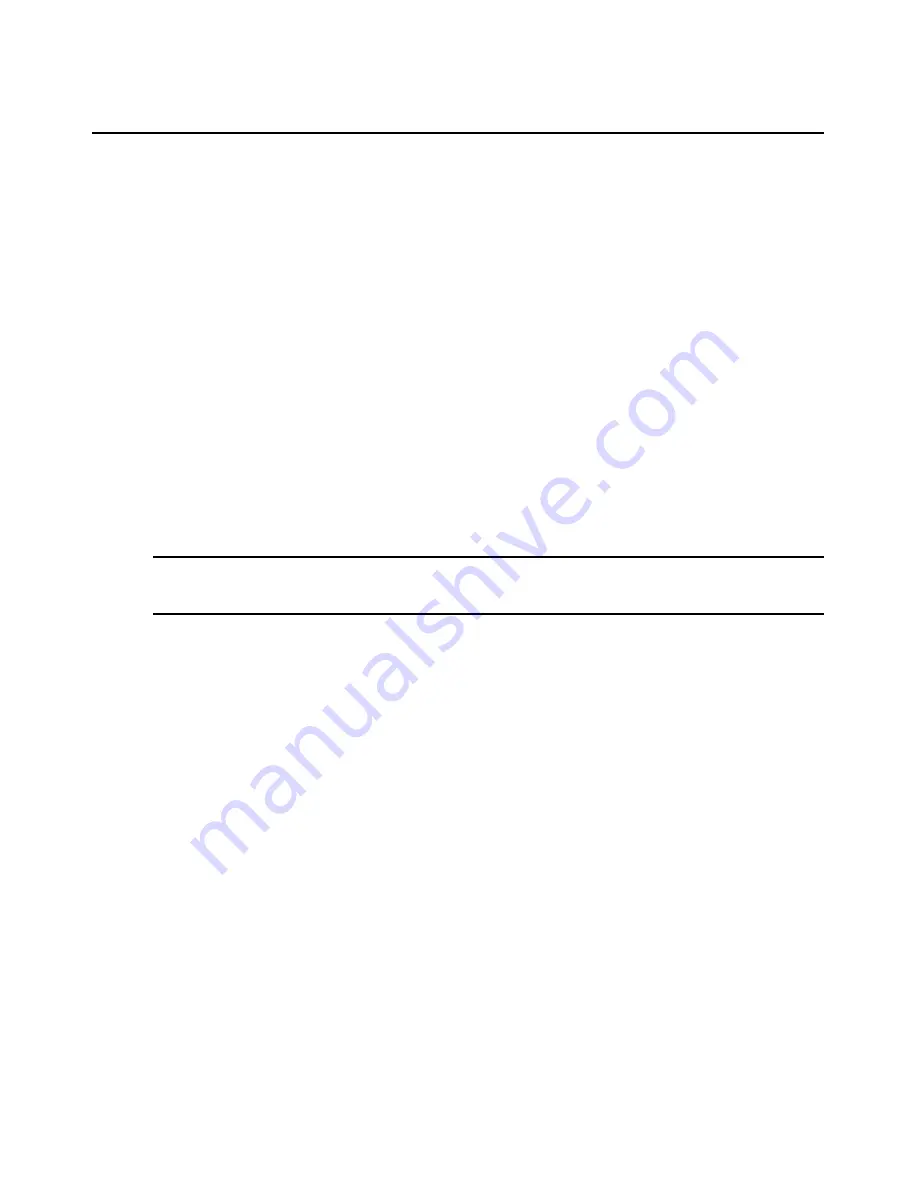
Chapter 4: Managing Units
143
3.
To initiate a pull or push name operation (see
Name Synchronization
on page 103), click the
checkboxes to the left of one or more device name(s). To select all names on the page, click the
box to the left of Appliance Name at the top of the list.
•
For a pull operation, click
Pull Name
.
•
For a push operation, click
Push Name
.
Customizing the Power Devices Attached to Appliance window
The display fields and content of the Power Devices Attached to Appliance window will differ
according to the power device type and models. For details, see the product documentation. Use the
Customize
link to add or remove fields in the display; see
Using the Customize link in windows
on
page 12.
The following fields are always displayed, regardless of the power device type and model.
•
Name in Appliance - Name of the power device in the appliance
•
Name in DSView - Name of the power device in the DSView 3 software database
•
Status
To add or remove a power device:
NOTE:
To successfully add or remove a power device, the power device must be in the online state. Additionally,
to add a power device other than an Avocent SPC or Cyclades power device, you must have a valid third party
license; see
Licenses
on page 32.
1.
In a Units View window containing appliances (see
Accessing Units View windows
on
page 88), click on the appliance name. The Unit Overview window will open.
2.
Click
Manage Power Devices
in the Tools area. The Power Management Wizard will appear.
Click
Next
.
(You may also access the Power Management Wizard by clicking the following sequence in
the side navigation bar:
Appliance Settings
->
Ports
->
Power Devices
->
Manage
.)
3.
The Select Action window will open.
•
To add a power device, enable the
Add Power Devices
radio button.
•
To remove a power device, enable the
Remove Power Devices
radio button.
Click
Next
.
4.
The Select Parameters window will open.
a.
In the Port menu, select the port where the power device will be added or removed.
•
For a DSR switch containing one SPC port, the Port menu will indicate SPC and
cannot be changed. For a DSR switch containing more than one SPC port, the Port
menu will contain entries for each (for example, SPC 1 and SPC 2).
•
For a CCM/CPS appliance, select the physical port number in the Port menu.
•
For an appliance supported by a plug-in, select the appropriate port value.
b.
If you are adding a power device, select the type in the Power Device Type menu.
Summary of Contents for DSView 3
Page 1: ...Installer User Guide DSView 3...
Page 2: ......
Page 4: ......
Page 16: ...xiv DSView 3 Software Installer User Guide...
Page 54: ...36 DSView 3 Software Installer User Guide...
Page 66: ...48 DSView 3 Software Installer User Guide...
Page 196: ...178 DSView 3 Software Installer User Guide...
Page 266: ...248 DSView 3 Software Installer User Guide...
Page 282: ...264 DSView 3 Software Installer User Guide...
Page 320: ...302 DSView 3 Software Installer User Guide...
Page 326: ...308 DSView 3 Software Installer User Guide...
Page 372: ...354 DSView 3 Software Installer User Guide...
Page 383: ......
















































