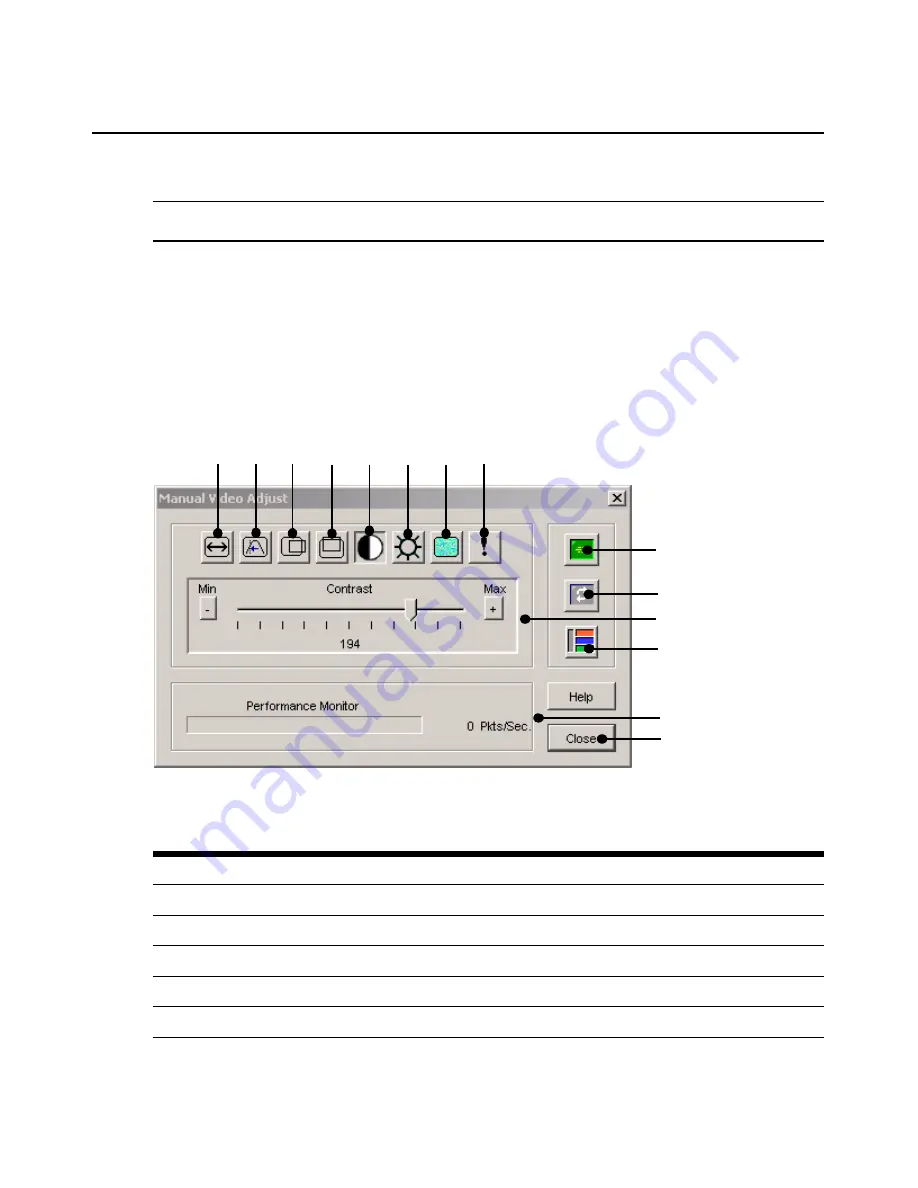
214
DSView 3 Software Installer/User Guide
To manually adjust the video quality of the window:
NOTE:
The following video adjustments should be made only on the advice and with the help of Avocent
Technical Support.
1.
Select
Tools - Manual Video Adjust
from the Video Viewer menu or click the
Manual Video
Adjust
button. The Manual Video Adjust dialog box appears. Figure 6.2 shows the dialog box;
descriptions follow.
2.
Click the icon for the feature you wish to adjust.
3.
Move the slider bar and then fine tune the setting by clicking the
Min
(-) or
Max
(+) buttons to
adjust the parameter for each icon pressed. The adjustments will display immediately in the
Video Viewer window.
4.
When finished, click
Close
.
Figure 6.2: Manual Video Adjust Dialog Box
Table 6.2: Manual Video Adjust Dialog Box Descriptions
Letter Description
Letter
Description
A
Image Capture Width
H
Pixel Noise Threshold
B
Pixel Sampling/Fine Adjust
I
Automatic Video Adjustment
C
Image Capture Horizontal Position
J
Refresh Image
D
Image Capture Vertical Position
K
Adjustment bar
E
Contrast
L
Video Test Pattern
C
A
B
D
I
G
F
E
H
J
K
M
N
L
Summary of Contents for DSView 3
Page 1: ...Installer User Guide DSView 3...
Page 2: ......
Page 4: ......
Page 16: ...xiv DSView 3 Software Installer User Guide...
Page 54: ...36 DSView 3 Software Installer User Guide...
Page 66: ...48 DSView 3 Software Installer User Guide...
Page 196: ...178 DSView 3 Software Installer User Guide...
Page 266: ...248 DSView 3 Software Installer User Guide...
Page 282: ...264 DSView 3 Software Installer User Guide...
Page 320: ...302 DSView 3 Software Installer User Guide...
Page 326: ...308 DSView 3 Software Installer User Guide...
Page 372: ...354 DSView 3 Software Installer User Guide...
Page 383: ......






























