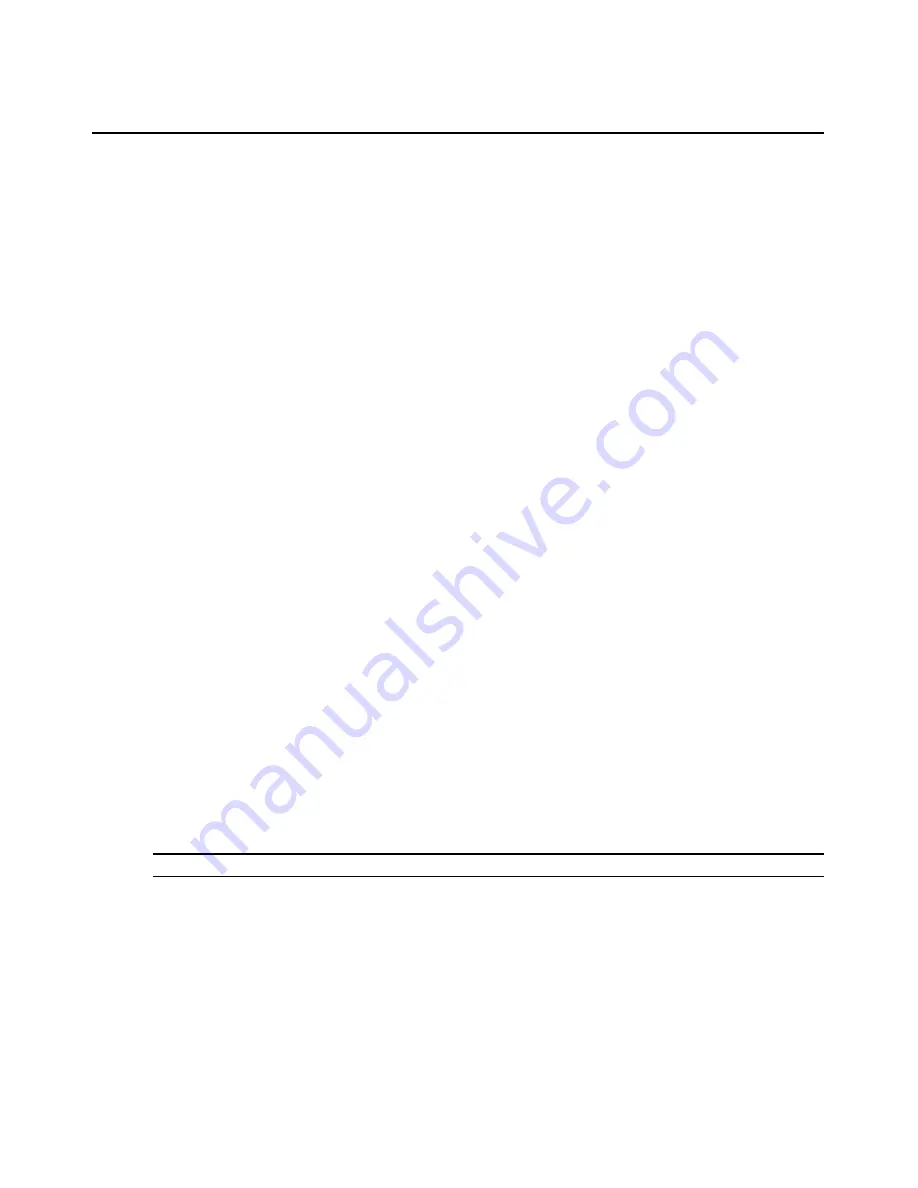
122
DSView 3 Software Installer/User Guide
•
To add/remove access to all units on the page, click the checkbox to the left of Name at the
top of the list, and then click
Rights
.
2.
The Unit Access Rights window will open. To add or remove a user or user group from the
Access Rights Assignment list, click
Edit List
. The Unit Access Rights User Selection window
will open.
•
To add one or more users or user groups, select the users or user groups from the
Available list, then click
Add
. The users and/or user groups will be moved to the List to
Update list.
•
To remove one or more users or user groups, select the users or user groups from the List
to Update list, then click
Remove
. The users and user groups will be moved to the
Available list.
Click
OK
. The Unit Access Rights window will contain the current list of users/user groups.
When a user/user group is added to the list, default access rights will be displayed.
3.
To set access rights, select a user or user group from the User and User Groups list, then enable
or disable a checkbox in the Access Rights table for each access right.
•
Allow - the access right is allowed for the user/group.
•
Deny - the access right is denied for the user/group.
•
Inherit - the access right is inherited from the unit group(s) to which the selected user/
group belongs. When Inherit is selected, the Allow and Deny checkboxes will become
gray and unchangeable, and indicate the inherited value. If the inherited settings indicated
both Allow and Deny, the inherited value is Deny, which takes precedence.
To disable the inherit functionality, uncheck the Inherit checkbox.
•
If none of the checkboxes are checked, the access right is neither allowed nor denied.
4.
Repeat the preceding step to change access rights for other users/user groups.
5.
Click
Save
and then click
Close
. The Units View window will open.
Managed Appliance Network, Authentication Server and Version
Settings
To change the network settings of a managed appliance:
NOTE:
The MAC address cannot be changed.
1.
In a Units View window containing appliances (see
Accessing Units View windows
on
page 88), click on the appliance name.
2.
Click
Appliance Settings
in the side navigation bar and then click
Network
. The Appliance
Network Settings window will open. To change information:
•
Type an IP address, in standard dot notation (xxx.xxx.xxx.xxx).
If you change the appliance IP address in the Appliance Network Settings window, you
must then also change the address in the Unit Network Properties window. See
Unit
Summary of Contents for DSView 3
Page 1: ...Installer User Guide DSView 3...
Page 2: ......
Page 4: ......
Page 16: ...xiv DSView 3 Software Installer User Guide...
Page 54: ...36 DSView 3 Software Installer User Guide...
Page 66: ...48 DSView 3 Software Installer User Guide...
Page 196: ...178 DSView 3 Software Installer User Guide...
Page 266: ...248 DSView 3 Software Installer User Guide...
Page 282: ...264 DSView 3 Software Installer User Guide...
Page 320: ...302 DSView 3 Software Installer User Guide...
Page 326: ...308 DSView 3 Software Installer User Guide...
Page 372: ...354 DSView 3 Software Installer User Guide...
Page 383: ......






























