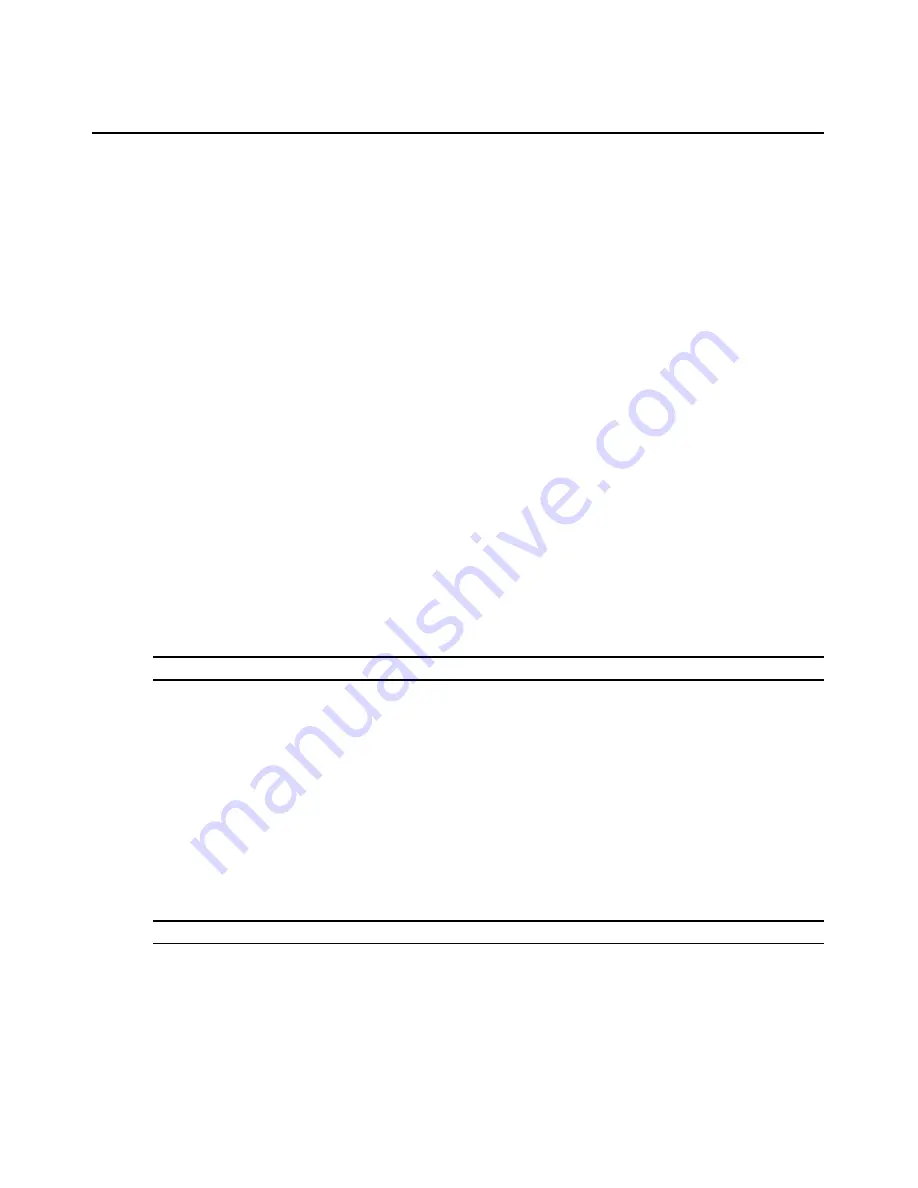
242
DSView 3 Software Installer/User Guide
2.
Select the macro in the Macros table that you wish to run.
3.
Click
Run
.
Macro groups
To create a macro group:
1.
Select
Macros - Configure - Groups
from the menu. The Configure Macro Groups dialog
box appears.
2.
Click the
Create
button. The Configure Macros dialog box expands to display a Create
Group area.
3.
In the Group Name field, type a 1-64 character name for the macro group.
4.
To add one or more macros to the macro group, select the macro(s) from the Macros Available
list, then click
Add
. The macros will be moved to the Macros In Group list.
5.
To remove one or more macros from the macro group, select the macro(s) from the Macros In
Group list, then click
Remove
. The macros will be moved to the Macros Available list.
6.
In the Access Rights area, specify whether you want the macro group to be a Global Macro
group (available to all users) or a Personal Macro group (available only to the current user).
You must have DSView 3 software administrator privileges to assign access rights.
7.
Click
OK
. The Configure Macro Groups dialog box returns to its abbreviated view.
8.
Click
OK
to close the Configure Macro Groups dialog box.
To enable a macro group for use during Telnet Viewer sessions:
NOTE:
You must have DSView 3 software administrator privileges to enable a macro group.
1.
Select
Macros - Configure - Groups
from the menu. The Configure Macro Groups dialog
box appears.
2.
In the Macro Groups table, select the macro group you wish to enable.
3.
Click the
Edit
button. The Configure Macro Groups dialog box expands to display an Edit
Group area containing the information defined for the macro.
4.
Enable the
Active Group
checkbox.
5.
Click
OK
. The changes are saved and the Configure Macro Groups dialog box returns to its
abbreviated view.
To edit an existing macro group:
NOTE:
You must have DSView 3 software administrator privileges to edit global macro groups.
1.
Select
Macros - Configure - Groups
from the menu. The Configure Macro Groups dialog
box appears.
2.
In the Macro Groups table, select the macro group you wish to edit.
Summary of Contents for DSView 3
Page 1: ...Installer User Guide DSView 3...
Page 2: ......
Page 4: ......
Page 16: ...xiv DSView 3 Software Installer User Guide...
Page 54: ...36 DSView 3 Software Installer User Guide...
Page 66: ...48 DSView 3 Software Installer User Guide...
Page 196: ...178 DSView 3 Software Installer User Guide...
Page 266: ...248 DSView 3 Software Installer User Guide...
Page 282: ...264 DSView 3 Software Installer User Guide...
Page 320: ...302 DSView 3 Software Installer User Guide...
Page 326: ...308 DSView 3 Software Installer User Guide...
Page 372: ...354 DSView 3 Software Installer User Guide...
Page 383: ......






























