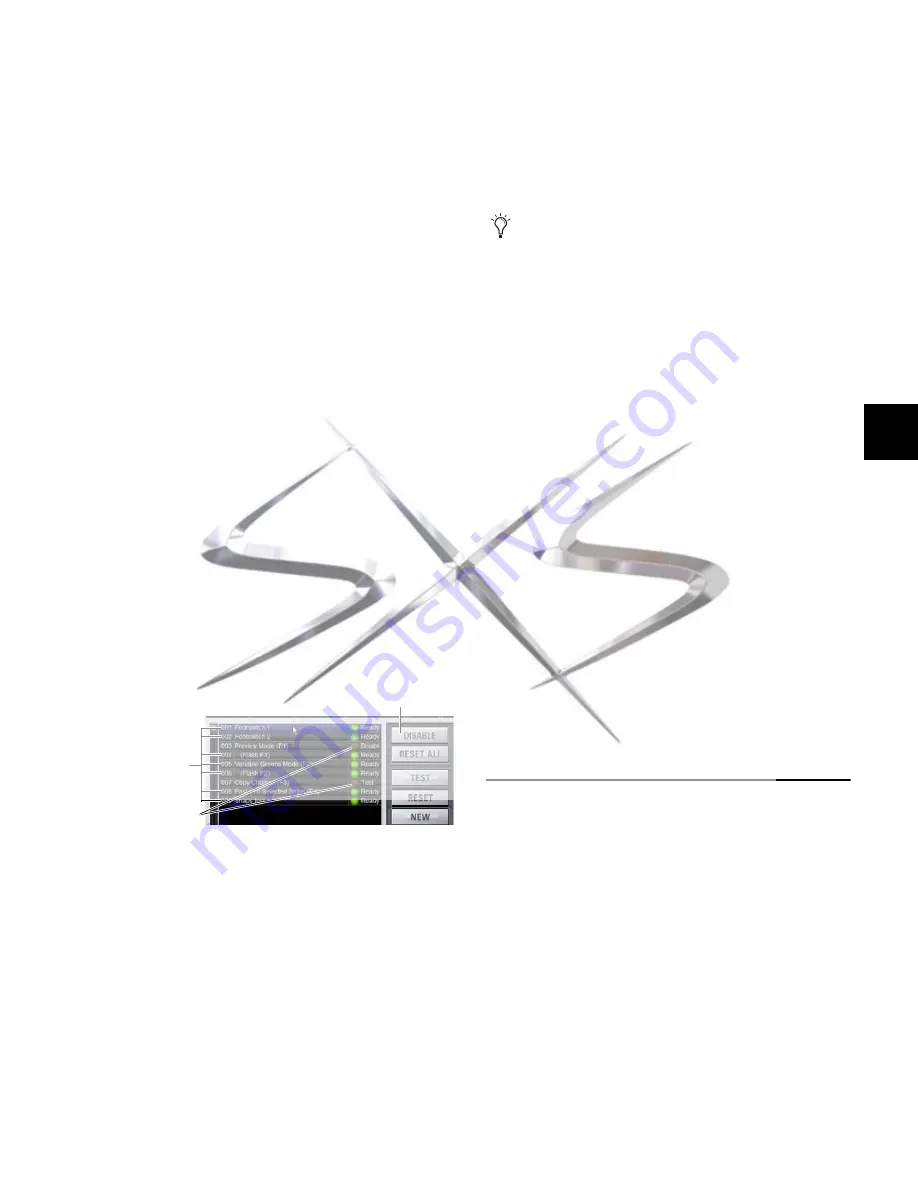
Chapter 22: Events
195
Deleting and Clearing an Event
Deleting
an event removes it permanently from the Event List.
Clearing
an event leaves the named Event in the Event List but
clears all associated triggers and actions.
To delete an event:
1
Select one or more events in the Event List.
2
Do one of the following:
• Click the Delete button on-screen.
• Right-click a selected event and choose
Delete
.
3
Click
Delete
in the
Confirm Event Operation
dialog to delete
the event. Or click
Cancel
to cancel the operation.
To clear an event:
1
Select one or more events in the Event List.
2
Do one of the following:
• Click the Clear button on-screen.
• Right-click a selected event and choose
Clear
.
3
Click
Clear
in the
Confirm Event Operation
dialog to clear the
event. Or click
Cancel
to cancel the operation.
Enabling and Disabling Events
Events can be disabled to suspend their operation. An event
can be selected and edited while it is disabled.
You can toggle the enabled state of one or more events in the
list by clicking the on-screen Enable icons in the Event List, or
you can disable the Event List globally by clicking the master
events Disable button.
Toggling Enable Status for Selected Events
To toggle the enable/disable status of an event in the list:
1
Select one or more events in the Event List.
2
Click the
Enable
icon for the selected event to toggle its
state. Or, right-click an item and choose
Enable
or
Disable
as
appropriate. When the Enable icon is lit (green) the event is
enabled; when the icon is unlit the event is disabled.
Disabling an active event does not automatically de-activate
any associated actions configured for While Active behavior.
Use the Reset command instead (see “Resetting Events” on
page 198).
Disabling an event stops all delay timers (Wait properties) as-
sociated with that event, preventing any pending (delayed)
actions from occurring.
Disable All Events
The Disable button in the Events Commands section lets you
temporarily disable all events in the event list.
To disable all Events:
Click the on-screen
Disable
button in the Events Commands
area. The Disable button lights, and all items in the Event List
show “Disabled” in the Status column.
To re-enable Events:
Click the
Disable
button again.
All Events are prevented from firing when the global Disable
function is in effect. However, active events are not de-acti-
vated. Use Reset or Reset All for this (see “Resetting Events” on
page 198).
Individual Event enable/disable status is preserved (events re-
tain the current state of their Enable icons) and can be modi-
fied when globally disabling and enabling events using the
master Disable button.
Disabling an event stops all timers (Wait/delay properties) as-
sociated with that event, preventing any pending (delayed)
actions configured for While Active behavior from occurring.
Creating Triggers
Each event can have up to eight triggers. You create new trig-
gers by selecting them from the Add pop-up menu. Once
added, you can edit triggers and their properties to customize
them.
Adding Triggers to an Event
To add a trigger:
1
Select an event in the Event List, or create a new one. (For
details, see “Selecting Events” on page 194, and “Creating
Events” on page 194.)
One selected event and two disabled events
Disable (all)
Enabled
Disabled events
events
Disabling an event can be a useful troubleshooting tool,
such as when an event has caused an action/trigger feed-
back loop and must be edited before being re-enabled.
courtesy of
Phone: 0870 080 2342
Event production and Audio-Visual Services
www.sxsevents.co.uk






























