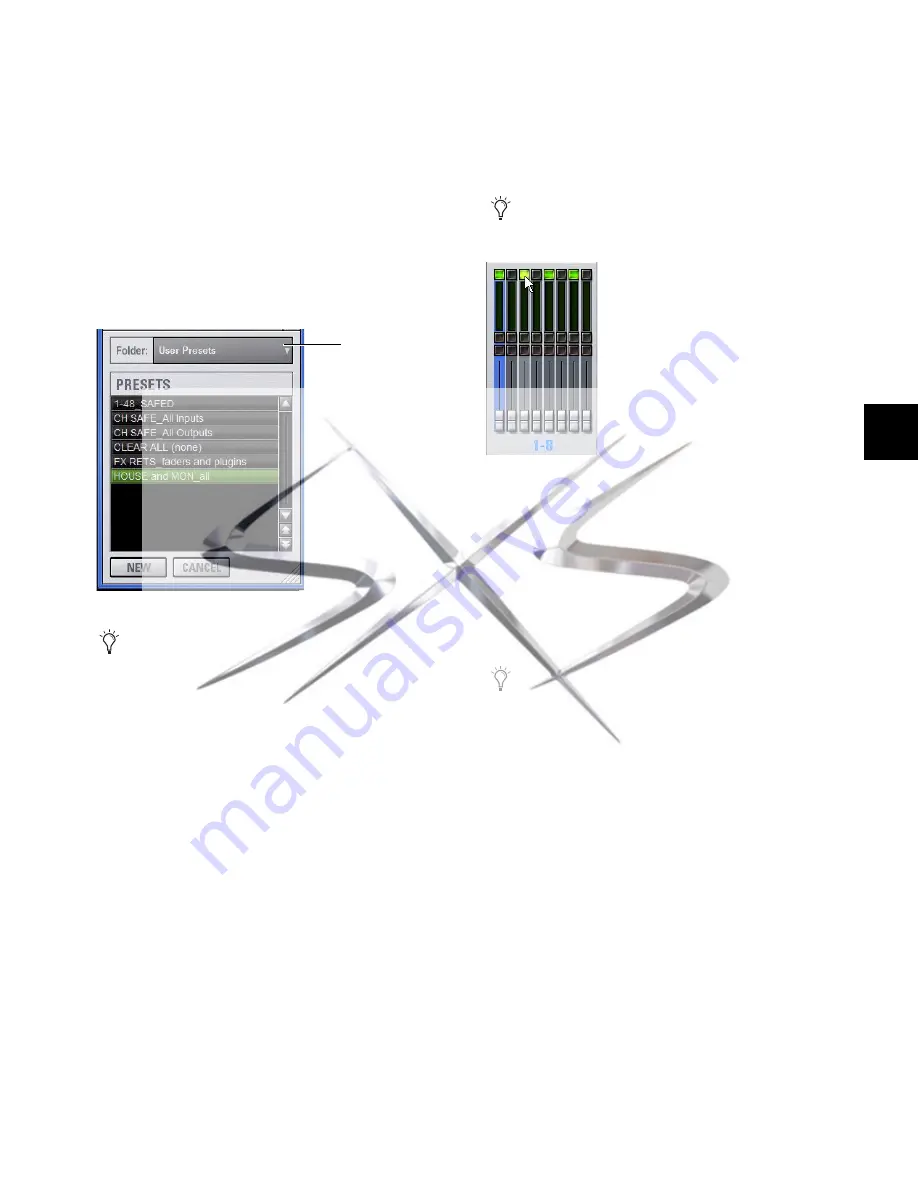
Chapter 21: Snapshots
177
To preview and recall a saved Scope Set:
1
From the Recall Safe page, click the
Scope Set
icon to display
the Scope Set window.
2
If necessary, choose the appropriate Scope Sets folder by
clicking and selecting it from the Folder selector.
3
Do any of the following:
• To preview an existing Scope Set, click its name in the
Scope Sets window.
• To load the currently selected Scope Set, press Enter or
click the Close box (X) in the Scope Sets window title bar.
• To cancel without changing Recall Safe settings, click
Cancel
.
Automation Safing Channels
Input Safe switches (both console and on-screen) can be set to
Automation, Solo, or Bank Safe modes. When set to act as Au-
tomation Safes, the Input Safe Switches let you suspend the ef-
fect of snapshots on all parameters of individual Input Chan-
nels and FX Returns.
To toggle the Safe status of an Input Channel or FX Return
directly from the channel strip:
1
Go to the Options page and click the
Interaction
tab.
2
Under , select the A
ct as Automation Safes
option.
3
Press the Safe switch in the Input section, or click the
on-screen
Safe
button for each of the Input Channels or FX
Returns you want to safe. The Safe switch lights solid to indi-
cate that the channel is automation safed.
Scope Sets window
See Chapter 20, “Shows and File Management” for com-
plete information on transferring system data.
Scope Sets
Folder selector
You can also control channel automation safe status in the
Recall Safe tab. See “Channel Safe” on page 176.
On-screen Automation Safe button
You can use the Event List to be able to cycle through the
various Input Safe Switch modes using a footswitch, func-
tion switch or other available trigger. See Chapter 22,
“Events.”
courtesy of
www.sxsevents.co.uk
Phone: 0870 080 2342
email: [email protected]
Event production and Audio-Visual Services
www.sxsevents.co.uk






























