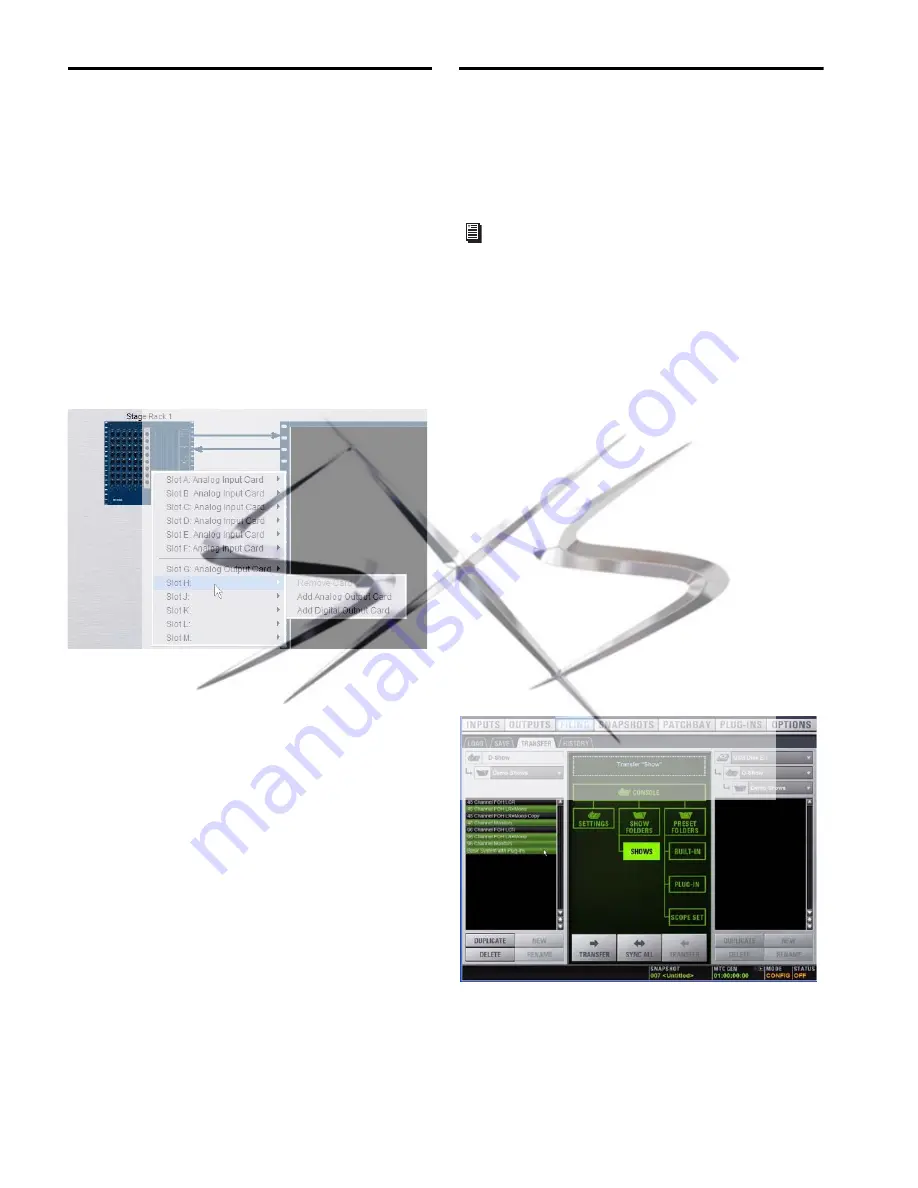
VENUE SC48 Guide
212
Simulating a VENUE Configuration
You can use the Standalone software to simulate a VENUE sys-
tem with any number of input and outputs. The correspond-
ing inputs and outputs become available in the Patchbay, al-
lowing you to prepare a show that can transfer directly to the
destination system.
To simulate a VENUE system:
1
Launch the Standalone software.
2
Go to the Options page and click the
Devices
tab.
3
Right-click the console graphic and choose the type of con-
sole you will be working with.
4
Right-click an I/O graphic and choose the type of I/O (as
available) and specify the number of Input and Output cards
on the destination system.
Transfer and Filing Quick Start
The basic steps for using the Standalone software and data
transfer are as follows:
• Save data to disk, then transfer it to an external USB storage
device.
• Transfer data from the USB device, then load the data.
Save and Transfer Data from a
VENUE System
To save and transfer data from the complete system:
1
Connect a USB storage device to a VENUE USB port.
2
Use the
Save
tab of the Filing page to save VENUE data to
disk.
3
Go to the Filing page and click the
Transfer
tab.
4
Do one of the following to select the type of data to transfer:
• To transfer all data, click the
Console
icon.
• To transfer Console Settings, click the
Settings
icon.
• To transfer Show Folders, click the
Show Folders
icon.
• To transfer individual Shows, click the
Shows
icon.
• To transfer Preset Folders, click the
Preset Folders i
con.
• To transfer Presets for individual items, click the
Built-In
icon or the
Plug-In i
con and choose a processor, plug-in or
Input Channel Presets item from the pop-up menu, or
click the Scope Sets icon.
5
In the left column, select the items you want to transfer
from VENUE to the portable storage device.
6
Click the
Transfer
button.
Adding Stage Rack inputs and outputs
For complete instructions on transferring data, see
Chapter 20, “Shows and File Management.”
Transferring Show files from VENUE
courtesy of
www.sxsevents.co.uk
Phone: 0870 080 2342
email: [email protected]
Event production and Audio-Visual Services
www.sxsevents.co.uk






























