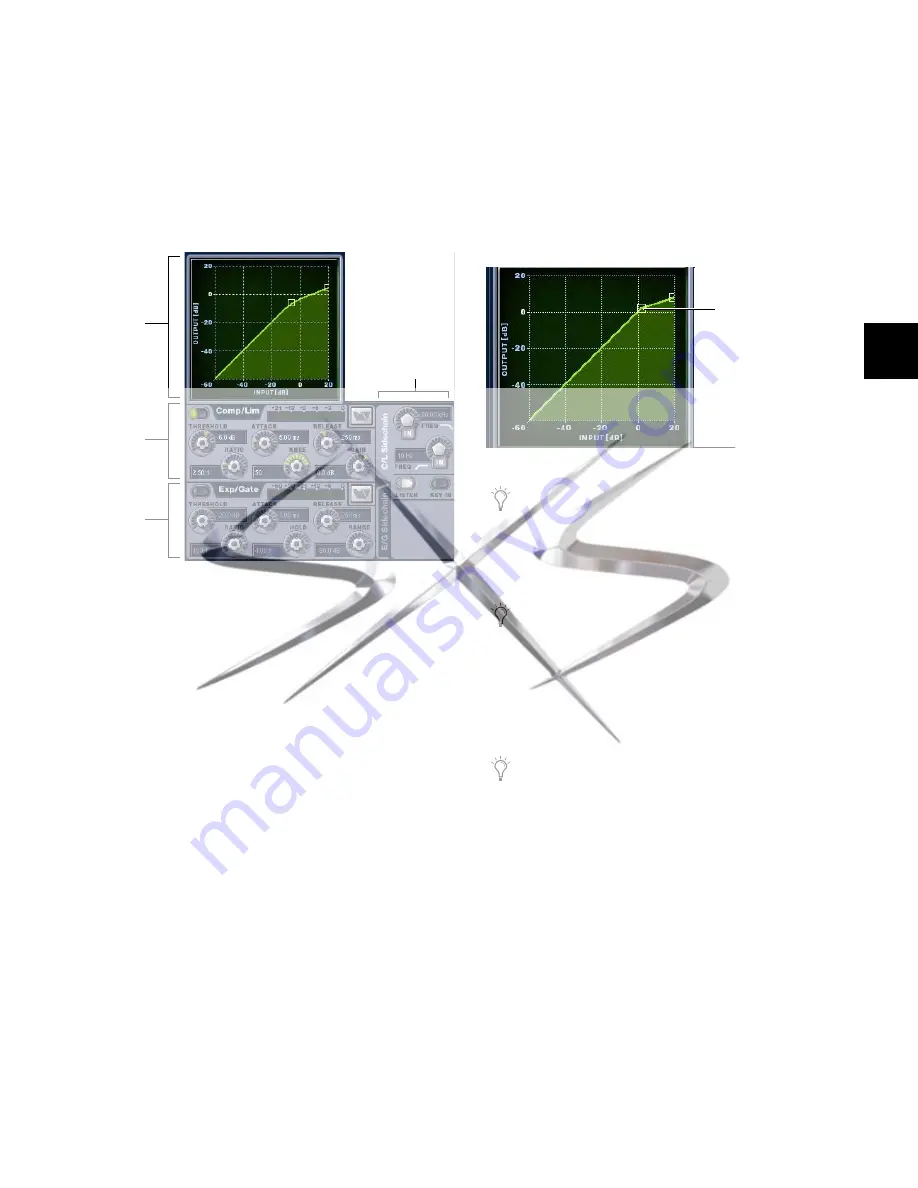
Chapter 17: Dynamics
129
Software Screen Dynamics Controls
The software screen lets you adjust built-in or plug-in dynam-
ics on-screen, with simultaneous access to Comp/Lim and
Exp/Gate parameters (including their side-chain settings).
The Inputs screen also provides the Dynamics Graph display.
The Dynamics Graph displays a composite response of the
compressor and gate that you can use to view and edit built-in
Dynamics parameters.
To adjust Dynamics parameters on-screen:
1
Select a channel on-screen.
2
Adjust the on-screen controls as needed:
• For the built-in comp/lim or exp/gate, adjust the param-
eter on-screen.
• For plug-ins, click the Insert slot displaying the Dynamics
plug-in to go to the Plug-Ins page.
To reset an on-screen Dynamics parameter to its default value,
do one of the following:
Alt-click the control.
– or –
Right-click the control and choose
Reset
.
To reset an entire Dynamics section to its default settings:
Hold the Default switch and press the In switch in the
Channel Control section.
– or –
On-screen, right-click anywhere on the Compressor/Limiter
or Expander/Gate sections (but not directly on an encoder or
button) and choose
Reset
.
Using the Dynamics Graph Display
In addition to the on-screen encoders and buttons, you can
adjust Dynamics parameters using the Dynamics Graph.
To adjust Dynamics parameters on-screen using the Graph
display:
1
Select a channel on-screen.
2
Make sure the Compressor/Limiter or the Expander/Gate is
in circuit, and targeted in the Dynamics Graph.
3
Drag handles in the on-screen Dynamics Graph to adjust
Threshold and Ratio.
Adjusting Dynamics Plug-Ins
Dynamics plug-ins map their threshold, ratio, attack, release,
gain, and filter controls to the corresponding encoders in the
Channel Control section of the ACS).
To adjust a Dynamics plug-in from the console:
1
Target the channel with the plug-in by pressing the channel
Select switch.
2
Press the Comp/Lim or Exp/Gate function switch in the
Channel Control section. Comp/Lim lights blue when en-
abled; Exp/Gate lights yellow.
Dynamics controls in the software screen
Dynamics
Comp/Lim
Exp/Gate
Graph
Side-chain
Dragging a handle in the Dynamics graph
If the channel EQ is currently the target of the Dynamics
Graph, click anywhere in the on-screen Compressor/Limiter
or Expander/Gate sections to change the display.
The Dynamics Graph does not support Fine adjust mode us-
ing the Fine switch.
All plug-ins, including dynamics plug-ins that do not map
directly to Channel Control encoders, can be controlled us-
ing the Output encoders in Insert mode.
Drag to adjust
courtesy of
www.sxsevents.co.uk
Phone: 0870 080 2342
email: [email protected]
Event production and Audio-Visual Services
www.sxsevents.co.uk






























