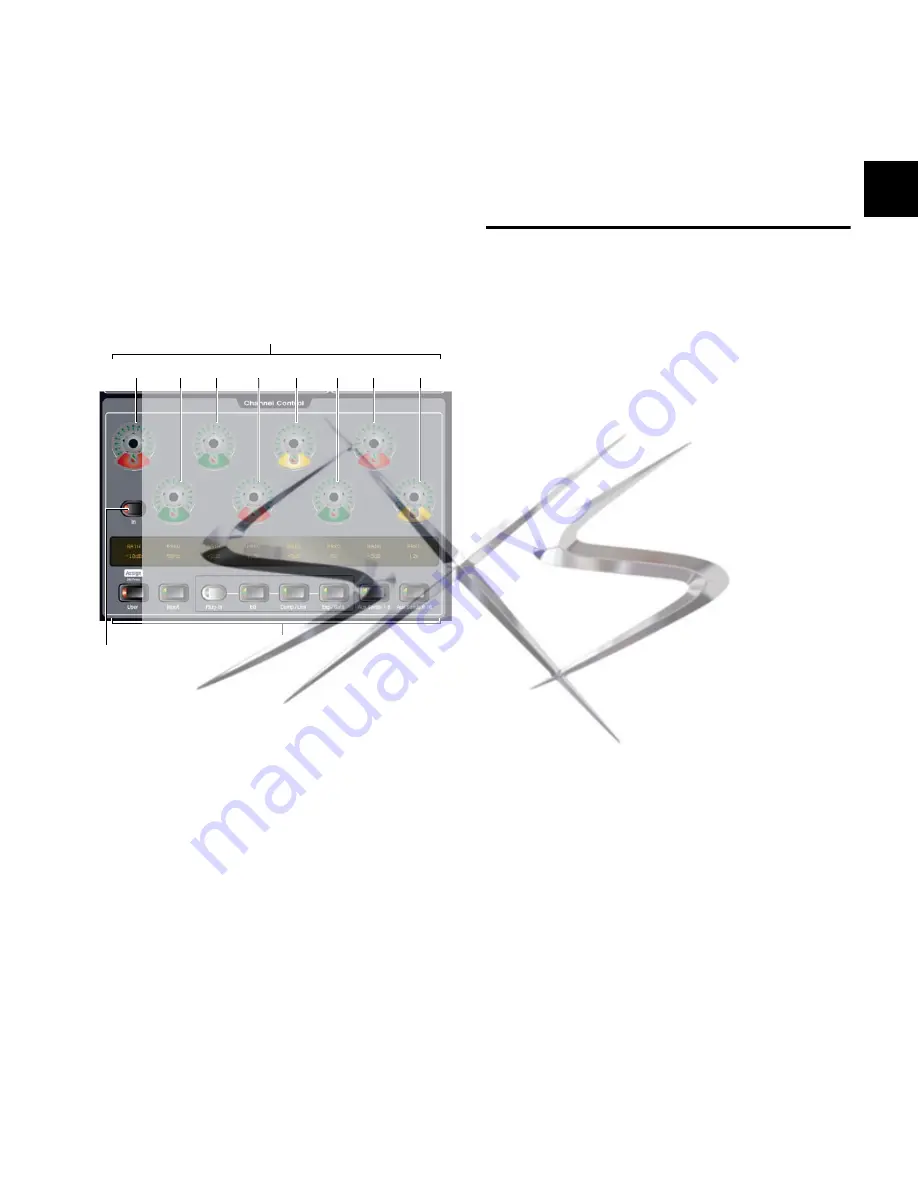
Chapter 6: Channel Control
45
Chapter 6: Channel Control
Channel Control’s eight encoders and LCD displays are used
to control different functions such as Input, EQ, Comp/Lim,
Exp/Gate, Aux Sends 1-8, and Aux Sends 9-16. Channel Con-
trol also lets you create a custom User set of controls for im-
mediate access to any eight parameters.
Channel Control operations for inputs, EQ and dynamics pro-
cessing, plug-ins, and Aux Sends are detailed in the relevant
sections of this guide. The rest of this chapter shows you the
basics of Channel Control, as well as how to create and man-
age the custom User assignment.
Using Channel Control
Using Channel Control is as simple as selecting one or more
channels and choosing a Channel Control function to adjust
the desired parameters.
To start using Channel Control:
1
Select one or more channels.
2
Press a Channel Control function switch.
The Channel Control LCD identifies the parameter now
mapped to each encoder. On-screen, a matching color back-
ground indicates the currently active Channel Control func-
tion.
Adjust Parameters
To adjust parameters in Channel Control:
Press an encoder to toggle its parameter on/off (such as
turning an Aux send on/off).
Rotate an encoder to adjust its current parameter (such as
input gain, or comp/lim threshold).
To bypass a selected processor (toggle in/out):
Press the In switch in the Channel Control section to toggle
the module in or out. When lit, the module is in/engaged;
when unlit, the module is out/bypassed.
To adjust a different type of parameter:
Press a different Channel Control Function switch.
Channel Control encoders 1-8 and Function switches
Function switches
1
2
3
4
5
6
7
8
Encoders
In switch for EQ and Dynamics
courtesy of
www.sxsevents.co.uk
Phone: 0870 080 2342
email: [email protected]
Event production and Audio-Visual Services
www.sxsevents.co.uk






























