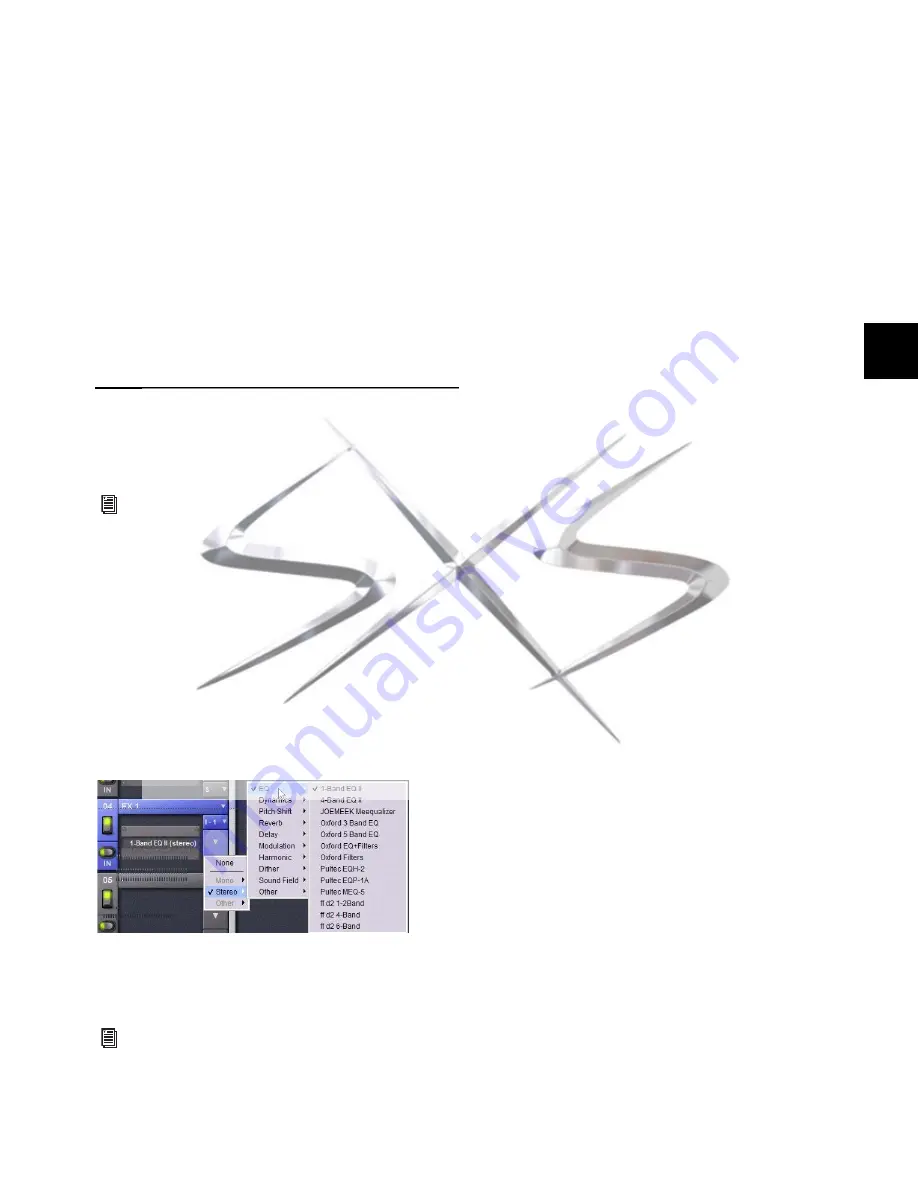
Chapter 19: Plug-Ins
151
Snapshots Menu
The Snapshots menu provides tools to manage snapshot-re-
lated plug-in features from within the Plug-Ins screen. Using
the Snapshots menu, you can quickly check to see which ex-
isting snapshots refer to the current plug-in, as well as create,
update, or remove snapshots.
Side-Chain Selector
The Side-Chain selector appears near the top of the Rack view
when you select a plug-in that supports side-chain or “key” in-
put. In Config mode, the Side-Chain selector lets you establish
a side-chain routing to the plug-in. Once established, you can
route and re-route side-chain signals in both Config and Show
mode. For more information about side-chain signals, see
“Side-Chain Routing” on page 153.
Assigning and Routing Plug-Ins
Before a plug-in can be used to process audio, it must be as-
signed to a rack slot. Once assigned, you can use the plug-in as
a channel insert or bus processor.
Assigning Plug-Ins to Rack Slots
To assign a plug-in:
1
Put the system into Config mode.
2
Go to the
Plug-Ins
page.
3
Click the
Plug-In selector
on an empty rack slot. (You can also
use an already assigned rack slot to change a plug-in assign-
ment.)
4
Choose an available plug-in from the Plug-In selector
sub-menus. Only plug-ins that are installed will be available.
If the plug-in is not installed or there are insufficient DSP re-
sources available, the plug-in will appear as unavailable, or in-
active.
Plug-In Formats
Plug-Ins inserted on channels must be symmetrical (in other
words, mono in/out or stereo in/out). Plug-Ins on busses can
be asymmetrical (mono-in/stereo or multichannel out).
Mono
Can be used as inserts only in mono strips or mono
Auxes, mono Groups, or Matrix busses or on the C/M bus.
Stereo
Can be used as inserts in stereo strips, stereo-linked
Auxes, stereo Groups, PQ busses (which are always stereo) and
across the L–R busses.
Other (Mono In/Stereo Out)
Can be used on busses for delay,
reverb, and similar processing.
Moving and Copying Plug-Ins
(Config Mode Only)
To move or copy a plug-in in the rack, drag the plug-in icon to
a new rack slot. A pop-up menu appears offering three choices:
Cancel
,
Copy Plug-In Here
, or
Move Plug-In Here
.
Moving a Plug-In
When you move a plug-in from one rack slot to another, the
plug-in type, in/out state, power on/off, current plug-in set-
tings, and routing are maintained. In addition, all associated
snapshots are updated to reflect the new rack position.
Copying a Plug-In
When you copy a plug-in to a new rack slot, the source plug-in
type, in-circuit state, active state, and current plug-in settings
are copied to the destination rack slot. However, the source
plug-in routing is not copied. In addition, plug-in snapshots
are not copied.
Overwriting An Existing Plug-In
When either moving or copying, if there is an existing plug-in
in the destination rack slot, that plug-in is deleted. When the
plug-in in the destination rack is deleted, any routing or refer-
ences to the deleted plug-in in existing snapshots will be au-
tomatically cleared.
Before a plug-in can be assigned, it must be installed. See
“Installing and Authorizing Plug-Ins” on page 143.
Plug-In selector menus
Place the cursor over the plug-in to display a Tool Tip that
explains why the plug-in is unavailable or inactive.
courtesy of
www.sxsevents.co.uk
Phone: 0870 080 2342
email: [email protected]
Event production and Audio-Visual Services
www.sxsevents.co.uk






























