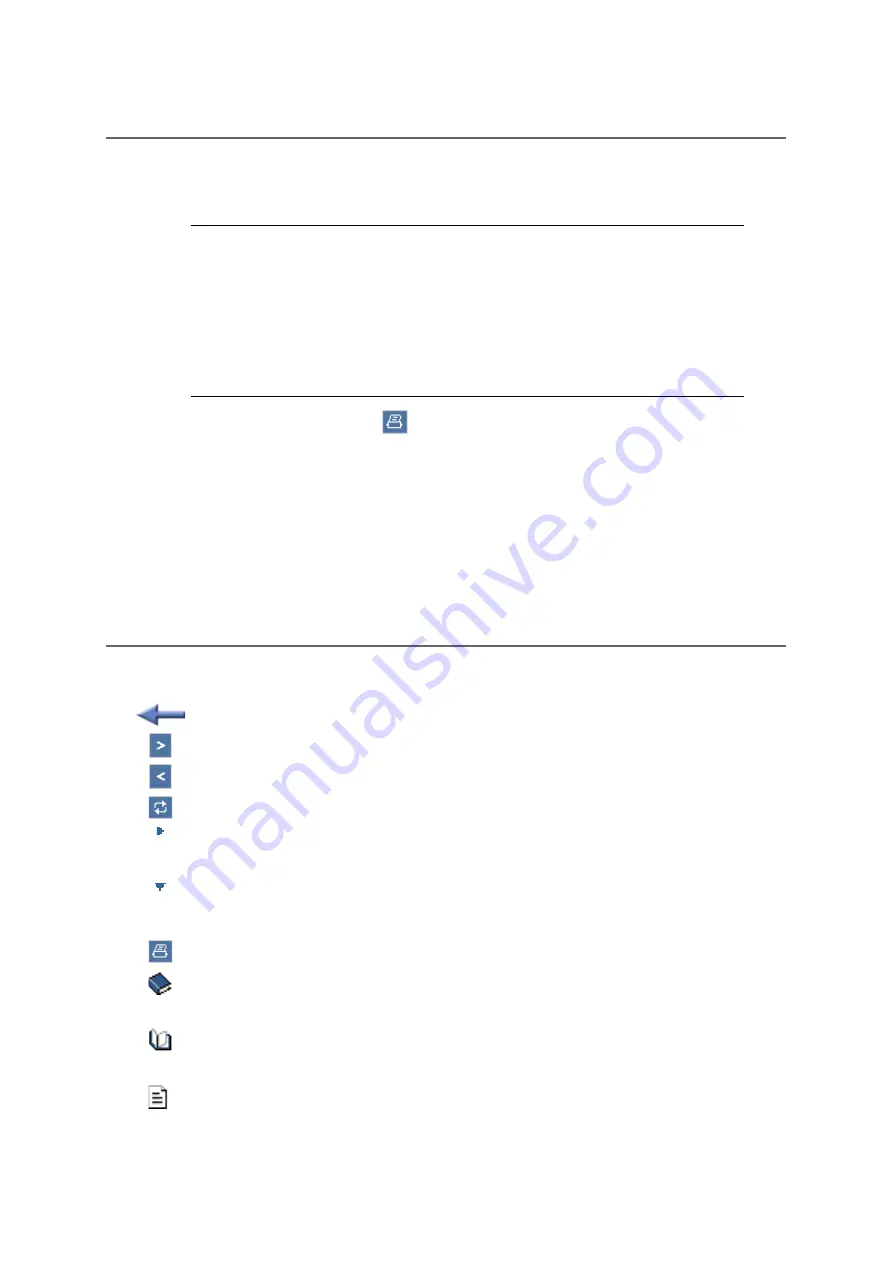
42
COMfortel 1100 - Firmware Version 4.4 - COMfortel Set V2.7 - Version of the Manual 04 11/10
Using the Configuration Software COMfortel Set
Help
Printing from within the Help
Printing from within the Help
You can print the currently displayed help page using the print function of the help.
Note:
If the displayed help page includes expanding texts, expand all texts you
want to print.
If you want to print only part of the displayed help page, mark the
corresponding text by clicking and drawing with the left mouse key. After-
wards, select Selection as print area in the print dialog box.
1.
In the help window, click the
icon.
The print dialog box opens.
2.
Select the desired printer.
3.
Click Print.
Icons in the Help Window
Clicking the icon takes you back to the previously opened help page.
Clicking the icon takes you to the next page of the instruction.
Clicking the icon takes you back to the previous page of the instruction.
Clicking the icon displays the opened help page in the table of contents.
Display: The expanding text is currently closed.
You can open the text by clicking the icon or the line.
Display: The expanding text is currently shown.
You can hide the text by clicking the icon or the line.
Clicking the icon opens the print dialog box.
Display: Subordinate topics are closed.
Clicking the icon opens the subordinate topics.
Display: Subordinate topics are shown.
Clicking the icon closes the subordinate topics.
Display: The topic does not have any subordinate topics.
Clicking the icon opens the corresponding help page.
Summary of Contents for COMfortel 1100
Page 273: ...04 11 10...






























