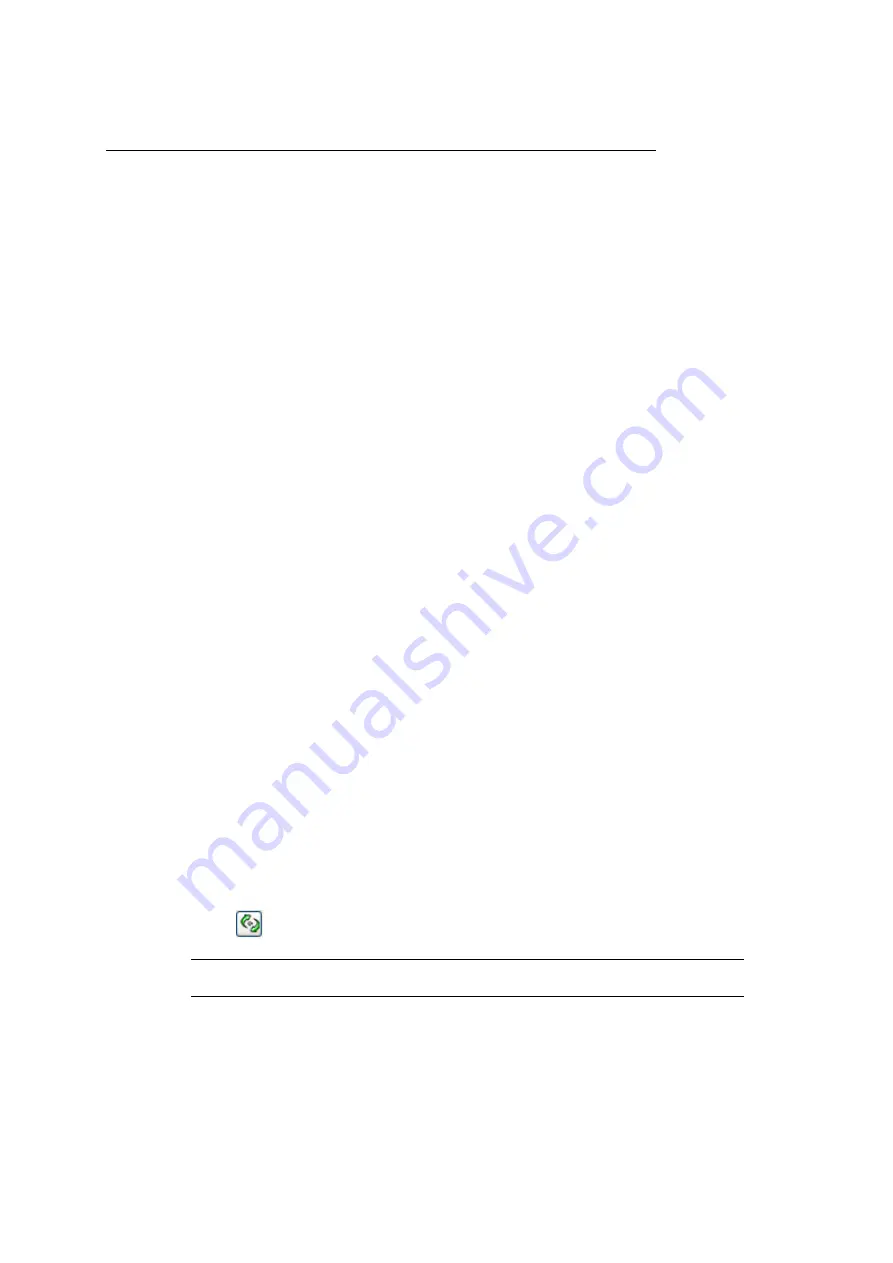
218
COMfortel 1100 - Firmware Version 4.4 - COMfortel Set V2.7 - Version of the Manual 04 11/10
Configuring and Operating Functions
Text before Answering
Configuring and Operating Function Key for Text before Answering for Group
Configuring Function Key for Text before Answering via COMfortel Set
Requirements:
– An open configuration and the required PIN, if necessary
– The telephone is a member of a group configured in the PBX
1.
Open the page Function keys > Assign function keys.
2.
Click one of the following tabs:
3.
Right-click the function key you want to assign.
A function selection dialogue opens.
4.
Select the Text before answering function.
The current settings for defining the key are displayed.
5.
In the Telephone no entry field, enter the phone number of the group.
6.
In the Kind of switching list field, select one of the following options:
7.
In the Key name entry field, enter a name for the key. The following entries are
possible:
Clicking
automatically enters the default name in the entry field.
Note: The key name is used for printing the label and for display.
Further steps:
– Save your configuration before closing.
Requirements for operating the function:
– The text before answering announcement on the PBX and assigned to the group
Level 1: Keys are defined on the first key level.
Level 2: Keys are defined on the second key level.
switch off: Press the key to disable text before answering.
switch on (on busy): Press the key to enable text before answering on busy.
switch on (always): Press the key to enable text before answering.
switch over (on busy): Press the key to switch text before answering on busy
on and off.
switch over (always): Press the key to switch text before answering on and off.
Up to 16 digits
Digits and characters
Summary of Contents for COMfortel 1100
Page 273: ...04 11 10...






























