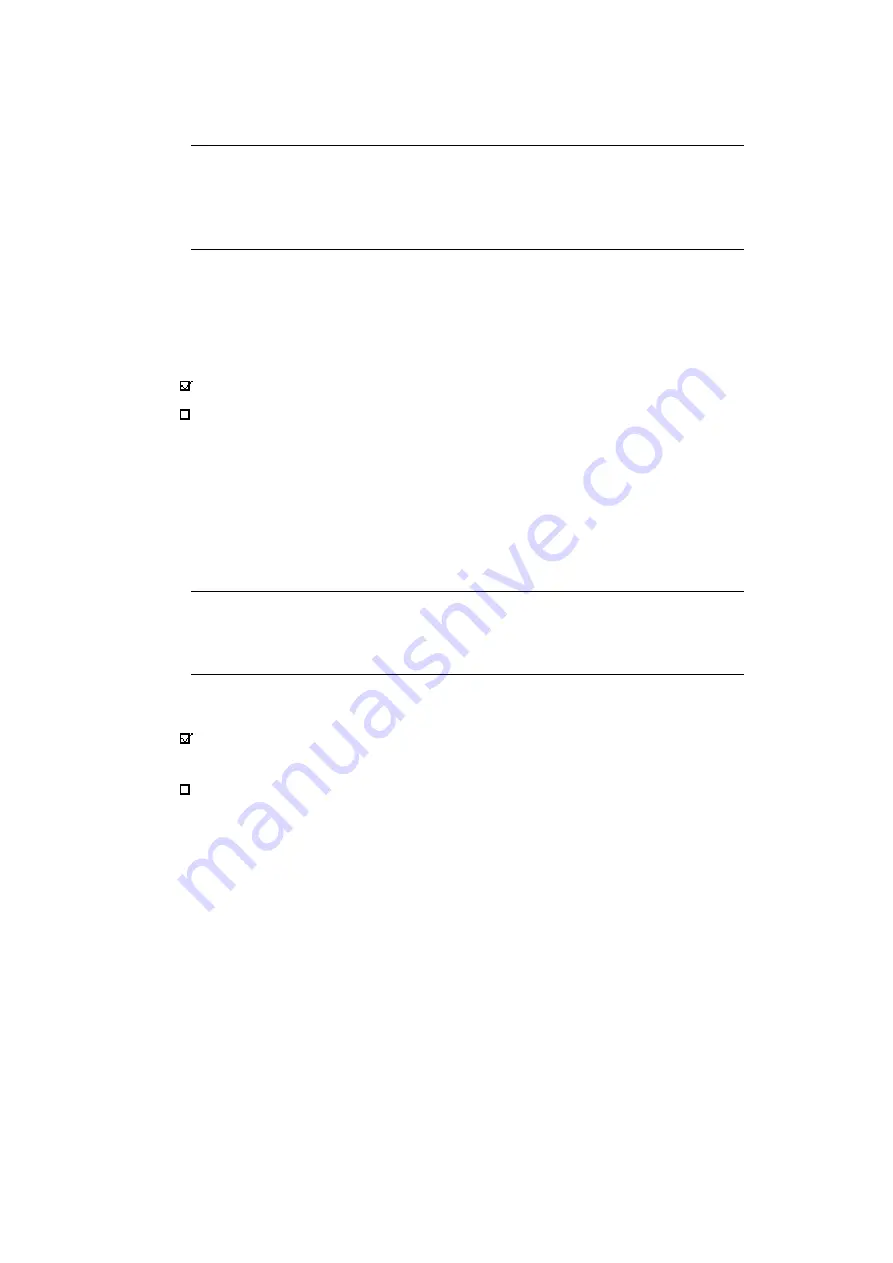
246
COMfortel 1100 - Firmware Version 4.4 - COMfortel Set V2.7 - Version of the Manual 04 11/10
Service and Maintenance
Data Backup on PC
Saving Data Backups on PC to Telephone
Note: For operation on the PBXs COMpact 3000, COMpact 5010 VoIP,
COMpact 5020 VoIP, COMmander Basic.2 and COMmander Business,
saving a backup file is only possible using the 6-digit admin PIN assigned in
the PBX.
4.
Enter the associated PIN and click OK.
A dialogue for selecting the data to be transferred opens.
5.
Select or clear the check box for the files to be transferred.
a) When the MSN (own internal number): check box has been selected, you may
enter another MSN in the MSN (own internal number) entry field. This MSN is
then saved on the telephone, instead of the MSN in the backup file.
b) If one or more of the check boxes Calls list, Caller list and/or Redial list are
selected: Enter the corresponding PIN in the PIN of the backup file entry field.
Note: For operation on the PBXs COMpact 3000, COMpact 5010 VoIP,
COMpact 5020 VoIP, COMmander Basic.2 and COMmander Business, it is
only possible to save the lists using the 6-digit user PIN assigned in the PBX.
6.
Select or clear the Delete not selected areas? check box.
7.
Click OK.
The backup data is saved on the telephone. This may take a while.
The corresponding data of the backup file is saved on the telephone.
The corresponding data of the backup file is not saved on the telephone.
Data that is not to be saved on the telephone and which are marked with an
asterisk (*) are deleted from the destination telephone.
Data that is not to be saved on the telephone remains in the destination
telephone.
Summary of Contents for COMfortel 1100
Page 273: ...04 11 10...






























