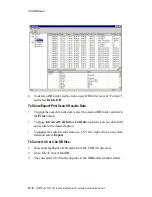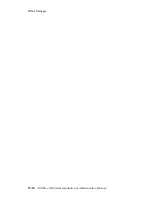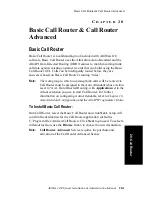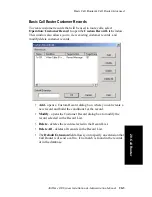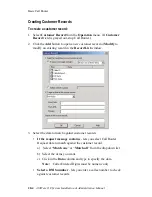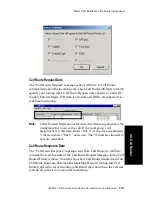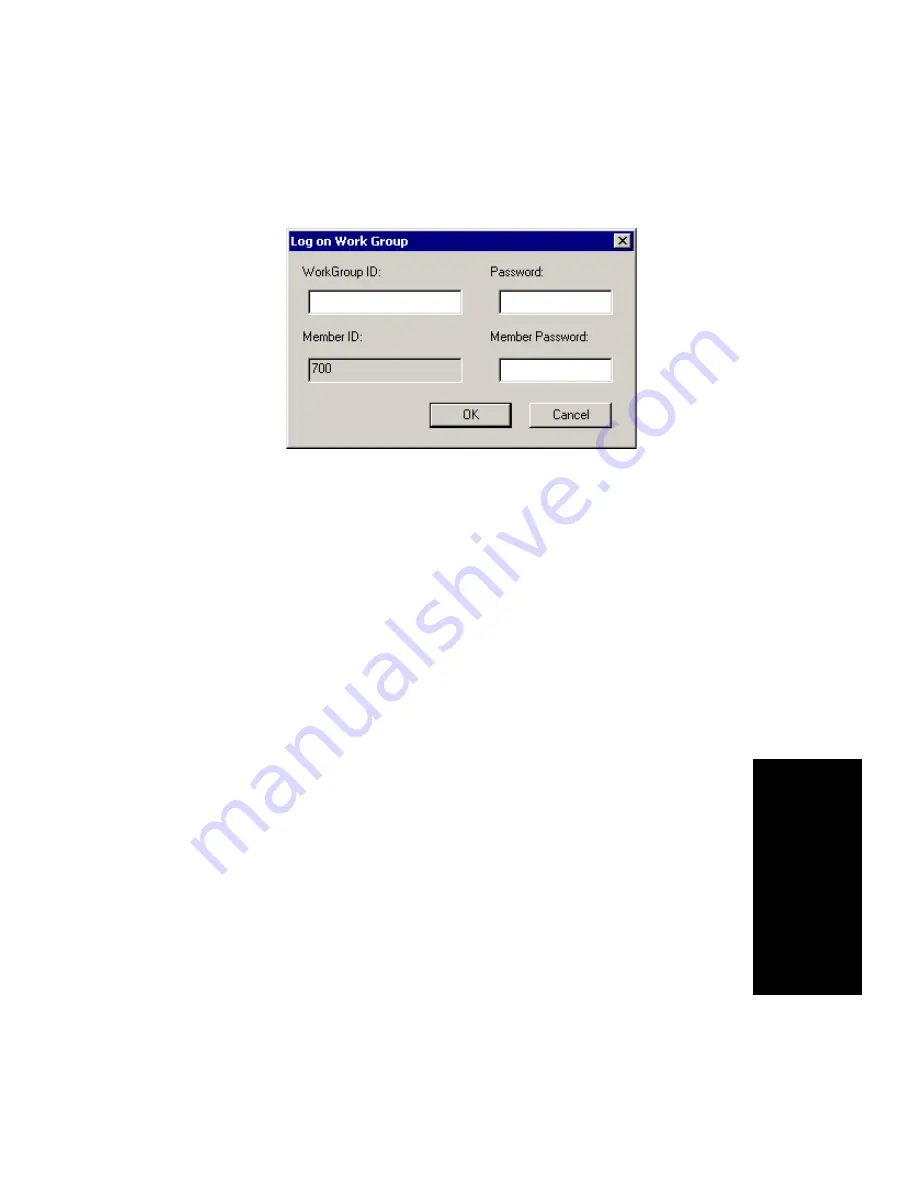
Basic Call Router & Call Router Advanced
AltiWare OE System Installation & Administration Manual
20-9
2
0
.C
a
llR
o
u
te
r
Delay.
•
Add button - Click Add to log on to a workgroup whose incoming
trunk call data you want to monitor. This opens a Log on Work Group
dialog box.
Enter the workgroup extension as the WorkGroup ID and Password,
and enter the virtual extension’s password. (By default, the Extension
ID field is grayed out.)
•
Delete button - click Delete to remove the selected workgroup from
the display.
Note:
The workgroup to which incoming trunk calls will be routed via
Call Router must be assigned to the Auto Attendant whose Action
is set to “Avd - Data Directed Routing,” with Application set to
the virtual extension you use to start Call Router. For further
information on configuring Auto Attendants, refer to the AltiWare
OE System Installation and Administration Manual and the
AltiAPI Programmer Guide.
To log on to multiple workgroups:
•
Click Add again and enter the next Workgroup ID and Password and
Virtual Extension password.
Call Router Advanced
Call Router Advanced is the standard Call Router application plus call
router service. Call Router Advanced requires the purchase and activation
of a Call Router Advanced license.
Summary of Contents for AltiWare OE 4.6
Page 64: ...Key AltiServ Characteristics 1 30 AltiWare OE System Installation Administration Manual ...
Page 248: ...Outgoing Call Blocking 7 22 AltiWare OE System Installation Administration Manual ...
Page 324: ...Phrase Management 10 14 AltiWare OE System Installation Administration Manual ...
Page 330: ...Feature Tips 11 6 AltiWare OE System Installation Administration Manual ...
Page 386: ...Configuration 16 6 AltiWare OE System Installation Administration Manual ...
Page 414: ...AltiWeb Security 18 24 AltiWare OE System Installation Administration Manual ...
Page 424: ...DINA Manager 19 10 AltiWare OE System Installation Administration Manual ...
Page 502: ...G 12 AltiWare OE System Installation Administration Manual ...